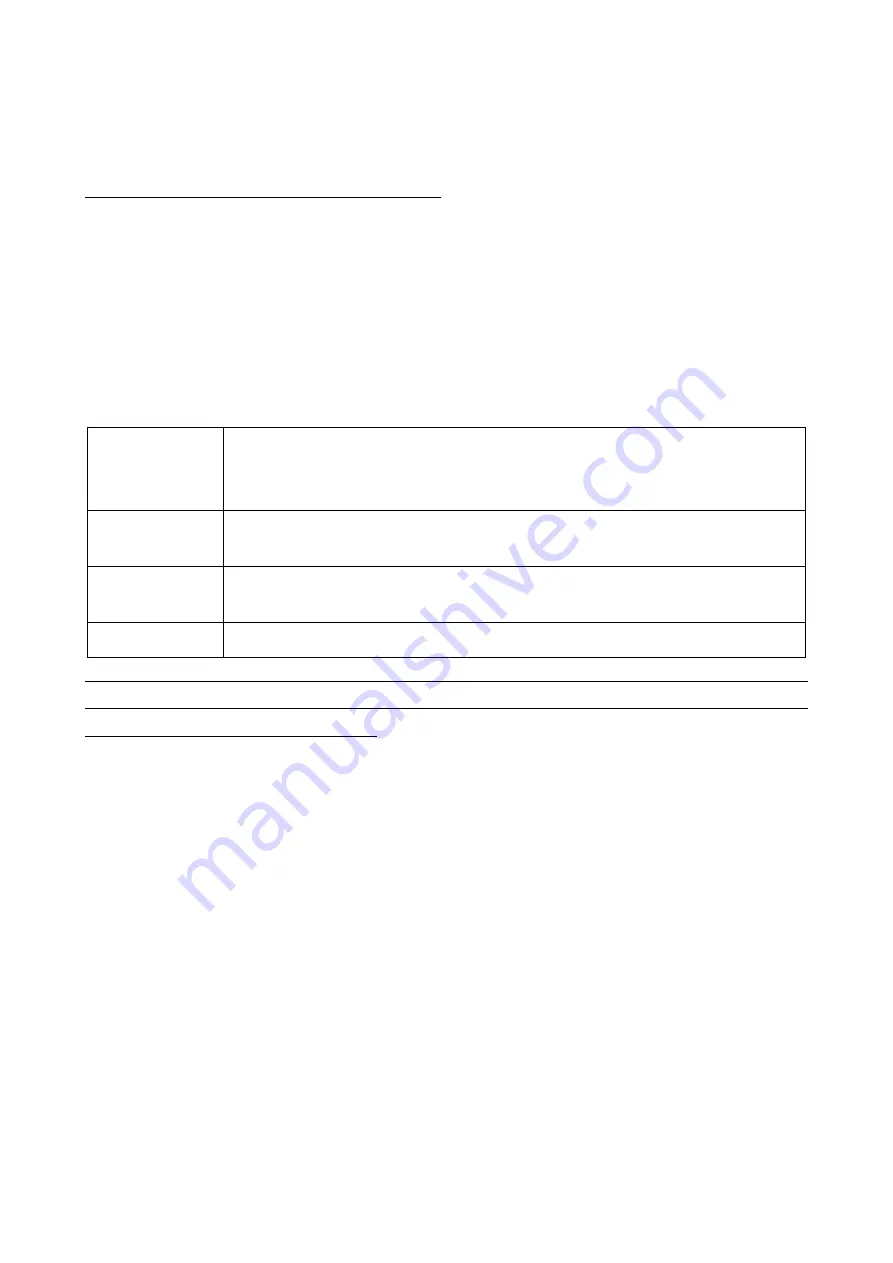
8
stop scanning. The light source of scanner stops scanning when there is a successful reading or no code
is decoded after the Stand-by duration elapsed.
Continuous - The scanner always keeps scanning, and it does not matter when the trigger button is
released or duration is elapsed.
Note: CR40-2D do not support “Continuous” mode.
3-4
Data Transfer
3-4-1
Bluetooth
The scanner can be configured to send data to a PC/Notebook/PDA/other instrument which has an
integrated Bluetooth module or is connected with an external Bluetooth USB adapter. A diagram of
Bluetooth functionalities and a table of various Bluetooth profiles are shown below, respectively:
Table 3-1 Various Bluetooth profiles
HID Keyboard
The scanner connects to the PC/host via Bluetooth and behaves like a keyboard.
The scanner accepts incoming connection requested from a remote device and is
the slave.
SPP
The scanner connects to the PC/host via Bluetooth and behaves like there is a
serial connection.
GATT
BLE slave,a Bluetooth 4.0 device will pair with the scanner, so that the scanner
can transfer data with low power.
BA2110
The scanner connects to the PC via BA2110 and behaves like a keyboard.
Note: Bluetooth-enabled smart phones and PDAs can host the scanner in general. However, ordinary
mobile phones with Bluetooth function can not be a host of the scanner because in most cases neither
HID nor SPP profile is supported by them.
Inter-barcode delay – This delay is inserted after each barcode transmitted. Some Bluetooth
communication needs large delay to avoid data missing. This default delay is set to 0 milliseconds.
Inter-char delay – Inter-character delay is abbreviated to Inter-char delay. This delay is inserted after
each data character transmitted when configure Bluetooth to HID keyboard profile. Some Bluetooth
communication needs large delay to avoid data missing. This default delay is set to 0 milliseconds.
Auto reconnection – When scanner’s Bluetooth is power on, it will try to establish the wireless connection
with the host which it last connected.The default setting is enabled.
Out-of-range batch – The wearable unit starts storing barcode when it loses its connection to a
remote device (for example, when a user movethe wearable unit walks out of range). Data
transmission is triggered by reestablishing the connection with the cradle (for example, when a user
move the wearable unit walks back into range). The default setting is disabled.
3-4-1-1
Configure Bluetooth HID Keyboard profile communication
Step 1: Scan the barcode below to setting bluetooth profile for data transfer.













































