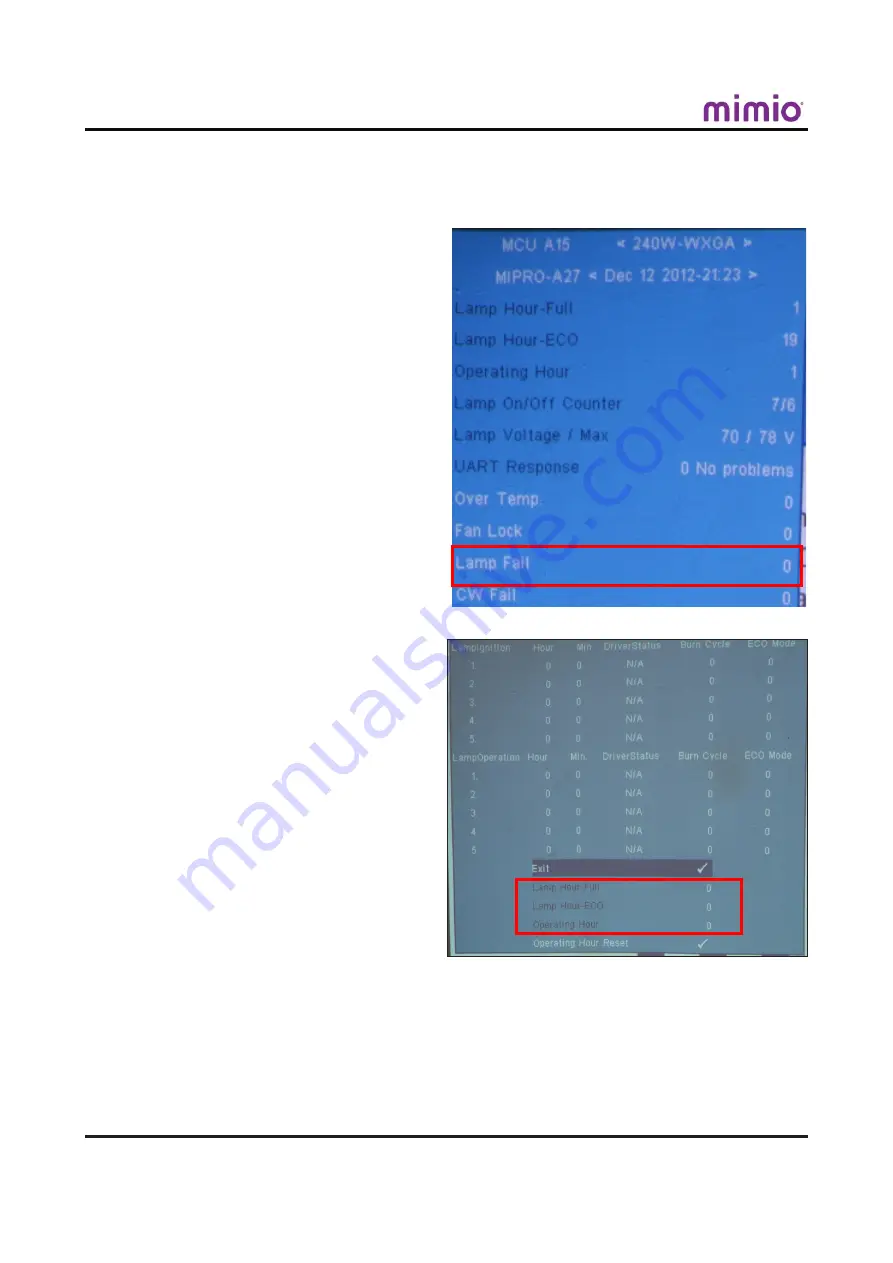
2-26
Chapter 2: Disassembly Process
2-12 Re-write Lamp Usage
Hour
1. Get into Service Menu
- Press "Power->Left->Right->Menu"
on the remote control or the keypad
to get into the service mode.
2. Select "Lamp Fail"
3. Re-write Lamp Hour-Full
- Select "Lamp Hour-Full" , then use
"left" and "right" key to re-write
"Lamp Hour-Full".
4. Re-write Lamp Hour-ECO
- Select "Lamp Hour-ECO", then use
"left" and "right" key to re-write
"Lamp Hour-ECO".
5. Re-write Operating Hour
- Select "Operating Hour" , then use "left"
and "right" key to re-write "Operatiing
Hour".
6. Exit Service Menu
- Use "Up" or "Down" key to select "Exit",
press "Enter" to exit the service mode.
Note: Left key = decrease Lamp/Projection hour
Right key = increase Lamp/Projection hour
MimioProjector Service Manual
Summary of Contents for MimioProjector
Page 39: ...Chapter 3 Troubleshooting 3 2 MimioProjector Service Manual 3 2 Main Procedure ...
Page 40: ...3 3 MimioProjector Service Manual Chapter 3 Troubleshooting 3 3 No Power troubleshooting ...
Page 41: ...Chapter 3 Troubleshooting 3 4 MimioProjector Service Manual 3 4 Power troubleshooting ...
Page 42: ...3 5 MimioProjector Service Manual Chapter 3 Troubleshooting 3 4 Power troubleshooting ...
Page 43: ...Chapter 3 Troubleshooting 3 6 MimioProjector Service Manual 3 4 Power troubleshooting ...
Page 44: ...3 7 MimioProjector Service Manual Chapter 3 Troubleshooting 3 5 Image troubleshooting ...
Page 45: ...Chapter 3 Troubleshooting 3 8 MimioProjector Service Manual 3 5 Image troubleshooting ...
Page 46: ...3 9 MimioProjector Service Manual Chapter 3 Troubleshooting 3 5 Image troubleshooting ...
Page 47: ...Chapter 3 Troubleshooting 3 10 MimioProjector Service Manual 3 5 Image troubleshooting ...
Page 67: ...5 3 MimioProjector Service Manual Chapter 5 Firmware Upgrade 5 Installing 6 Click Finish ...






























