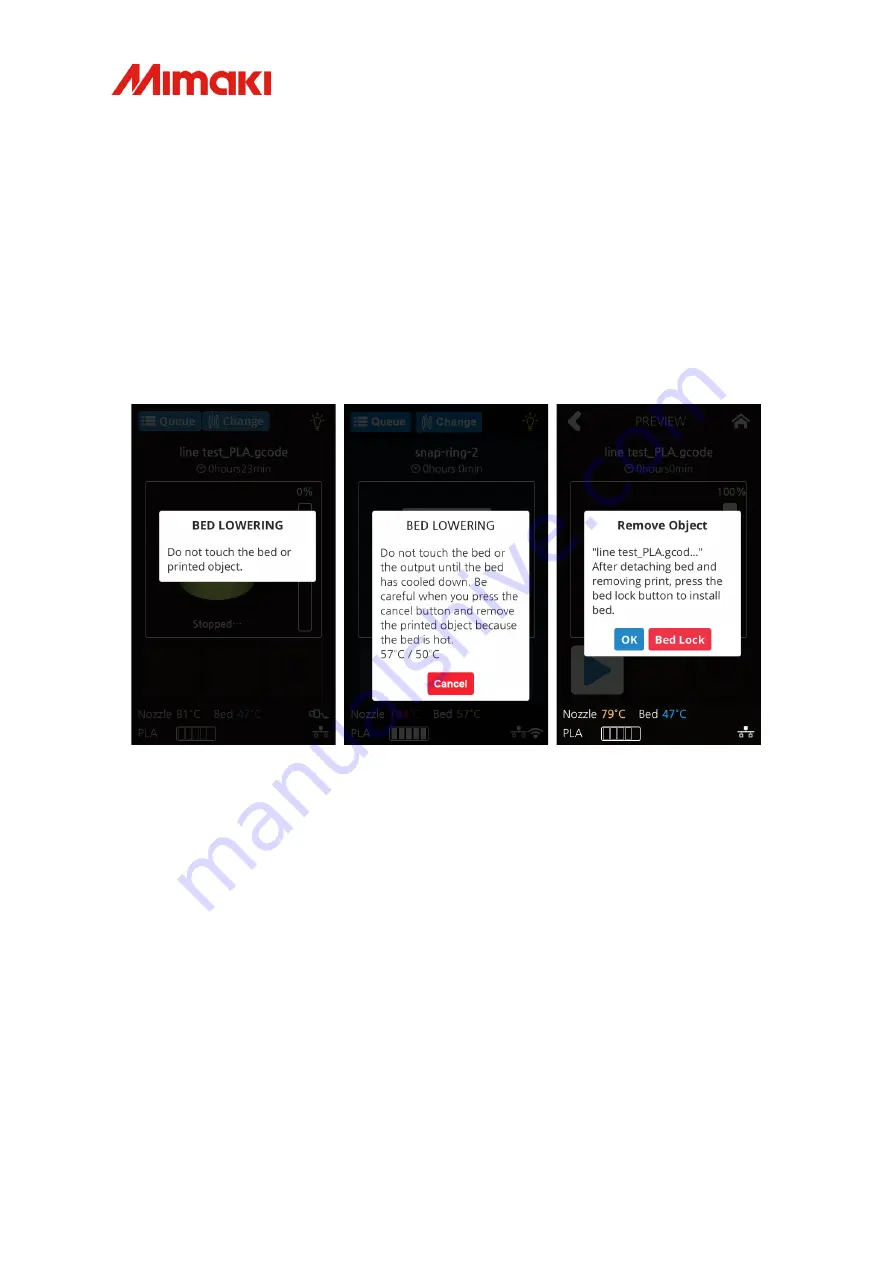
- 20 -
2019/06/20
Ver1.10
10.
Once printing is complete, the bed descends as the bed temperature and object
temperature cool. When the temperature is low enough, there will be a beep
and a message will be displayed on the lower right side of the screen. Remove
the bed from the printer and remove your model from the bed. Press the “Bed
Lock” button and replace the bed. Finally, when the "OK" button is pressed, the
touch panel will return to the home screen.
※
You can remove the object before cooldown by pressing "Cancel", however,
please be careful because the object and bed are hot.
Summary of Contents for Sindoh 3DFF-222
Page 2: ......
Page 25: ...23 2019 06 20 Ver1 10 MEMO...
Page 26: ...24 2019 06 20 Ver1 10...
Page 27: ...25 2019 06 20 Ver1 10 16 C 29 C 20 70 Rh 10cm 1 4 2...
Page 28: ...26 2019 06 20 Ver1 10 3 3DFF 222 3D PLA 4 USB USB...
Page 29: ...27 2019 06 20 Ver1 10 1 2 3 USB...
Page 30: ...28 2019 06 20 Ver1 10 1 USB USB Sindoh 3dprinter sindoh com 2 3DWOX Desktop exe...
Page 31: ...29 2019 06 20 Ver1 10 3 4...
Page 32: ...30 2019 06 20 Ver1 10 5 6 3DWOX Desktop...
Page 33: ...31 2019 06 20 Ver1 10 1 2 cancel...
Page 34: ...32 2019 06 20 Ver1 10 3 SETTING 4 Next 2 LANGUAGE...
Page 35: ...33 2019 06 20 Ver1 10 5 OK 6 1...
Page 36: ...34 2019 06 20 Ver1 10 2 3 3 45...
Page 37: ...35 2019 06 20 Ver1 10 4 5...
Page 38: ...36 2019 06 20 Ver1 10 1 PLA 2...
Page 39: ...37 2019 06 20 Ver1 10 3 1...
Page 40: ...38 2019 06 20 Ver1 10 2 3...
Page 41: ...39 2019 06 20 Ver1 10 1 3DWOX Desktop Windows SINDOH 3DWOX1 2 LOAD 3 3 3DFF 222...
Page 42: ...40 2019 06 20 Ver1 10 SETTINGS PLA 4 3...
Page 43: ...41 2019 06 20 Ver1 10 USB 1 USB 2 G code 3 USB G code...
Page 44: ...42 2019 06 20 Ver1 10 4 3DFF 222 USB USB USB USB USB USB USB 5 USB...
Page 45: ...43 2019 06 20 Ver1 10 6 7...
Page 46: ...44 2019 06 20 Ver1 10 8 9...
Page 47: ...45 2019 06 20 Ver1 10 10...
Page 48: ...46 2019 06 20 Ver1 10 Z Z 1 2 Z Z Z 0 25mm...
Page 49: ...47 2019 06 20 Ver1 10 MEMO...
Page 50: ......
Page 51: ......
Page 52: ......
















































