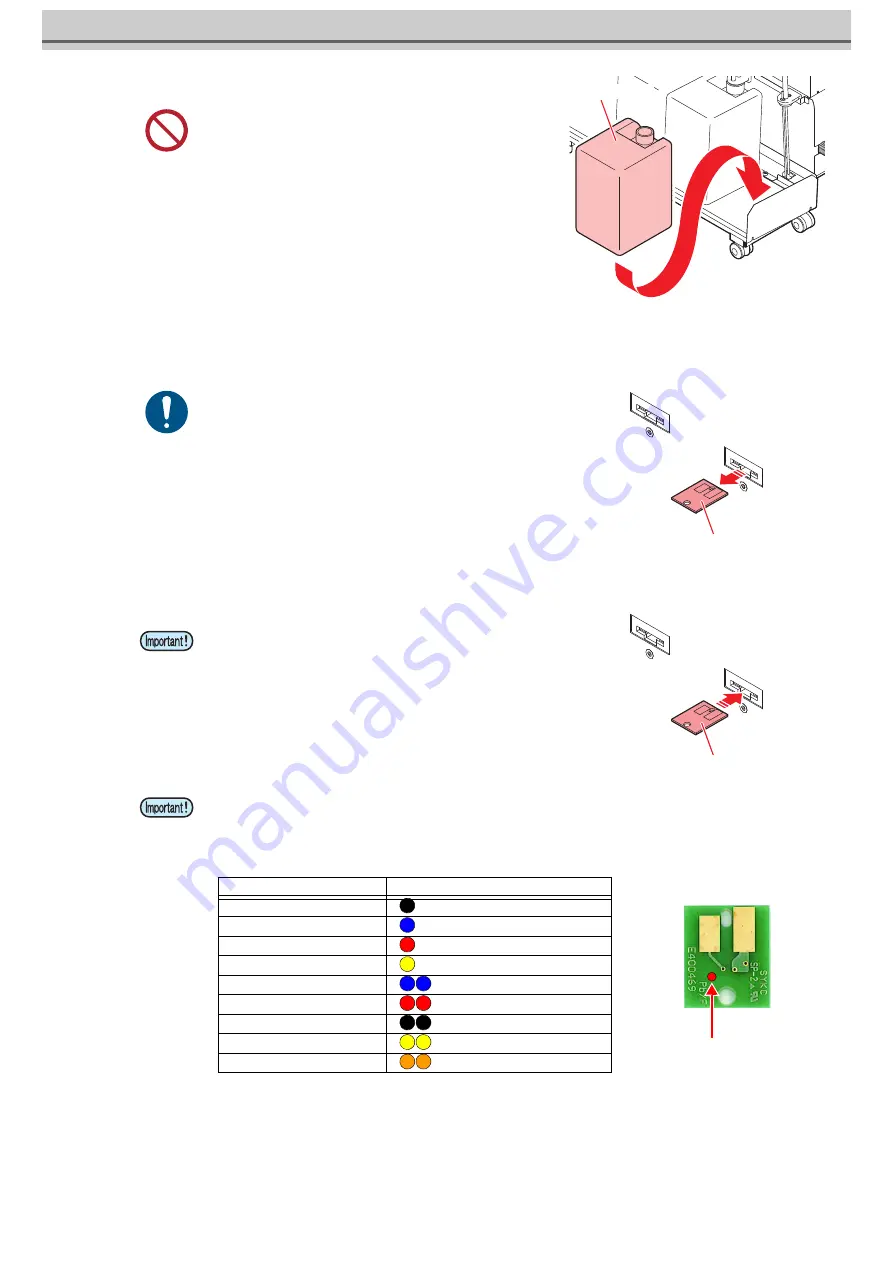
8
4
Set 10kg ink tank to the ink unit.
5
Remove the lid of the ink tank.
6
Remove the used Ink IC chip.
7
Attach the ink IC chip.
• After the ink IC is inserted, the ink supply unit is automatically supplied.
• Never move the tank after setting the ink tank. It may cause ink
leakage.
• Replace the ink IC chip after setting a new 10kg ink tank.
• Automatic supply takes about 3 minutes at maximum. Other
supply operations and printing can not be performed while
automatic supply is in progress.
• The ink IC chip has information on the ink color, remaining amount of ink, expiration data, and similar items.
• To set the ink tank, insert the ink IC chip packed with the ink tank into the Ink IC socket.
• Be careful not to set an ink IC chip that is not the pair of the ink tank. Doing so can result in poor image quality or
similar problem.
• The symbol indicating color information is affixed on the ink IC chip.
10kg ink tank
Ink IC chip
Ink IC chip
Color of ink
Indication mark
Black (K)
(one black circle)
Blue (BL)
(one blue circle)
Magenta (M)
(one red circle)
Yellow (Y)
(one yellow circle)
Light blue (Lbl)
(two blue circles)
Light magenta (Lm)
(two red circles)
Light black (Lk)
(two black circle)
Fluorescent yellow (FY)
(two yellow circles)
Fluorescent pink (FP)
(two orange circles)
Ink IC chip
Location of the mark























