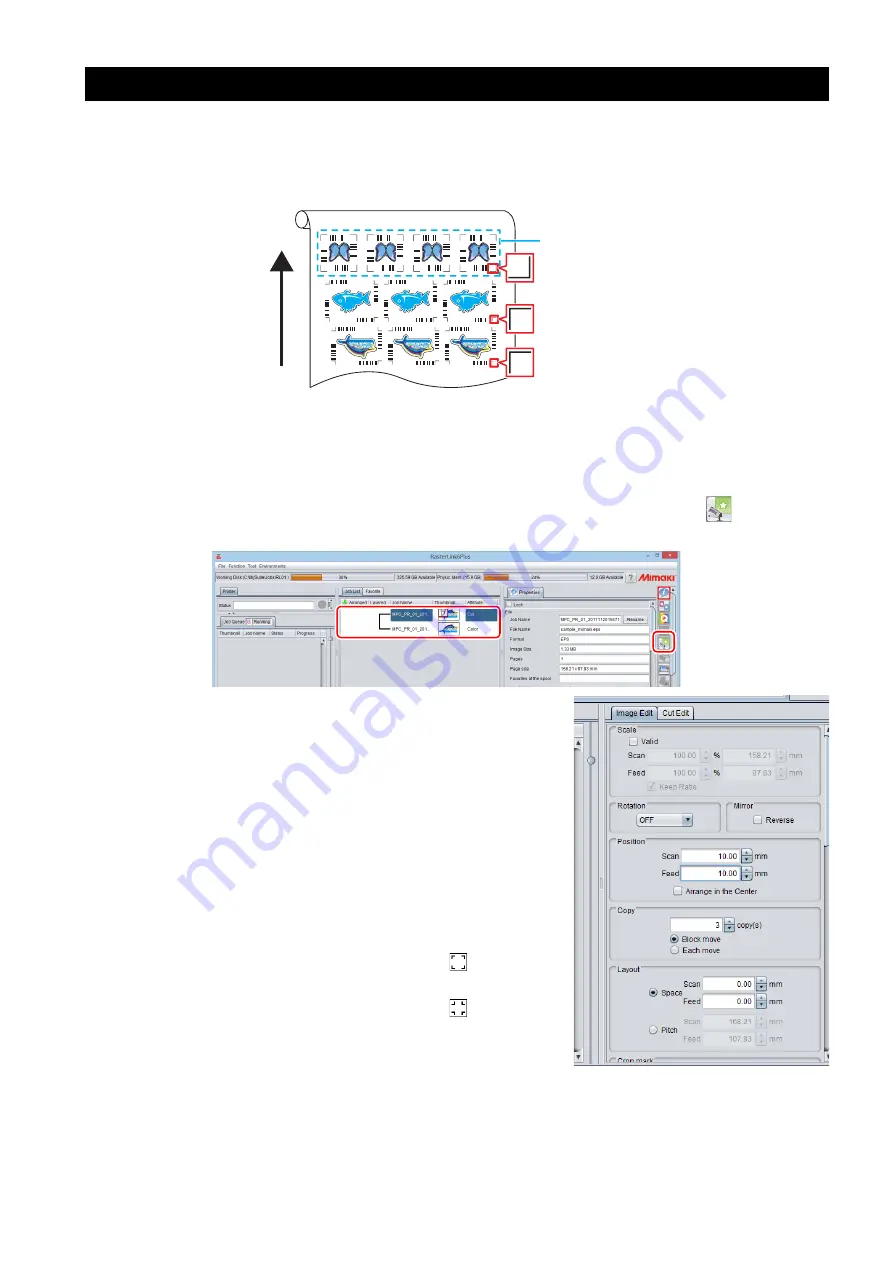
- 17 -
When you want to ID cut multiple types of data
If you print multiple register marks and perform ID Cut, set the same shape and size for all the register
marks. If any of the register marks has a different size or shape, the ID Cut is canceled.
When performing the auto cut function (a function to automatically cut multiple types of register marks data
automatically), set the printed media setting direction to 0 degree or 180 degree. Auto cut cannot be per-
formed if the printed media is set at an angle other than 0 degree or 180 degree.
1. Read print & cut data with RasterLink.
Data size should be more than 70 mm in length and width.
Create print & cut data in the following way.
• Create print data and cut data with Adobe Illustrator / Corel DRAW, and output ID cut without creating
and recognizing register marks with FineCut. (Data will be sent automatically to RasterLink.)
2. Select the data read with RasterLink and click the [General Print] icon
in the func-
tion icon list on the right of the screen.
3. Set printing conditions.
(1) Set [Scale].(Arbitrary)
• Scale can not be set for data with ID sent from FineCut.
(2) [Rotation] and [Mirror] are set.(Arbitrary)
(3) Set [Scan] and [Feed] of [Position].(Arbitrary)
• It is unnecessary to set when setting a margin of 10 mm
or more.
If not, enter "10 mm" or more in [Scan] and [Feed].
(4) Enter [Copy] number.
(5) Set [Space] or [Pitch] of [Layout].
• When adding register marks, the following values are
automatically set for [Space].
When the register mark shape is [Type1
]: Register
mark size
When the register mark shape is [Type2
] 0mm
Because the shape of the register mark is different, an
error occurs and the ID Cut is canceled.
Mark Shape: Type1
Mark Shape: Type1
Cutting direction
Mark Shape: Type2
(1)
(2)
(3)
(4)
(5)




















