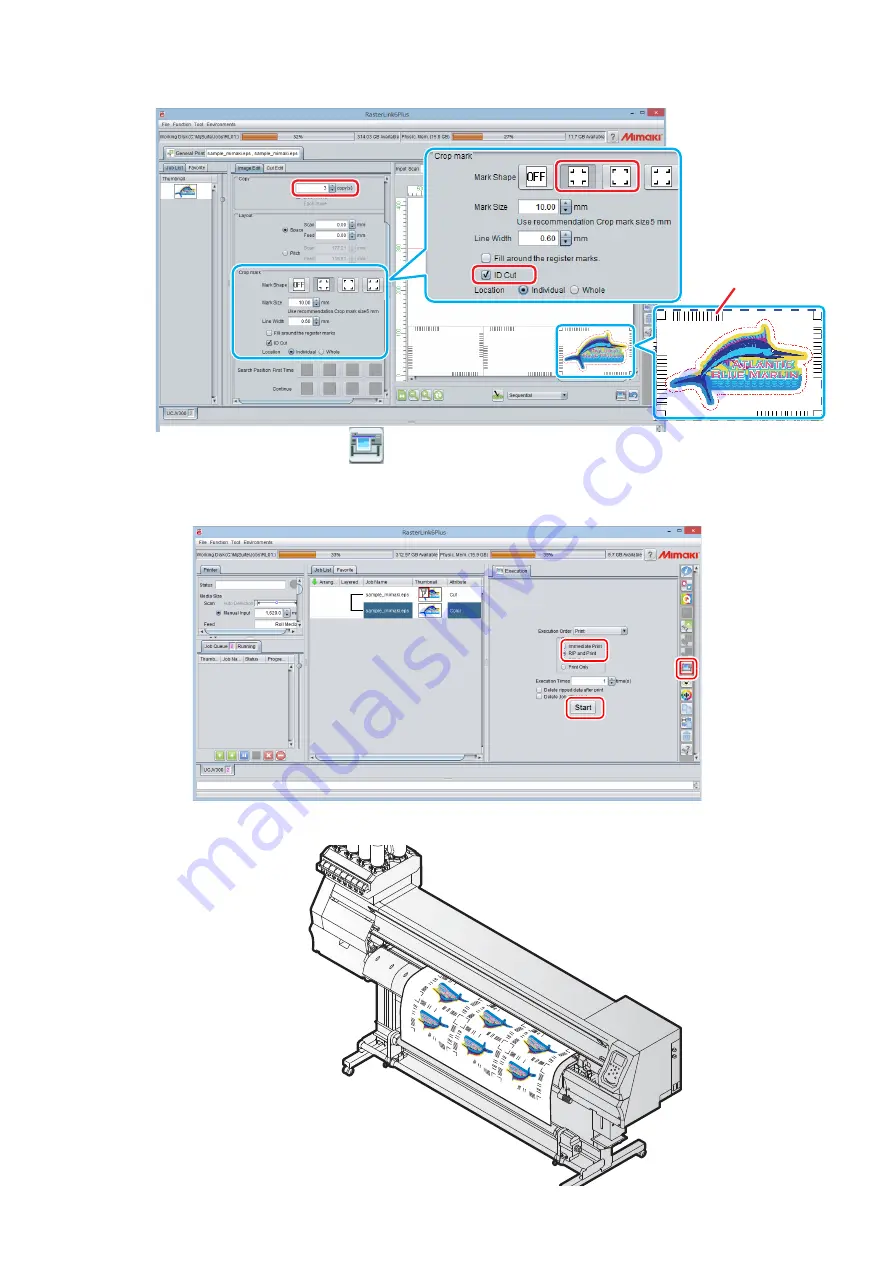
- 10 -
(3) Check [ID Cut].
• Register marks and ID data are added to the data.
7. Click the Execution icon
in the function icon list on the right side of the screen.
8. Select [RIP & Print] or [Immediate Print].
9. Click [Start].
10. Data with ID will be printed.
ID data