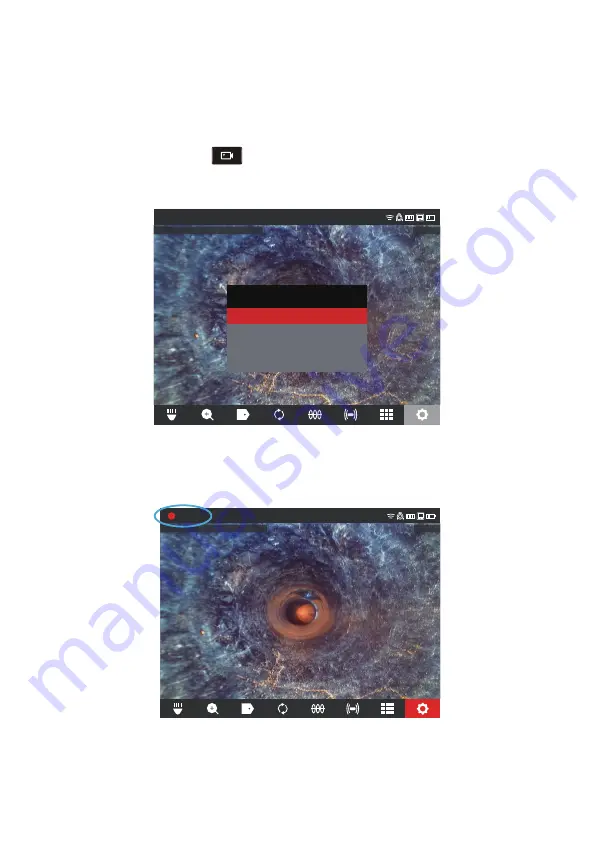
29
2 M18™ Wireless Monitor
If selecting New Job With Name, the filename will look like this: 2019_10_01_
JOBNAME_1
2019 = Year, _10 = Month, _01 = Day, _JOBNAME and_3 = third file created.
If a file were saved as a Highlight video, the filename would be followed by "_h".
1.
Press the Record button
on the M18™ Wireless Monitor to start the recording.
If this is the first recording of the day or if the Wireless Monitor or Control Hub was
restarted, when the record button is pressed the Select Job dialog box will appear to
route the recording record to the appropriate Job folder.
CAMERA LIGHT
2021/09/26 01:47:57 AM
9.3FT
Settings
Selete Job
New Job With Date And Time
New Job With Name
Existing Job
Cancel
No job selected
2. Choose the desired option and press the navigation dial.
3. After the Job option has been selected, a flashing recording icon will appear in the
upper left corner of the status bar with the video recording length in minutes and
seconds.
CAMERA LIGHT
2021/09/26 01:47:57 AM
9.3FT
2021_09_26_A
Settings
00:05
Recording icon and video length
Image Files
– images can be captured while recording or viewing raw video from the
camera. The image will be saved in the same Job folder as the video.
Summary of Contents for 2973-20
Page 2: ......
Page 4: ......
Page 76: ......
Page 78: ......
Page 88: ......
Page 91: ...5 5 6 Installation du patin type toile 78 6 Service et assistance 79...
Page 92: ......
Page 158: ......
Page 160: ......
Page 173: ...5 5 6 Instalaci n del pat n tipo estrella 77 6 Servicio y soporte 78...
Page 174: ......
Page 239: ......






























