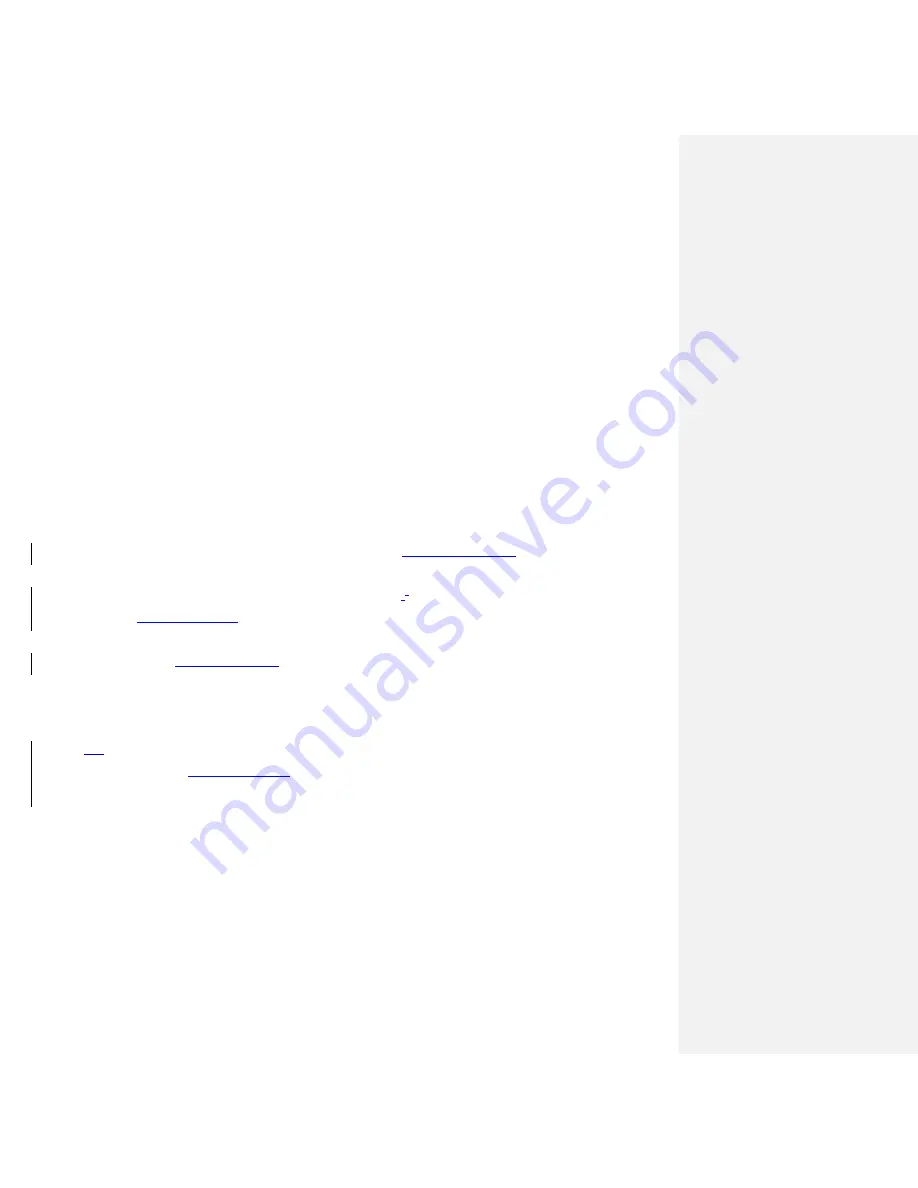
www.milorange.com
Ceiling Mounted System
1. Using the instructions provided, affix mounting hardware to projector, and construct pole ensuring
pole height with projector attached will not drop below the 9 foot recommended height of projector.
2. Install the replacement 2x2 ft. ceiling tile approximately 18 feet from the screen or surface to be
projected on.
3. Install mounting pole onto ceiling tile.
a. Ensure the safety screw on top side of ceiling tile is tightened, making firm contact with the
threads of the mounting pole
b. Attach provided safety wire from the ceiling tile to existing structure.
4. Run cables from above the ceiling, down through the mounting pole and out of the cable window
(Figure 1-4)
a. The order in which the cables should be run down the pole are as follows:
i. Power cable for projector
ii. HDMI cable
iii. 2 network cables (6 foot cables)
5. Above the ceiling, place the 8-port Gigabit switch
(Figure 3, Item 1)
in close proximity to the
installed MILO ceiling tile.
6. Above the ceiling, connect 2 Network cables (6 foot)
to the 8-port Gigabit switch POE ports (yellow
ports)
(Figure 3, Item 2)
.
7. Above the ceiling, connect 1 end of a 50 foot network cable to the 8-port Gigabit switch POE port
(yellow port)
(Figure 3, Item 3)
. The other end of this cable should be run above the ceiling to the
TAC camera location.
a. This will differ if the system is in a ground mounted configuration. Refer to the TAC camera
setup portion of this manual for that connection.
8.
Above the ceiling, connect 1 end of a 50 foot network cable to the 8-port Gigabit switch NON POE
port (blue port)
(Figure 3, Item 4)
. The other end of this cable should be run above the ceiling to the
instructor station location to be connected to the MILO computer.
Summary of Contents for v5 PRO System
Page 1: ...www milorange com MILO Range v5 PRO System Setup Guide 24 7 Technical Support 1 800 344 1707 ...
Page 8: ...www milorange com ...
Page 9: ...www milorange com Formatted Normal Centered ...
Page 10: ...www milorange com Formatted Centered ...
Page 13: ...www milorange com Figure 8 Camera Box without lenses 2 Figure 9 Camera Box with lenses ...




















