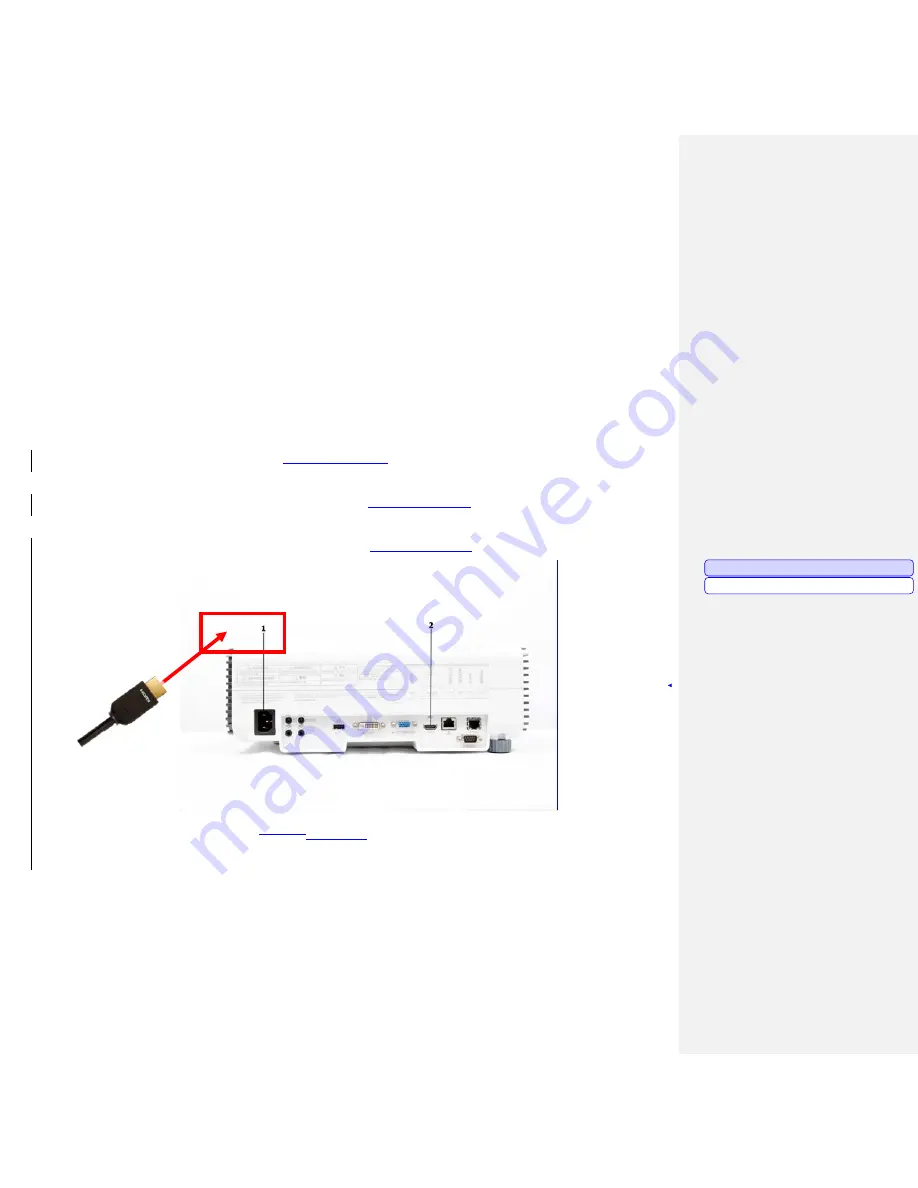
www.milorange.com
Projector Setup
NOTE: MILO Range Pro systems are generally mounted from the ceiling but also can be in a floor
mounted configuration. Both configurations are covered in the following steps
NOTE: If your system setup requires the addition of an Extron DTP DVI 330 TX and 330 Rx switch and
control please reference the Extron Set Up Guide located in the Training & Support folder either on
your desktop or C:/MILO/Training & Support/User Guides.
Floor mounted system
1. Place the projector on the floor approximately 18’ (6m) from the projection screen with the projector
lens pointed at the screen. Do not place the projector on a table or any other raised platform.
2. Connect power to the projector
(Figure 1, Item 1)
. Make sure the cable does not interfere with the
area where the trainees will walk or stand during training.
3. Connect the HMDI cable to the HDMI #1 input
(Figure 1, Item 2)
on the projector. Extend the cable
to the computer location. Make sure the cable does not lie where trainees will stand during training.
4. Connect the HDMI cable to the MILO computer
(Figure 2, Item 1)
.
HDMI atFigure 1 -
PROJECTOR
Formatted Table
Comment [JP1]:
Replace with current photo
Summary of Contents for v5 PRO System
Page 1: ...www milorange com MILO Range v5 PRO System Setup Guide 24 7 Technical Support 1 800 344 1707 ...
Page 8: ...www milorange com ...
Page 9: ...www milorange com Formatted Normal Centered ...
Page 10: ...www milorange com Formatted Centered ...
Page 13: ...www milorange com Figure 8 Camera Box without lenses 2 Figure 9 Camera Box with lenses ...


















