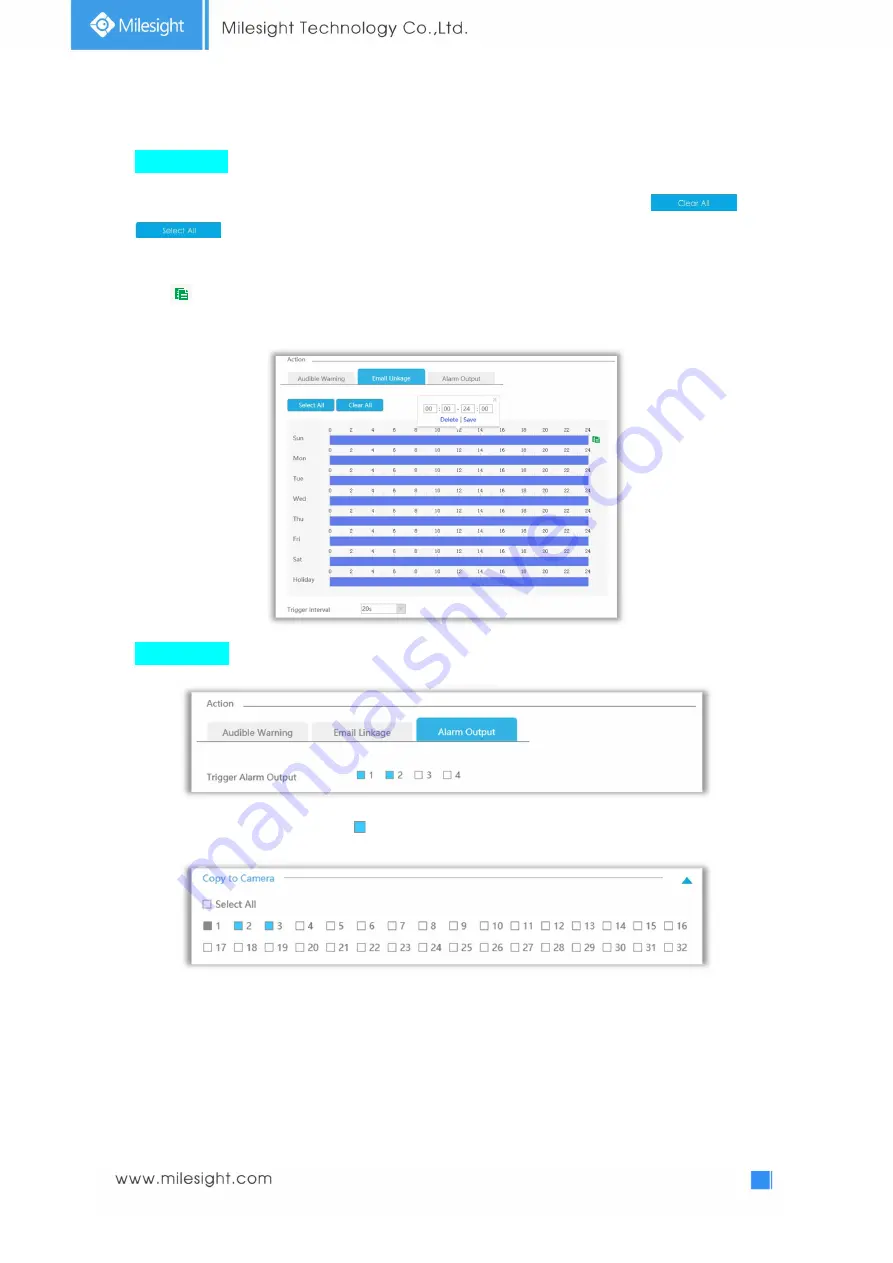
110
Email Linkage: NVR will send an email to the address you set before.
Drag a line on the time table for time setting, it will be more convenient by clicking
or
to set or clear all time settings.
What’s more, you can click time bar to edit the time accurately.
Click
to copy time setting to other day.
Trigger Interval: The effective interval between two actions when event triggered.
Alarm Output: Trigger alarm output when alarm is triggered.
Step 3. Click [Copy to Camera] and to copy the same configuration to other channels.
Summary of Contents for UI-1009-NA
Page 1: ...Network Video Recorder User Manual V5 02...
Page 12: ...12 4K H 265 PoE NVR Series UI 1009 PA UI 5016 PB UI 7032 PB...
Page 14: ...14...
Page 133: ...133...






























