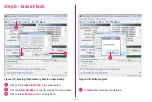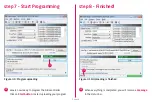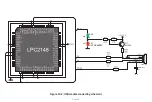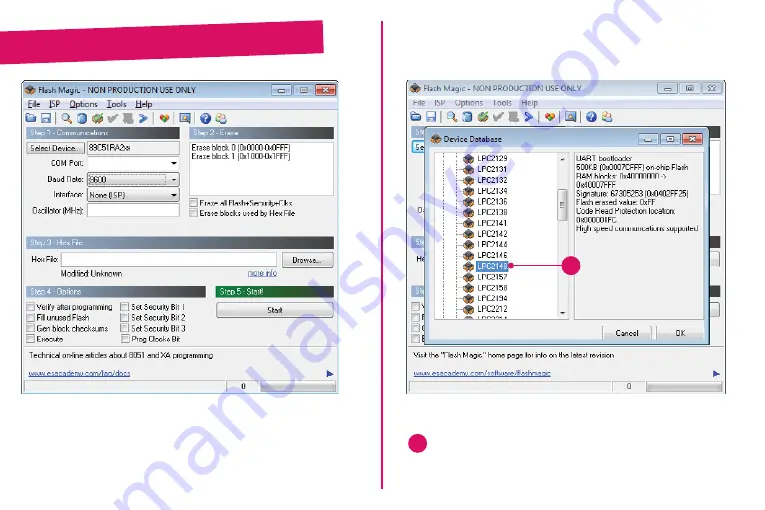
Page 14
Page 15
Figure 3-2: Flash Magic window after installation
step 1 – Choose Device
Figure 3-3: Selecting target device
01
Click on Select device button and browse for
LPC2148
microcontroller from
ARM7
family of microcontrollers.
01
Programming is done using specialized programming
software called
Flash Magic
, which is available for download
from the mikromedia for ARM webpage.
Flash Magic software