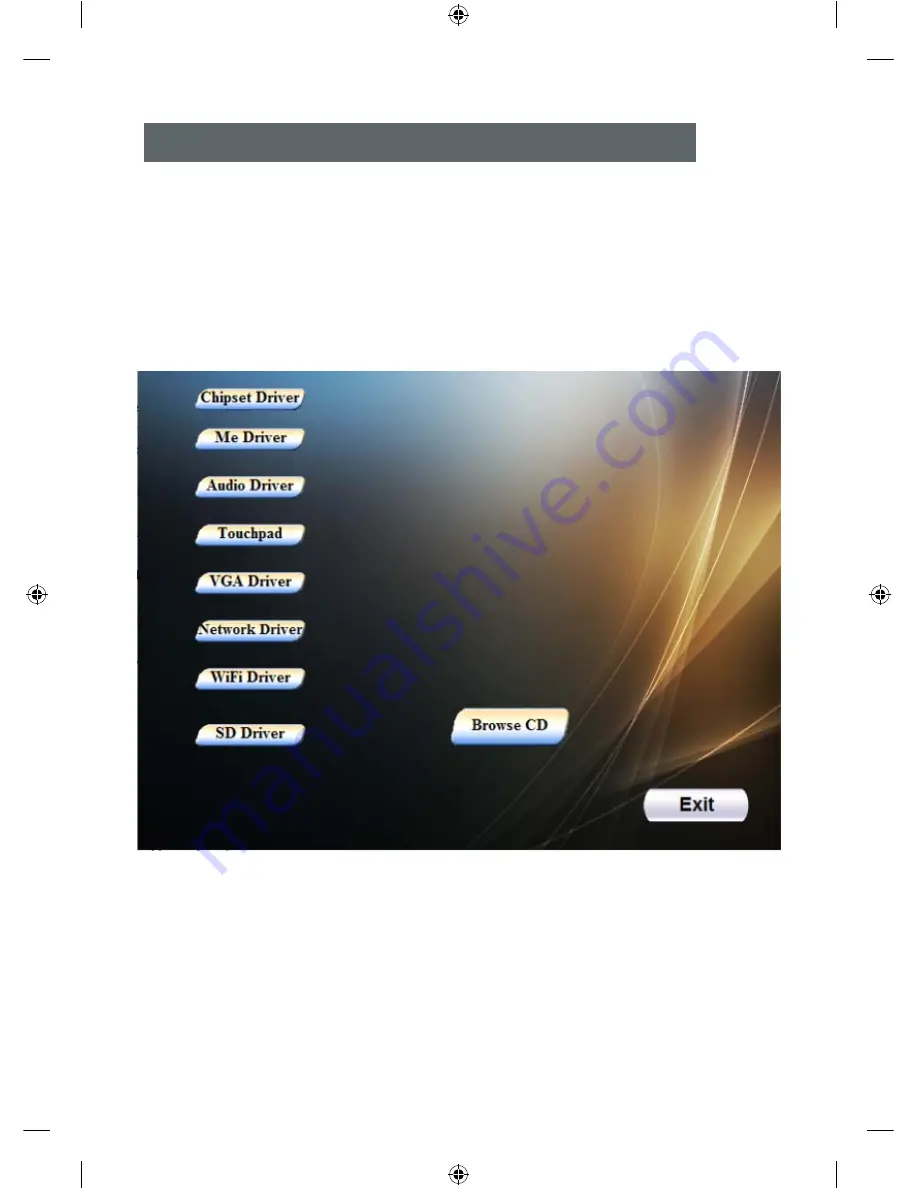
20
20
5.0 Installazione de
i
driver
Il laptop supporta Windows 8
Aprire il CD-ROM con allocazione random; le procedure sono
illustrate nel seguito:
Driver di installatione di WINDOWS 8
Fare clic sull'icona corrispondente e seguire i prompt per completare
l'installazione.

















