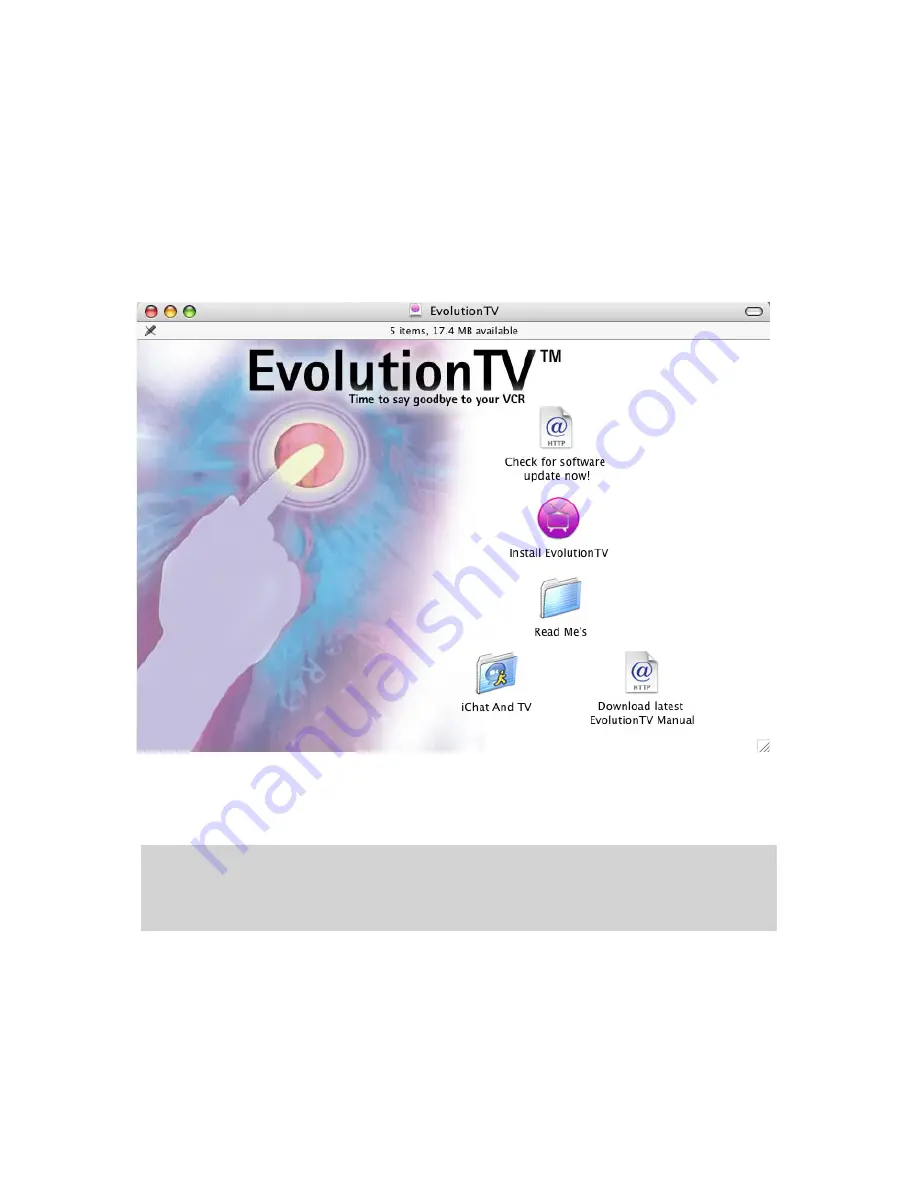
III. Software Installation
1.
Insert the Installation CD that shipped with EvolutionTV™ card into your CD/DVD drive.
2.
Before installing the version available on the CD, check for any available updates on the Miglia
site. Double-click on the icon named ‘Check for software updates now!’ to access the website
page.
3.
Open the folder EvolutionTV and double-click on the ‘’Install EvolutionTV™” icon to launch the
installer. Select the startup drive of your choice and click on ‘Install’. Note that you will be
asked for your administrator password when performing the installation.
4.
Once the installation process is finished, quit the installer
EvolutionTV™ User Guide
Page
7
Note: If you own a FireWire webcam and wish to use iChat AV, install the EvolutionTV ichat patch
located on the first level of the CD. This will avoid error messages in iChat rendering your webcam
unusable. The iChat patch requires Application Enhancer to be installed first. A link to a download
page is provided on the CD.
Summary of Contents for EvolutionTV
Page 1: ...Revision 2 3 c 2005 Miglia Technology Ltd EvolutionTV User Guide...
Page 3: ...Introduction and Overview of EvolutionTV EvolutionTV User Guide Page 1...
Page 6: ...Hardware and Software Installation EvolutionTV User Guide Page 4...
Page 11: ...Setting up EvolutionTV for viewing and recording EvolutionTV User Guide Page 9...
Page 15: ...Using the EvolutionTV Menus and Onscreen Remote EvolutionTV User Guide Page 13...
Page 22: ...Using the EvolutionTV Preferences EvolutionTV User Guide Page 20...
Page 31: ...Scheduling a recording with EvolutionTV EvolutionTV User Guide Page 29...
Page 36: ...Scheduling a recording with TitanTV EvolutionTV User Guide Page 34...
Page 39: ...EvolutionTV Plug ins EvolutionTV User Guide Page 37...










































