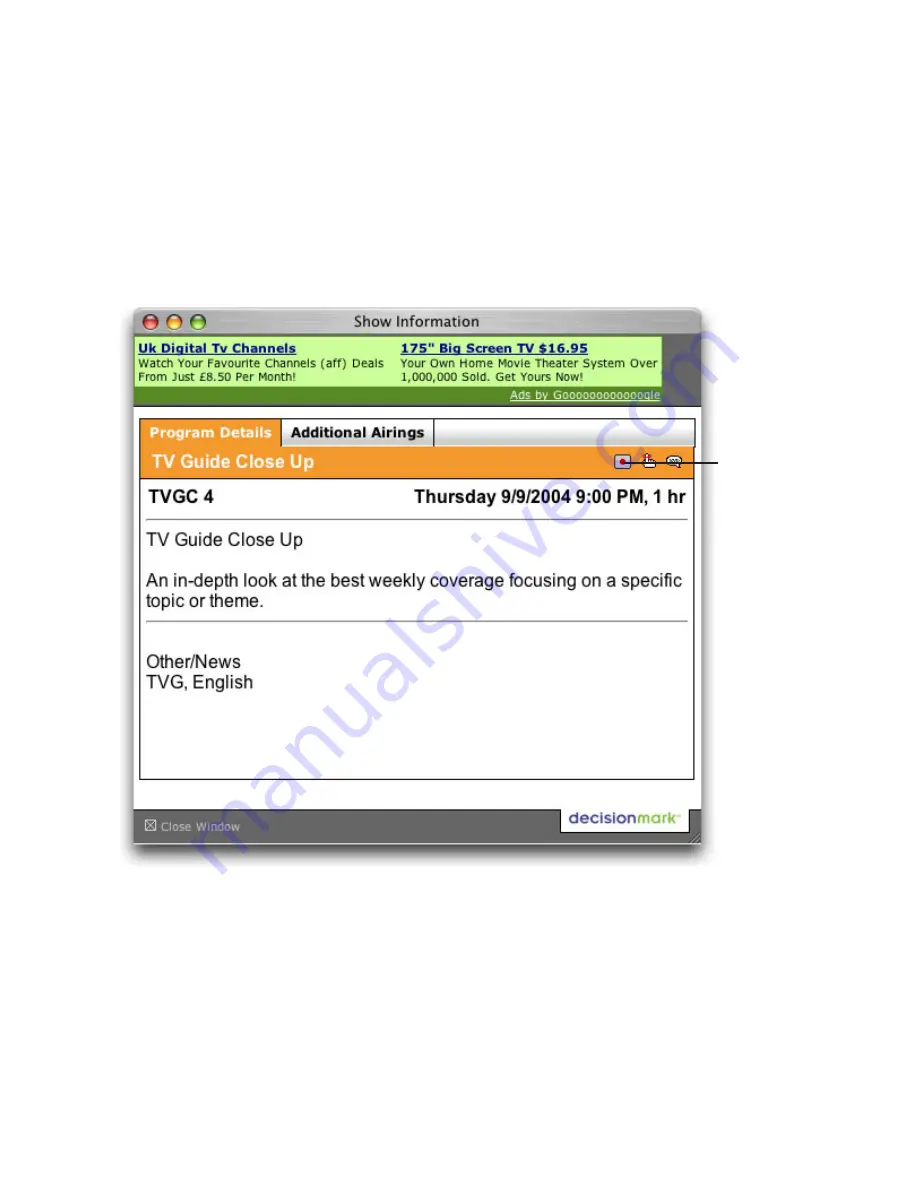
III. Scheduling a recording with TitanTV
1.
Select ‘TitanTV TV Listings’ from the EvolutionTV menu. This will launch your browser and
redirect you to the TitanTV login page
2.
Enter your username and password you created during TitanTV’s sign up process.
3.
You can now browse or search the local TV listings.
4.
Each individual TV program has a detail window accessible through a hyperlink.
5.
To schedule a recording, simply navigate to the detail window and click on the red record button
A file containing the scheduling information will be downloaded and opened in EvolutionTV .
Note that EvolutionTV needs to be running when you schedule a recording with TitanTV.
Note to Safari users:
Due to higher security settings in Safari, TitanTV scheduling files will not open automatically in
EvolutionTV . When you press the record button on TitanTV, a file with the extension “.tvpi’
will be downloaded to your hard drive. Simply double click on the file to add the recording
information in EvolutionTV .
EvolutionTV™ User Guide
Page
36
Record Button
Summary of Contents for EvolutionTV
Page 1: ...Revision 2 3 c 2005 Miglia Technology Ltd EvolutionTV User Guide...
Page 3: ...Introduction and Overview of EvolutionTV EvolutionTV User Guide Page 1...
Page 6: ...Hardware and Software Installation EvolutionTV User Guide Page 4...
Page 11: ...Setting up EvolutionTV for viewing and recording EvolutionTV User Guide Page 9...
Page 15: ...Using the EvolutionTV Menus and Onscreen Remote EvolutionTV User Guide Page 13...
Page 22: ...Using the EvolutionTV Preferences EvolutionTV User Guide Page 20...
Page 31: ...Scheduling a recording with EvolutionTV EvolutionTV User Guide Page 29...
Page 36: ...Scheduling a recording with TitanTV EvolutionTV User Guide Page 34...
Page 39: ...EvolutionTV Plug ins EvolutionTV User Guide Page 37...







































