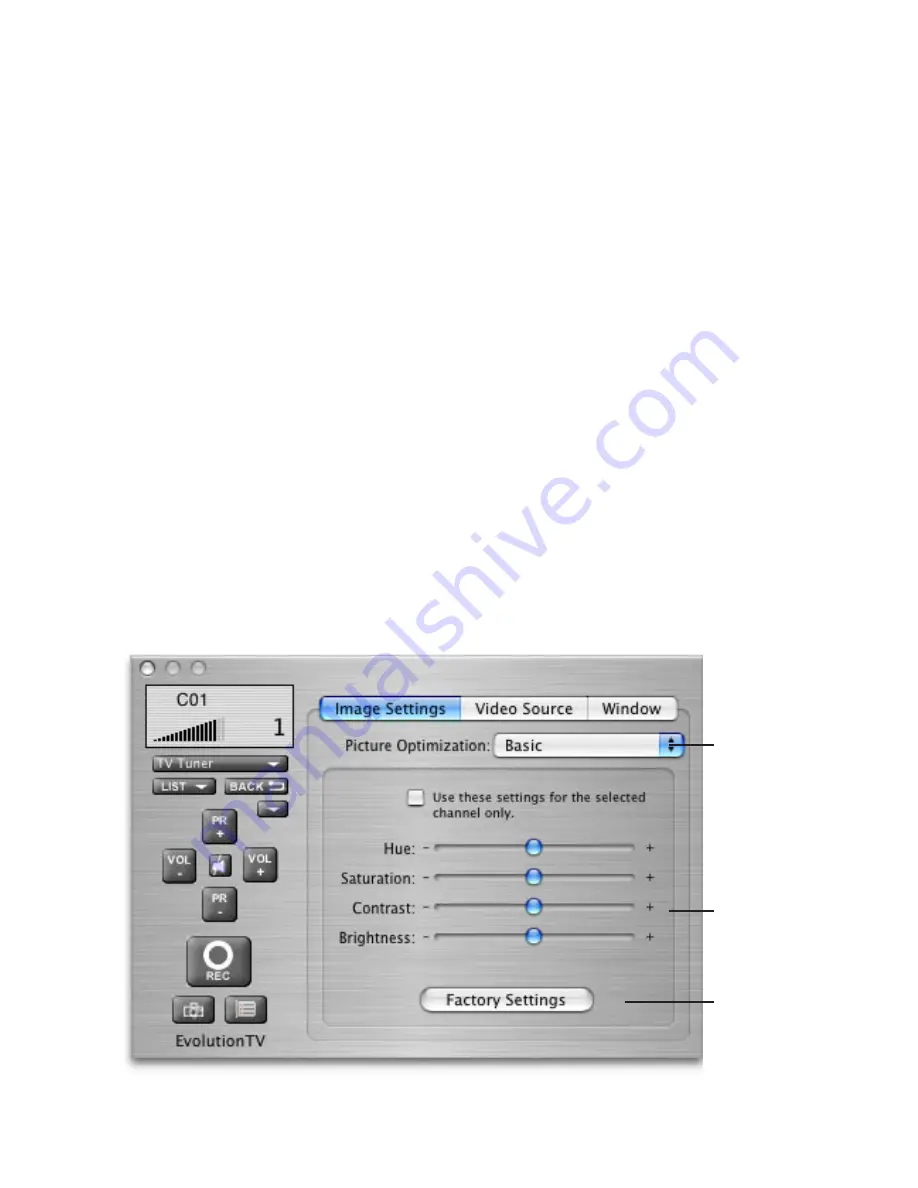
1. Basic Remote Functions
Technical Channel:
Displays the technical channel number
Volume level:
Displays the volume level selected in the software
Channel List:
Shows a list of all stored/saved TV channels
Channel Up/Down:
Switches channels up and down
Snapshot:
Stores a snapshot of the picture currently displayed in the TV window
Channel:
Displays the channel number as per the TV tuner channel list
Video input list:
Displays the four possible video inputs. Enables easy switching between
video inputs (TV and composite for example). Note that Composite over S-
Video is used for SCART-To-S-Video cables only.
Volume up/down:
Increases or decreases the output volume
Record Video:
Starts an instant record of the video currently displayed in the TV window
Extended menu:
Opens the extended controller, which contains additional controls
2.
Extended Remote Functions
The extended remote has two sections: Image Settings and Video Source.
Image Settings:
EvolutionTV™ User Guide
Page
17
Deinterlacing
setting
Image Settings
Reset Image
Settings
Summary of Contents for EvolutionTV
Page 1: ...Revision 2 3 c 2005 Miglia Technology Ltd EvolutionTV User Guide...
Page 3: ...Introduction and Overview of EvolutionTV EvolutionTV User Guide Page 1...
Page 6: ...Hardware and Software Installation EvolutionTV User Guide Page 4...
Page 11: ...Setting up EvolutionTV for viewing and recording EvolutionTV User Guide Page 9...
Page 15: ...Using the EvolutionTV Menus and Onscreen Remote EvolutionTV User Guide Page 13...
Page 22: ...Using the EvolutionTV Preferences EvolutionTV User Guide Page 20...
Page 31: ...Scheduling a recording with EvolutionTV EvolutionTV User Guide Page 29...
Page 36: ...Scheduling a recording with TitanTV EvolutionTV User Guide Page 34...
Page 39: ...EvolutionTV Plug ins EvolutionTV User Guide Page 37...
















































