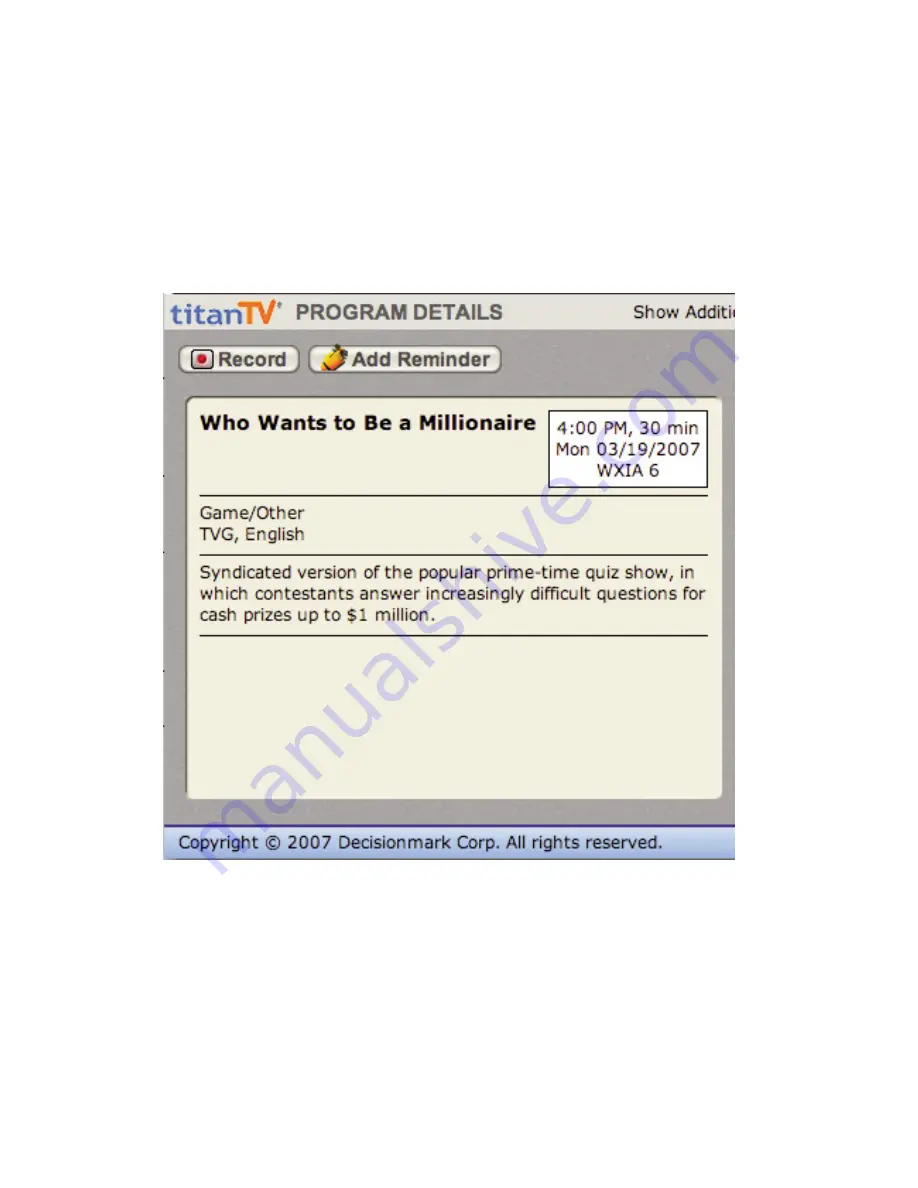
MigliaTV User Guide
Page
35
III. Scheduling a recording with TitanTV
1.
Select ‘TitanTV TV Listings’ from the MigliaTV menu. This will launch your browser and redirect you to the
TitanTV login page
2.
Enter your username and password you created during TitanTV’s sign up process.
3.
You can now browse or search the local TV listings.
4.
Each individual TV program has a detail window accessible through a hyperlink.
5.
To schedule a recording, simply navigate to the detail window and click on the red record button
A file containing the scheduling information will be downloaded and opened in MigliaTV .
Summary of Contents for EvolutionTV TV Tuner
Page 1: ...Revision 1 1 2 c 2007 HDMI Ltd MigliaTV User Guide...
Page 3: ...Introduction and Overview of MigliaTV MigliaTV User Guide Page 1...
Page 5: ...Software Installation MigliaTV User Guide Page 3...
Page 7: ...MigliaTV User Guide Page 5 Setting up MigliaTV for viewing and recording...
Page 11: ...MigliaTV User Guide Page 9 Using the MigliaTV Menus...
Page 17: ...MigliaTV User Guide Page 15 Using the MigliaTV Onscreen Remote...
Page 19: ...MigliaTV User Guide Page 17 Using the MigliaTV Preferences...
Page 31: ...MigliaTV User Guide Page 29 Scheduling a recording with MigliaTV...
Page 35: ...MigliaTV User Guide Page 33 Scheduling a recording with TitanTV...
Page 38: ...MigliaTV User Guide Page 36 Scheduling a recording with tvtv...
Page 42: ...MigliaTV User Guide Page 40 Using the Recording window toolbar...
Page 45: ...MigliaTV User Guide Page 43 Playing back files created by MigliaTV...

























