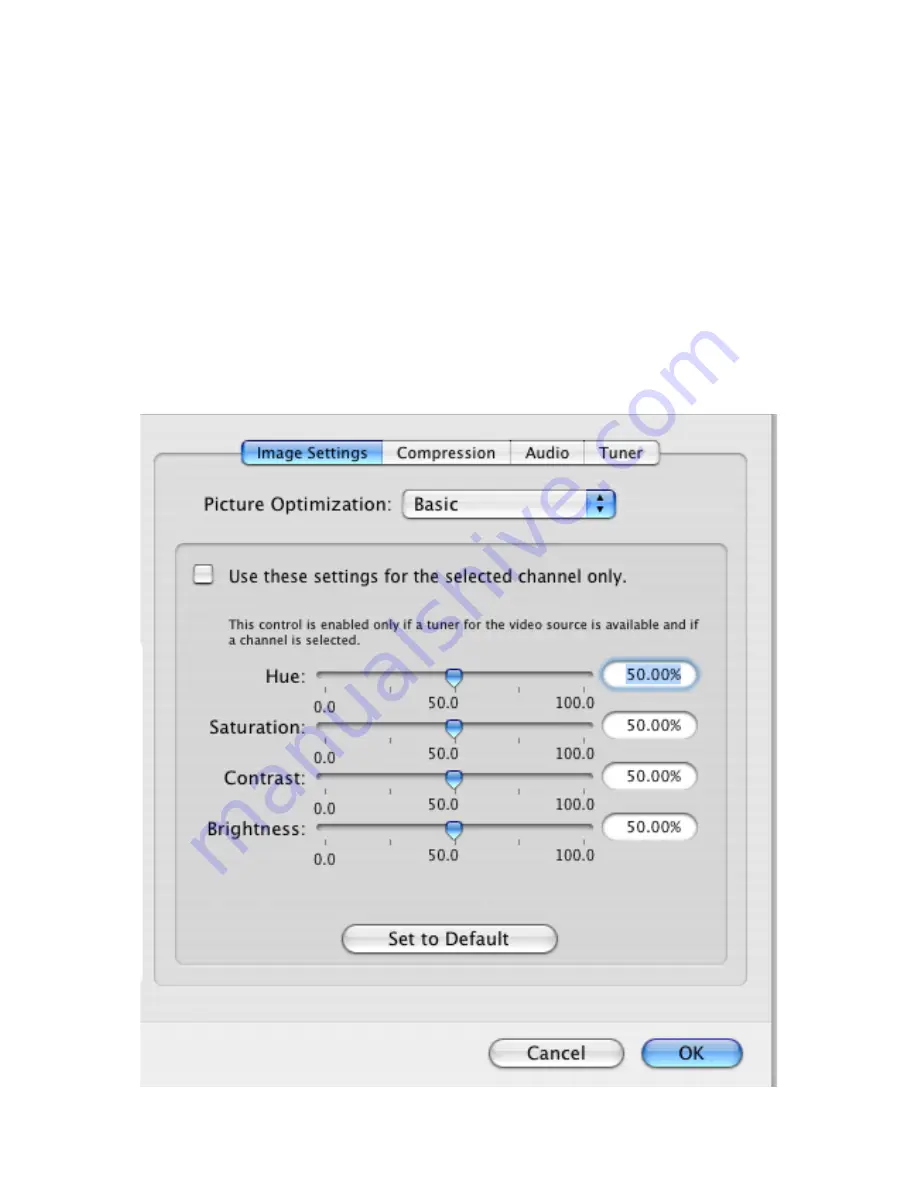
MigliaTV User Guide
Page
20
II.
The Video Input Menu
The Video Input menu contains the most important controls you have over the video you will view or record to
your hard drive.
1.
The image sub-menu
allows you to control the brightness, lighting, saturation and hue of the video.
Adjustments can be made by moving the sliders or entering a value on the right hand side. If you wish to
perform an adjustment on a single channel, display it in the preview window by selecting it in the Tuner
sub-menu and ticking the box ‘Use these settings for the selected channel only’.
The picture optimization setting lets you adjust the display quality on screen, eg. the MPEG-2 stream
settings. The setup assistant will choose the best value automatically, depending on the processor speed of
your Mac. Note that the higher the quality value, the more CPU power will be required.
Summary of Contents for EvolutionTV TV Tuner
Page 1: ...Revision 1 1 2 c 2007 HDMI Ltd MigliaTV User Guide...
Page 3: ...Introduction and Overview of MigliaTV MigliaTV User Guide Page 1...
Page 5: ...Software Installation MigliaTV User Guide Page 3...
Page 7: ...MigliaTV User Guide Page 5 Setting up MigliaTV for viewing and recording...
Page 11: ...MigliaTV User Guide Page 9 Using the MigliaTV Menus...
Page 17: ...MigliaTV User Guide Page 15 Using the MigliaTV Onscreen Remote...
Page 19: ...MigliaTV User Guide Page 17 Using the MigliaTV Preferences...
Page 31: ...MigliaTV User Guide Page 29 Scheduling a recording with MigliaTV...
Page 35: ...MigliaTV User Guide Page 33 Scheduling a recording with TitanTV...
Page 38: ...MigliaTV User Guide Page 36 Scheduling a recording with tvtv...
Page 42: ...MigliaTV User Guide Page 40 Using the Recording window toolbar...
Page 45: ...MigliaTV User Guide Page 43 Playing back files created by MigliaTV...
















































