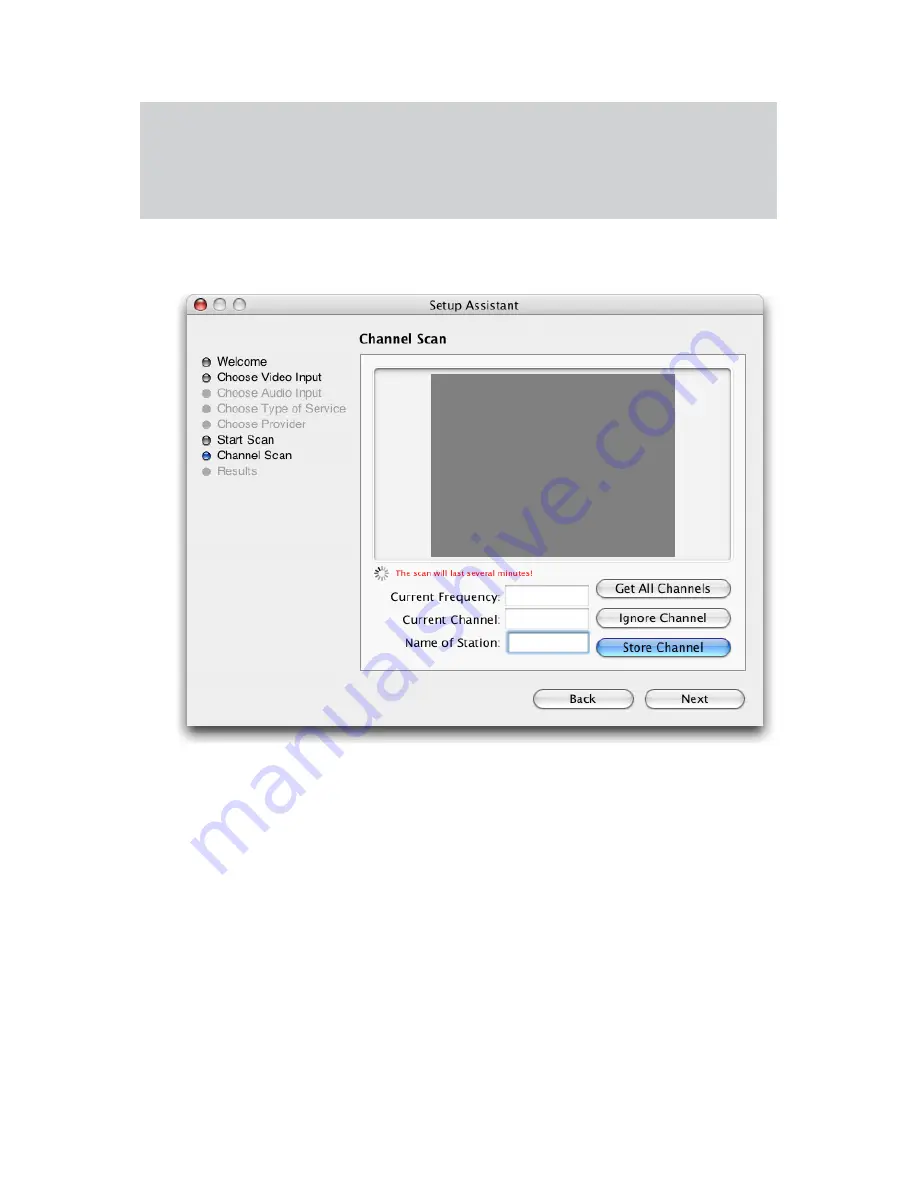
MigliaTV User Guide
Page
8
USA residents only
If you have selected TV Tuner as the input connection, the Setup Assistant will ask you to enter your ZIP
code to download the relevant channel naming templates from TVGuide.com. This will name the channel
automatically.
4.
TV Tuner Connection:
Press the ‘Start Scan’ button to start the automatic channel search.
You will be given three options during the channel scan:
Get all Channels: The software will scan and store all channels without interruption until the
process is complete. This option will not allow you to name individual
channels and some channels with poor reception may be stored. Naming
and deleting stations can be performed at a later stage in the preference menu.
Ignore Channel:
When the software finds a channel, it will be displayed in the preview
window leaving you the decision to store or discard it. By clicking ignore,
you skip a channel and enable the scan to continue.
Next Channel:
Once a channel is found you can enter a name (this is optional) and press
‘Next Channel to store it and continue the scan. Repeat the operation until
all channels are found. The Assistant automatically moves to the next
5.
Once this operation finished, the Setup Assistant will create video compression and display settings based on
the performance of your computer. These settings can be modified at a later stage by using the Preferences
menu.
6.
If you wish to view live TV, you can open the TV window via the View menu.
Summary of Contents for EvolutionTV TV Tuner
Page 1: ...Revision 1 1 2 c 2007 HDMI Ltd MigliaTV User Guide...
Page 3: ...Introduction and Overview of MigliaTV MigliaTV User Guide Page 1...
Page 5: ...Software Installation MigliaTV User Guide Page 3...
Page 7: ...MigliaTV User Guide Page 5 Setting up MigliaTV for viewing and recording...
Page 11: ...MigliaTV User Guide Page 9 Using the MigliaTV Menus...
Page 17: ...MigliaTV User Guide Page 15 Using the MigliaTV Onscreen Remote...
Page 19: ...MigliaTV User Guide Page 17 Using the MigliaTV Preferences...
Page 31: ...MigliaTV User Guide Page 29 Scheduling a recording with MigliaTV...
Page 35: ...MigliaTV User Guide Page 33 Scheduling a recording with TitanTV...
Page 38: ...MigliaTV User Guide Page 36 Scheduling a recording with tvtv...
Page 42: ...MigliaTV User Guide Page 40 Using the Recording window toolbar...
Page 45: ...MigliaTV User Guide Page 43 Playing back files created by MigliaTV...

























