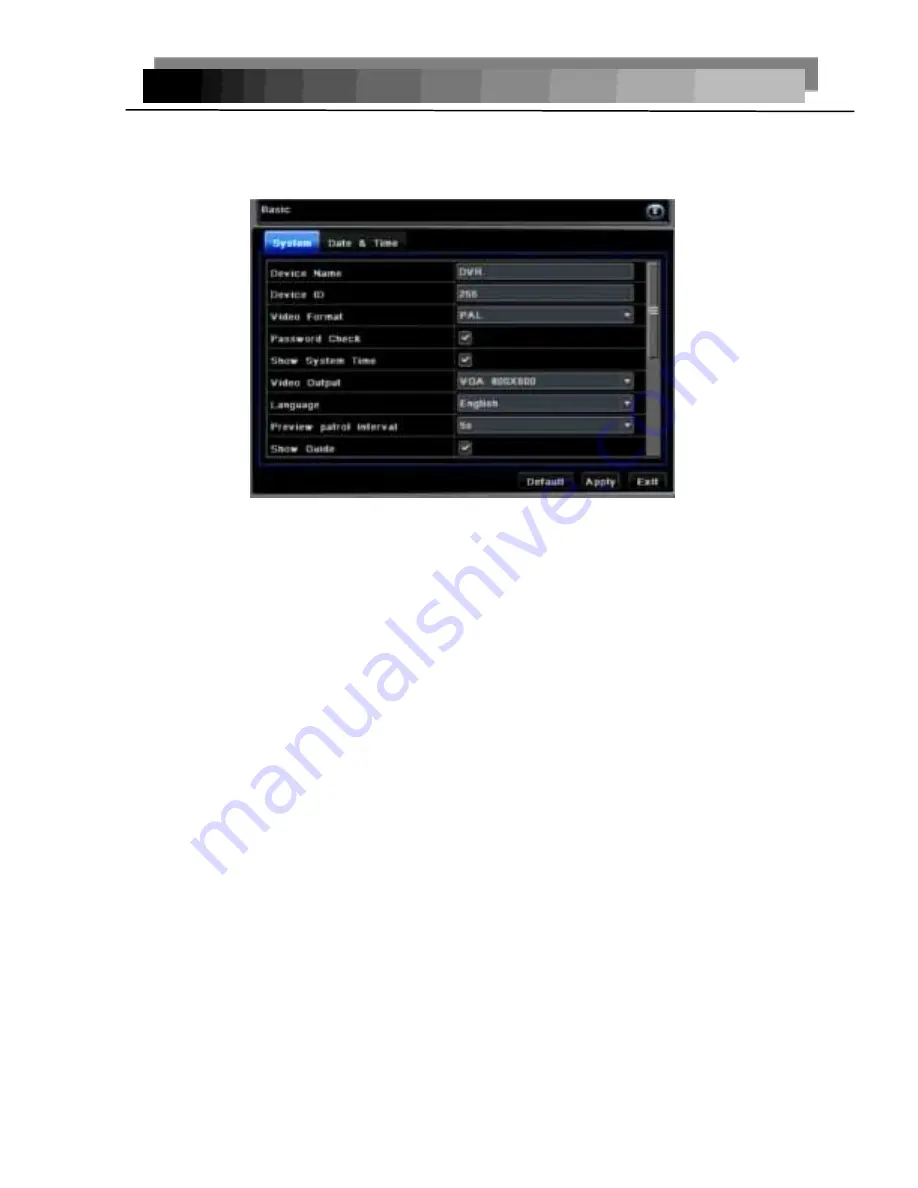
3
Basic configuration
Click
“
Basic
” configuration. The basic configuration contains two sub-menus: System
and Date & time
1) System
In th
e “System” menu the user can setup the device name, device ID, video format,
video output and language, Screensaver and so on. The definitions for every
parameters display as below:
Device name:
It will display on the client side browser or CMS to help the user
recognize the device remotely.
Device ID
: Corresponds with the remote control number
Video Format:
Two modes: PAL and NTSC. User can select the video format
according to that of the camera. N. America uses the NTSC format.
Password Check:
Enable this option. User needs to input user name and password.
Show System Time
:
Choose display time in live view if checked.
Video Output:
the resolution of live display interface, range from: VGA800*600,
VGA1024*768, VGA1280*1024 and HDMI 1080P.
Language:
Choose setup accordingly: Simplified Chinese ,Traditional Chinese,
English,
Japanese,German,Russian,French,Portuguese,Turkish,spanish,Italian,Polish,Hungari
an , Slovak, Vietnamese, Greek
Click the "Default" button, the system restore the default settings. Click the "Apply"
button will save the above settings;
Click the "Exit" button to exit the current menu configuration. **If you change the
menu, language and video output, the device will restart**
2) Date & Time
Summary of Contents for H.264 NETWORK Embedded DVR
Page 1: ...H 264 NETWORK Embedded DVR Mighty Mule User s Manual...
Page 20: ...8...
Page 50: ...2 Channel Parameters Channel parameters configuration...
Page 51: ...3 Alarm Alarm parameters configuration...
Page 52: ...4 User Info user configuration information...
Page 53: ...5 Other Other...
Page 58: ...0...
Page 63: ...Click and Confirmation After that login noip Click to show your Host...
Page 70: ...1 Click OK and Exit You should now be able to send and receive Gmail emails in Outlook Express...






























