Reviews:
No comments
Related manuals for xRC-3363

EY-0214
Brand: Panasonic Pages: 4

MO8976
Brand: MOB Pages: 6
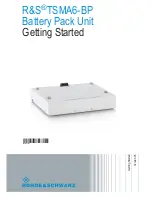
TSMA6-BP
Brand: R&S Pages: 22

Pump In Style Battery Pack
Brand: Medela Pages: 2

KS B1A
Brand: Könner & Söhnen Pages: 6

Simple Mini3
Brand: Baseus Pages: 2

14900
Brand: Gardena Pages: 11

TwinSoket 2104
Brand: Wagan Pages: 2

AMPEROMATIC-PRO
Brand: Lampa Pages: 20

ELORA 3
Brand: ELORA Pages: 17

AL-4
Brand: IDX Pages: 3

WC303
Brand: Bekey Pages: 2

Hypercharger HYC 50
Brand: Alpitronic Pages: 76

SPF12-200
Brand: ACDC Dynamics Pages: 4

ADC-90-200-C1
Brand: ABB Pages: 117

DSK-STP9000
Brand: Sepura Pages: 2

zappi
Brand: Myenergi Pages: 42

UNIVERSAL
Brand: T'nB Pages: 9

















