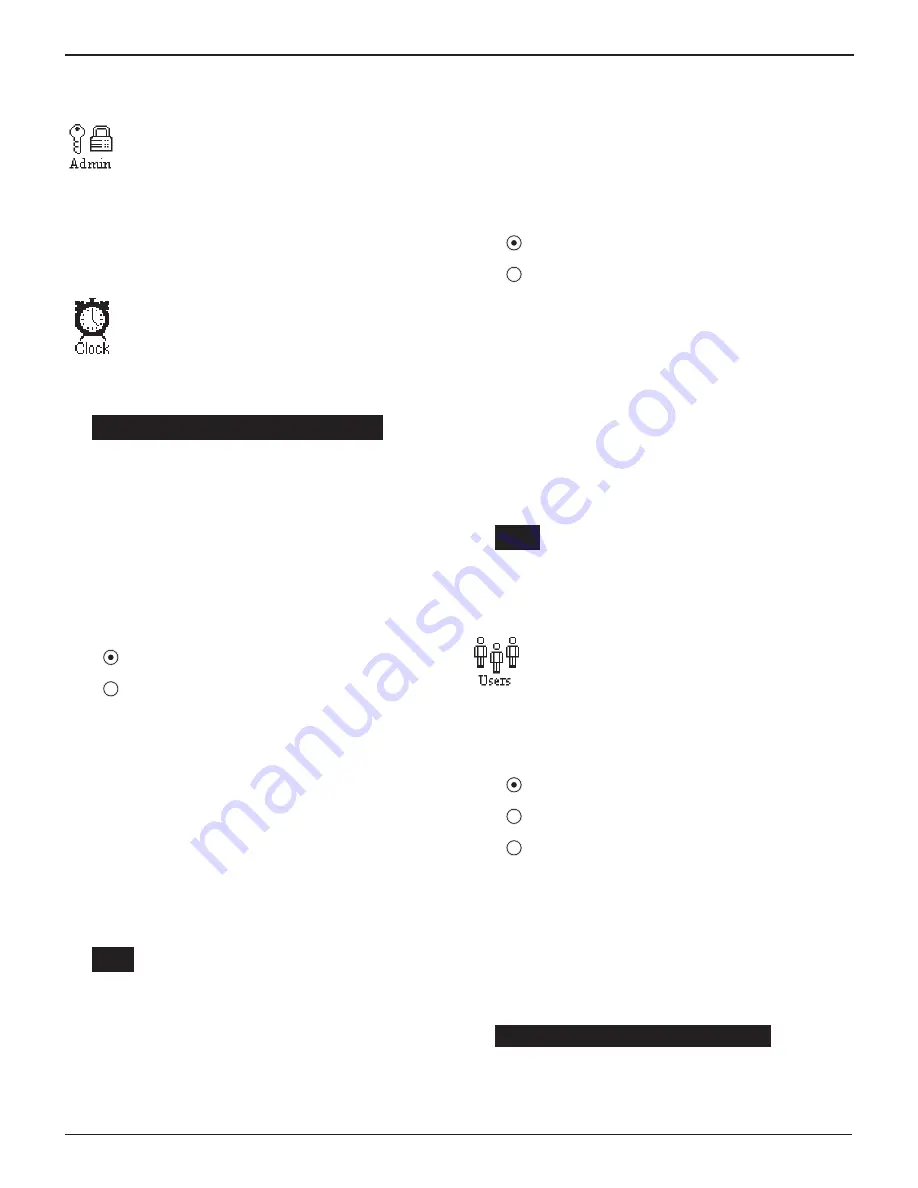
GR8-1200 OEM
Midtronics Inc. 7000 Monroe Street Willowbrook, IL 60527
www.midtronics.com
45
This section explains how to use the Admin Util-
ity to control password access to the GR8-1200. It
also describes functions that clear test totals and
restore settings to factory defaults.
Select the ADMIN icon to display a list of administrative
functions:
Clock
The CLOCK ADJUST utility has four settings. Use the
UP or DOWN ARROW key to highlight the setting
you want to change. Although the date and time
have been set at the factory, you may want to make
adjustments based your time zone or Daylight Sav-
ing Time.
MODE :
AM/PM
TIME :
9:07 AM
FORMAT :
/
MM/DD/YYYY
DATE :
/
11/29/2006
Mode
Use the UP or DOWN ARROW key, or press the corresponding
numerical key (1 or 2) to move the dot to the option button of
your choice.
1. Select the or 24-hour or 12-hour (AM/PM) clock.
1
24 HOUR
2
AM/PM
2. If you used the ARROW keys, press the SAVE soft key to
save your setting or the BACK soft key to return to the
CLOCK ADJUST screen without saving the changes.
If you use the alphanumeric keypad to enter the number
preceding the option button, no additional keypress is
needed to save your selection.
Time
1. Use the LEFT or RIGHT ARROW keys to highlight the hour,
minutes, or AM or PM. To rapidly scroll, hold down an UP
or DOWN ARROW key.
9
: 19 PM
2. Press the SAVE soft key to save your setting, or press the
BACK soft key to return to the CLOCK ADJUST screen.
Format
Use the UP or DOWN ARROW or press the corresponding
numerical key (1 or 2) to move the dot to the option
button of your choice.
1. Select the format of the date.
1
MM/DD/YYYY (month/day/year)
2
DD/MM/YYYY (day/month/year)
2. If you used the ARROW keys, press the SAVE soft key to
save your setting or the BACK soft key to return to the
CLOCK ADJUST screen without saving the changes.
If you use the alphanumeric keypad to enter the number
preceding the option button, no additional keypress is needed
to save your selection.
Date
1.
Use the LEFT or RIGHT ARROW key to highlight the month,
day, or year. To rapidly scroll, hold down an UP or DOWN
ARROW key.
12
/ 17 / 2008
2. Press the SAVE soft key to save your setting or the BACK
soft key to return to the CLOCK ADJUST screen without
saving the changes.Users
The USERS utility allows you to create and edit a
USER ID with 1 to 7 alphanumeric characters and
link it to a test counter. It also allows you to delete a
USER ID and its associated test total.
Entering A New User ID
1. To create a USER ID, select:
1
ENTER NEW
2
DELETE
3
EDIT
Press the
NE
X
T
soft key to display the list of available IDs.
2.
Use the UP or DOWN ARROW keys to scroll to the ID place-
holder you want to use. Scrolling past the fi rst line displays
the previous screen. Scrolling past the fourth line displays
the next screen. To display more placeholders, continue
scrolling or use the LEFT or RIGHT ARROW key to jump up
or down through the list fi ve lines at a time.
1 USER01
2 USER02
3 USER03
4 USER04
Chapter 15: Admin
Chapter 15: Admin
























