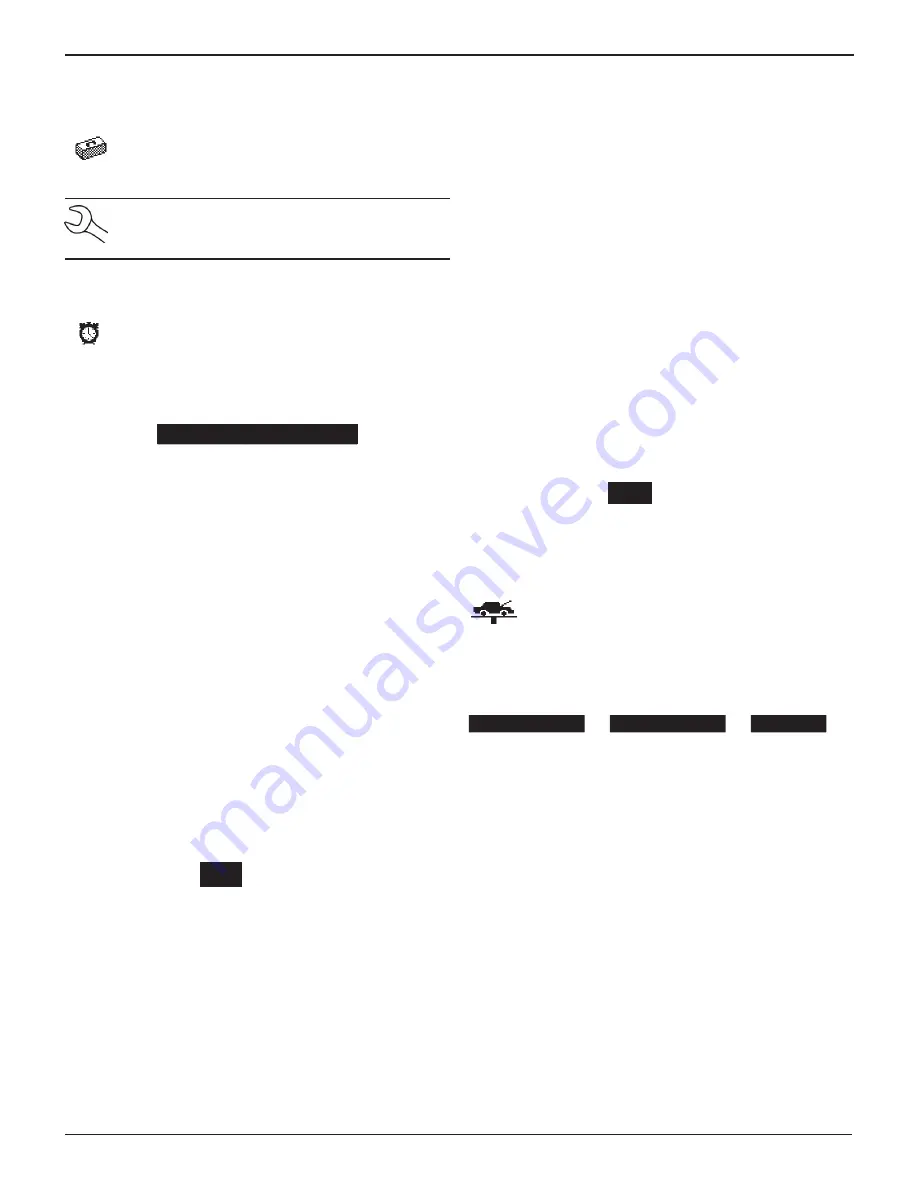
Midtronics Inc. 7000 Monroe Street Willowbrook, IL 60527
www.midtronics.com
19
Chapter 6: Utility Menu
EL-50332 EV/HEV Battery Service Tool
The Utility Menu has several functions that you can
use to customize the EV/HEV Battery Service Tool user
interface.
NOTE:
If the PIN function is enabled, you will need to
enter the 5-digit PIN when accessing the ADMIN func-
tion of the EV/HEV Battery Service Tool.
Clock
The CLOCK ADJUST utility has four settings. Use
or
to highlight the setting you want to change.
Although the date and time have been set at the factory,
you may want to make adjustments based your time zone or
Daylight Saving Time.
MODE :
AM/PM
TIME :
9:07 AM
FORMAT :
/
DD/MM/YYYY
DATE :
9/26/12
Mode
1. Use
or
to select the MODE and press
NEXT
to continue.
2. Use
or
to select 24-hour or 12-hour (AM/PM) clock
and press
NEXT
to continue, or press the corresponding
number key.
1
24 HOUR
2
AM/PM
3. If you used the
ARROW
keys, press
SAVE
to save your set-
ting or
BACK
to return to the CLOCK ADJUST screen with-
out saving the changes.
Time
1. Use
or
to select the TIME and press
NEXT
to continue.
2. Use
or
to select the hour, minutes, or AM or PM. Use
or
to adjust the digits.
9
: 07
AM
3. Press
SAVE
to save your setting, or press
BACK
to return to
the CLOCK/DATE screen.
Format
1. Use
or
to select the FORMAT and press
NEXT
to continue.
2. Use
or
to select date format and press
NEXT
to con-
tinue, or press the corresponding number key.
1
MM/DD/YYYY (month/day/year)
2
DD/MM/YYYY (day/month/year)
3. If you used the
ARROW
keys, press
SAVE
to save your set-
ting or
BACK
to return to the CLOCK ADJUST screen with-
out saving the changes.
Date
1. Use
or
to select the DATE and press
NEXT
to con-
tinue, and press
NEXT
to continue.
2. Use
or
to highlight the hour, minutes, or AM or PM.
Use
or
to adjust the digits.
9
/ 26 / 2012
3. Press
SAVE
to save your setting or
BACK
to return to the
CLOCK ADJUST screen without saving the changes.
Shop
The SHOP INFO utility allows you to create a header
for your printed test results showing your business lo-
cation information. The utility’s three (3) information
screens contain 12 lines of text with a maximum of 17
characters per line.
Screen 1
Screen 2
Screen 3
1–YOUR SHOP NAME
—
5–YOUR COUNTRY
—
9–
—
2–1000 ANY STREET
6–YOUR PHONE NUMBER
10–
3–YOUR TOWN, STATE
7–WWW.WEBSITE.CO
11–
4–YOUR POSTAL CODE
8–SHOP ID NUMBER
12–
To create or overwrite a header:
1. Press
or
to highlight the line you want to change.
The cursor will be blinking to the right of the last character
in the line.
2. Press
to move the cursor backward to erase a character.
To move the cursor forward, press
.
3. Insert a character by pressing the key associated with the
character as many times as needed.
4. You can center text by selecting blank spaces before and
after lines of text or insert spaces between words.
5. Press
SAVE
to save your setting or
BACK
to return to the
SHOP INFO screen without saving the changes.
To help you edit and center your header, use the template in
the Appendix at the back of this manual to lay everything out
before entering it into your tester.
Chapter 6: Utility Menu




















