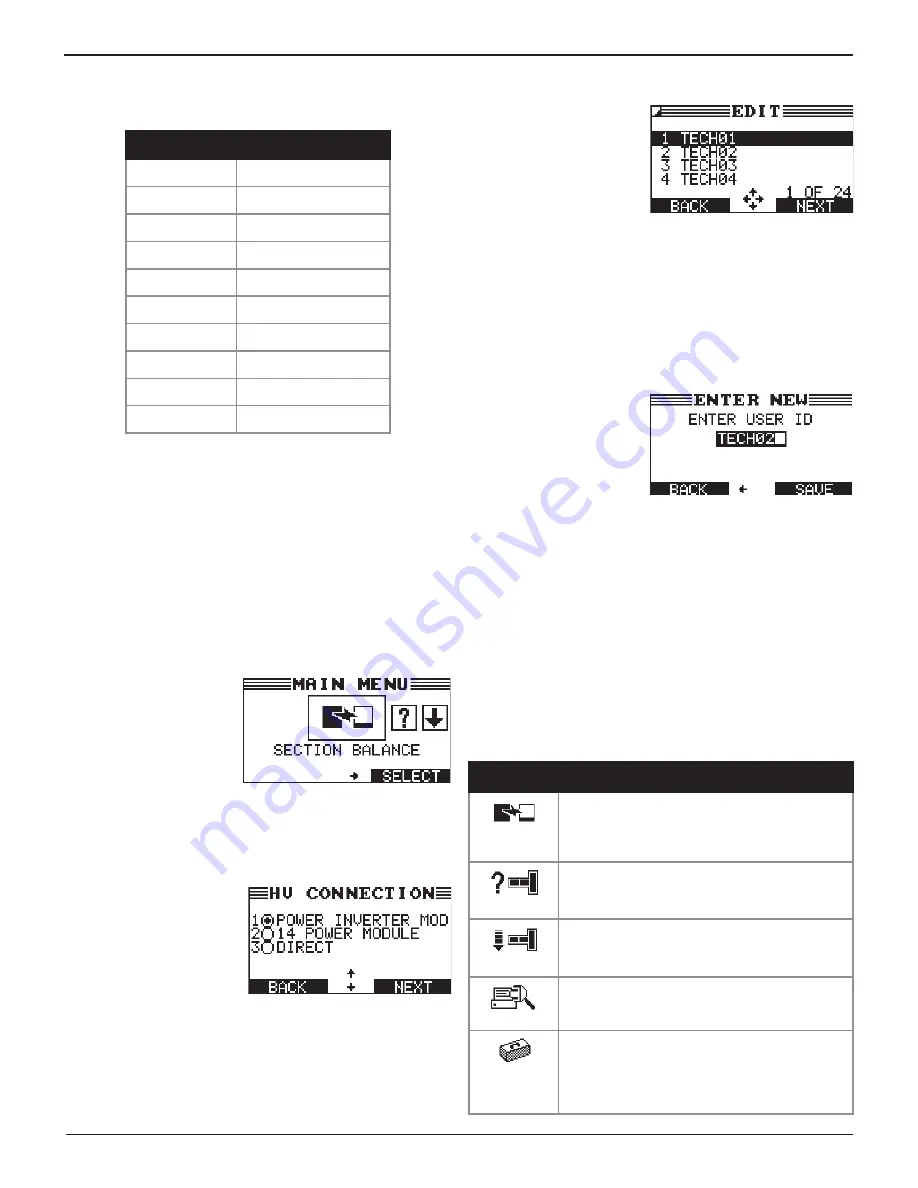
EL-50332 EV/HEV Battery Service Tool
Midtronics Inc. 7000 Monroe Street Willowbrook, IL 60527
www.midtronics.com
12
Chapter 1: Introduction & Overview
Refer to the following table for the characters associated
with each alphanumeric key.
Key
Character
$ -
( ) 1
a b c 2
d e f 3
g h i 4
j k l 5
m n o 6
p q r s 7
t u v 8
w x y z 9
% , . # 0
Alphanumeric Keys and Associated Characters
Data Entry Methods
Typically, the soft key below the right half of the screen
confirms your choice, although the command above it may
vary. (Examples:
SELECT
,
NEXT
, and
SAVE
.) In a similar
fashion, the soft key below the left half of the screen cancels
your choice or returns you to the previous screen, although
the word above it may also vary. (Examples:
BACK
and
CLEAR
.)
Menu Icons
A menu icon is a graphical
re p re s e nt at i o n o f a
function you can select,
such as the Diagnostic Icon
in the Main Menu. To select
an icon, use
or
to
highlight it. Highlighting
changes the icon to a white picture on a black background. To
confirm your selection, press the appropriate soft key.
Option Buttons
Some lists have option
buttons before each item.
To select an item, use
or
to move the dot to the
button next to the item. To
confirm your selection, press
the appropriate soft key.
You can also use the alphanumeric keypad to enter the
number preceding the option button of your choice. No
additional keypress is needed to proceed.
Scrolling Lists
Scrolling lists contain items
that extend above and
below the screen. The
first number above the
right soft key indicates
the position in the list of
the highlighted item. The
second number above the right soft key indicates the number
of items in the list.
To select an item, use
or
to highlight the item, and press
the appropriate soft key. To move the highlight bar up five
lines at a time, press
.
To move the highlight bar down five
lines at a time, press
.
Alphanumeric Entry
Some selections require
you to use the alpha-
numeric keypad. These
“user-defined” selections
have a blinking horizontal
line (cursor) to the right of
the last character.
Use
or
to highlight a line for editing. Display the character,
symbol, or number you want by rapidly pressing its key as
many times as needed. If you pause, the cursor moves to the
right. To backspace, press
. Use
to add a space. Use
or
to highlight a line for editing. When finished, press the
appropriate soft key to save your settings.
Main Menu
The Main Menu is the starting point for all tools and utilities,
which are depicted as icons. Some icons lead directly to the
function they represent, while others are menu icons that lead
to two or more options.
Menu Icon
Description
SECTION
BALANCE
Charges or discharges the sections of a battery
pack to a user-determined voltage selected so
all of the sections are balanced.
PACK INFO
Use this function to access specific information
about the connected battery pack including
VIN, BPIN, MSD, and pack temperature.
DEPOWER
Discharges a battery pack or battery section
down to a pre-determined voltage selected by
the user.
TOOL INFO
The Tool Info option lets you view lifetime test
totals. Also use to access software version
information.
UTILITY
Use this function to make modifications to the EV/
HEV Battery Service Tool's clock, registered users,
display, temp units, default language, internal
software, and warning tone. Also use to make
administrative changes (password protected).
























