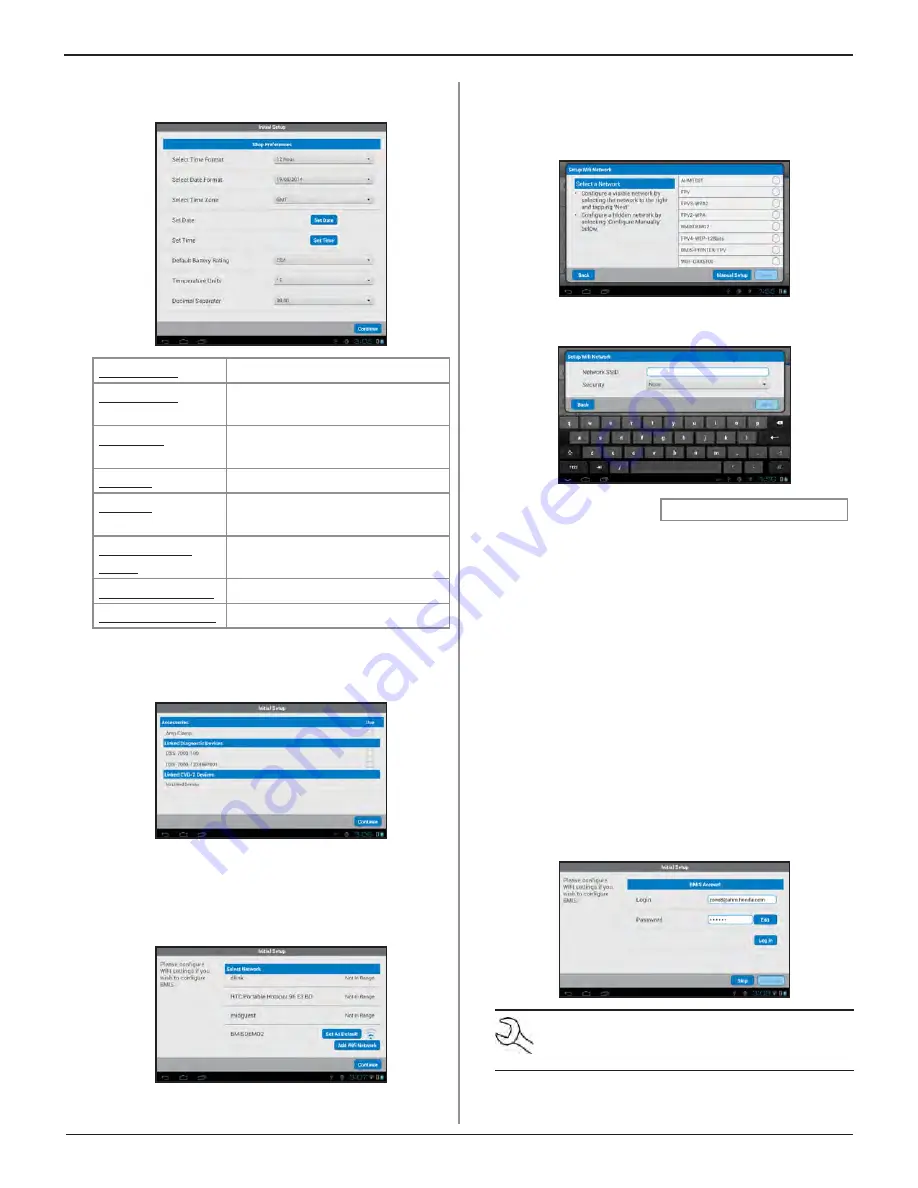
Midtronics Inc. 7000 Monroe Street Willowbrook, IL 60527
www.midtronics.com
8
Chapter 1: Introduction
DSS-7000
3. Select the Shop Preferences defaults. Tap Continue to ad-
vance to the next screen.
Time Format
:
12-hour or 24-hour format
Date Format
:
DD/MM/YYYY, MM/DD/YYYY, or
YYYY/MM/DD
Time Zone
:
Time zone offset from Greenwich
Mean Time
Set Date
:
Set the current date
Set Time
:
Set the current time in the
selected time zone
Default Battery
Rating
:
Default: CCA (Cold Cranking Amps)
Temperature Units
: Select Fahrenheit or Celsius
Decimal Separator
: Select decimal point or comma
4. Select the available connected Accessories, Linked Diag-
nostic Devices, and Linked CVG-2 Devices. Tap Continue
to advance to the next screen.
5. Select a default WiFi network. The analyzer scans for de-
tectable WiFi network and displays them on the screen. If
the desired network is not displayed, tap Add WiFi Net-
work to enter the information manually. Tap Continue to
advance to the next screen.
If Add WiFi Network was selected, Tap on the button
next to the desired network and tap Next.
Tap Manual Setup to manually enter the Network SSID,
Security, and IP Settings. Tap Next when finished.
Use the onscreen keypad to manually enter the Network
SSID, security type, and IP settings.
Battery Rating
?
Security
None
WEP
WPA/WPA2 PSK
IP Address
DHCP
Static
If necessary, enter the WiFi Password and IP Settings. Tap
Next when finished. A confirmation screen is displayed
when the analyzer has successfully connected to the WiFi
network.
6. Enter the BMIS account Login email address and pass-
word. Click on Log In to connect with the BMIS account.
Tap Skip to move to the next Initial Setup screen.
NOTE: The WiFi network must have been suc-
cessfully set up in the previous step before a BMIS
account can be accessed.























