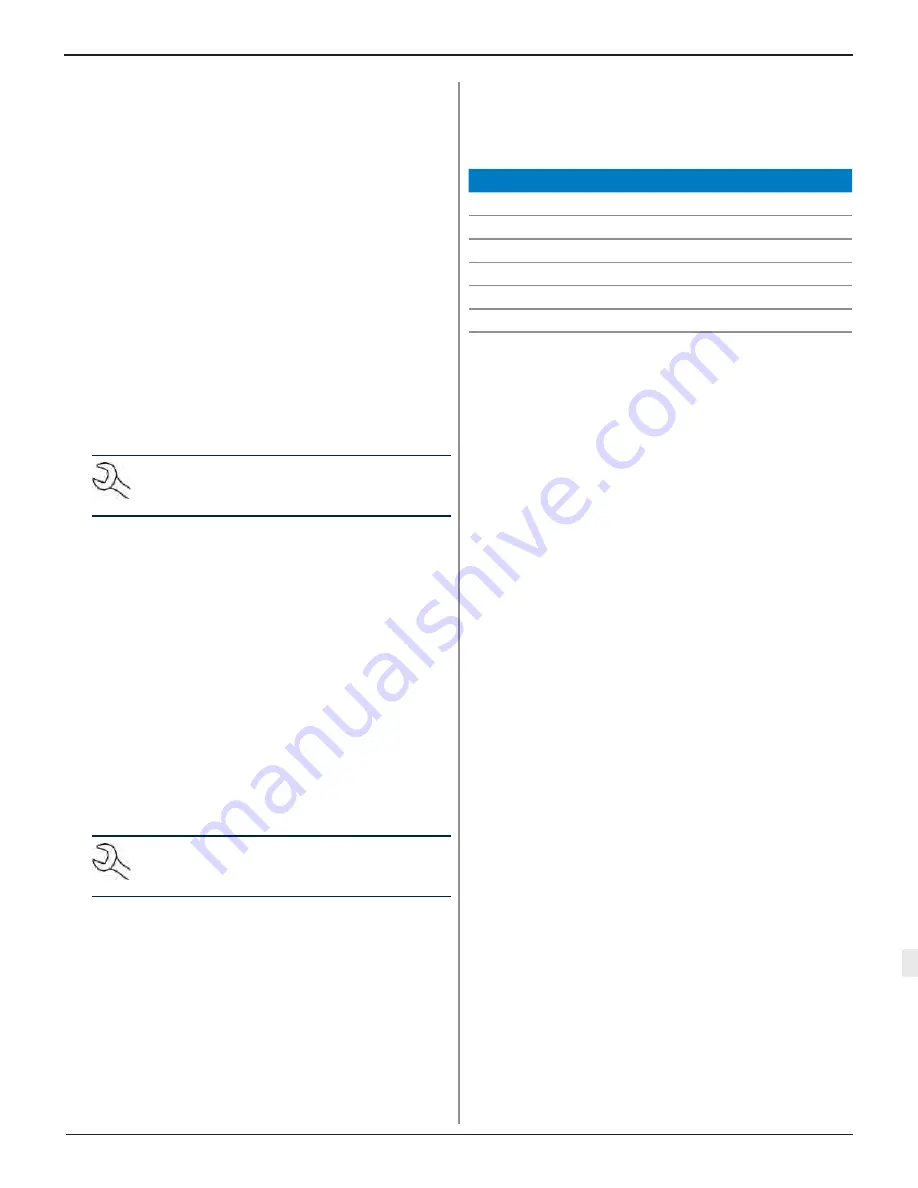
Midtronics Inc. 7000 Monroe Street Willowbrook, IL 60527
www.midtronics.com
32
Chapter 6: Settings
DSS-7000
www.midtronics.com
Corporate Headquarters
Willowbrook, IL USA
Phone: 1.630.323.2800
Canadian Inquiries
Toll Free: +1 1 866 592 8052
Midtronics b.v.
European Headquarters
Houten, The Netherlands
Serving Europe, Africa, the Middle
East, and The Netherlands
Phone: +31 306 868 150
Midtronics China
China Operations
Shenzhen, China
Phone: +86 755 8202 2036
Midtronics India
Navi Mumbai, India
Phone: +91 22 27564103/1513
Contact Corporate Headquarters
Phone: +1.630.323.2800
Asia/Pacífic (excluding China)
User Management (Admin Only)
Set user type (Admin or Standard), reset registered user
passwords or delete registered users.
Accessories
This function displays the connected and linked accessory
devices. Additional devices and CVG-2 modules can also be
detected and linked to the analyzer.
Link Diagnostic Device
5. Tap on the Link Diagnostic Device button.
6. Move the diagnostic device to be linked within 30 feet of
the Tablet Controller, turn on the device, then tap Next
7. A list of detected devices is displayed. Tap on the button
next to the desired device to select it and then tap Next.
If the desired device is not displayed in the list, tap Retry
Scan to search for the device again.
NOTE: A passkey number is automatically gener-
ated once the Bluetooth pairing has been estab-
lished.
8. A confirmation message is displayed when the device has
been successfully linked. Tap Done to return to the Acces-
sories screen.
9. To unlink the device, tap Unlink.
Link CVG-2 Device
1. Tap on the Link CVG-2 Device button.
2. Plug the CVG-2 into the OBDII port of any vehicle.
3. With the Tablet Controller located within 30 feet of the ve-
hicle, start the engine when prompted, then tap Next
4. A list of detected devices is displayed. Tap on the button
next to the desired device to select it and then tap Next.
If the desired device is not displayed in the list, tap Retry
Scan to search for the device again.
NOTE: A passkey number is automatically gener-
ated once the Bluetooth pairing has been estab-
lished.
5. A confirmation message is displayed when the device has
been successfully linked. Tap Done to return to the Acces-
sories screen.
About
Use About to display data about the WiFi connection as wel
as the DSS Controller, Diagnostic Device, and CVG-2 Device
software version information.
About Device
WiFi MAC Address
00;11:F6:A6:34:47
Configuration Version
192-410506-A00-0008
Data Version
192-480001-A00-0001
DSS Controller Version
192-4700001A-0007
Diagnostic Device Version
Unknow
CVG-2 Device Version
No Device Configured
















