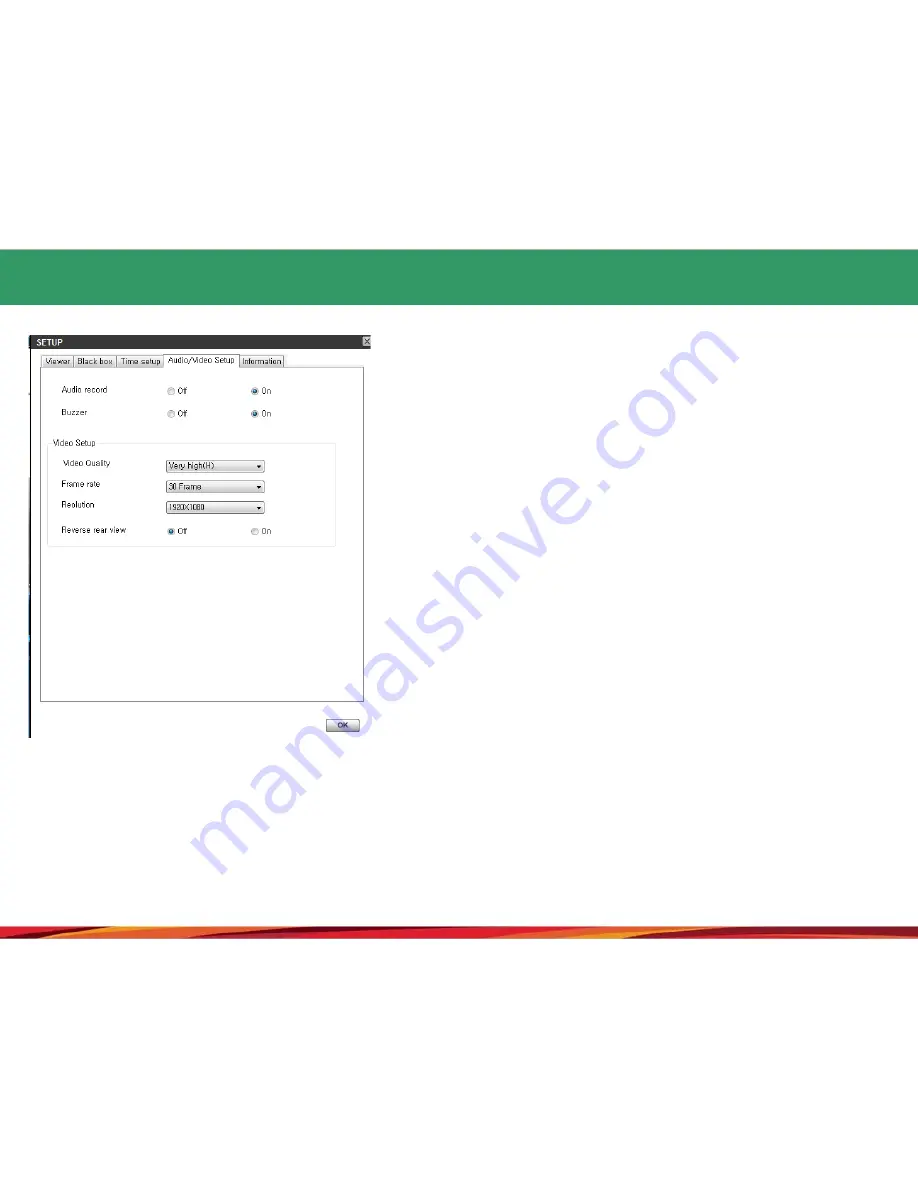
22. Black box environment setting (4)
1.
Selecting the audio/video tab will help perform the setting related to
audio recording, buzzer sound, and video quality.
2.
Audio recording: the black box is designed to record video and audio
simultaneously. When no use (mute) is selected, only the video will be
recorded.
3. Buzzer sound: when no use is selected, there will be no buzzer sound
when shock is applied while in the continuous recording mode. However,
in case of the start buzzer sound following the booting up and the buzzer
sound that notifies about errors, they will be activated always.
4.
Video quality: the quality of the videos, which are to be recorded in the
continuous (driving) mode as well as in the parking mode, can be
selected among the very high, high, and medium levels. The higher the
level becomes, the better the video quality gets, significantly reducing the
mosaic pattern accordingly. Here, the storage space and time can be
reduced.
5. The frame rate: for setting the number of frames of a video that can be
recorded every second. The higher the number becomes, the more
identical the recorded video gets to the actual motion. Here, the storage
space and time can be reduced.
6. Resolution: for showing the size of a video that is to be recorded. Full HD
(1920x1080) and HD (1280x720) are provided. Higher resolution
provides a video of better quality. Here, the storage space and time can
be reduced.
7. Rear video shift: for shifting the rear video between the left and right
sides. Using the function will help shift the stored video and the AV Out
mode video between the left and right sides.
8. Pushing the OK button when completing the selection process will
complete the environment setting process.
[Audio/video setting]
Tip: 1280x720 and 30 frames are fixed for the rear
video. It is possible to perform the setting only for
the front video.
35












































