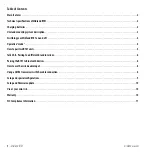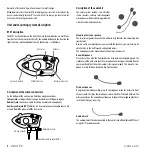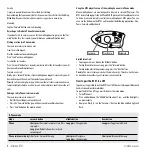2
- Midland BTX1
midlandusa.com
MIDLAND BTX1
Basic Intercom System
BTX1 is an intercom communication system solution for motorcyclists. The design is very slim and aerodynamic, all the main functions are easy to operate thanks to the three big
buttons placed on the front of the unit.
BTX1 is mounted on the helmet using the adhesive plate or the screw mounting clamp. Thanks to the audio kit with ultra slim speakers, you can enjoy high quality stereo music
while riding.
Main features
›
Intercom driver - passenger (30 ft).
›
Connect your phone to receive/place phone calls and listen to stereo music
›
Connect your GPS for turn by turn dirrections
›
AUX wired connection for MP3 player and GMRS radio
›
Setup and Firmware update via USB connection to a PC
Midland BTX1 is available in two versions:
›
Single BTX1 Intercom kit with one unit only
›
Twin BTX1 Intercom kit with two units
Depending on the model purchased, the package contains the following
parts:
BTX1 single
›
1 BTX1 communication unit
›
1 audio kit with two stereo speakers, microphone with boom and wired
microphone
›
1 plate with bi-adhesive strip to mount the unit onto the helmet
›
1 clamp to mount the unit onto the helmet
›
1 mini USB wall-mounting power supply
BTX1 Twin
›
2 BTX1 communication units
›
2 audio kits with two stereo speakers, microphone with boom and wired mi-
crophone
›
2 plates with bi-adhesive strip to mount the unit onto the helmet
›
2 clamps to mount the unit onto the helmet
›
1 mini USB wall-mounting power supply with double plug
The units included in the TWIN kit are already paired and can therefore be immedi-
ately used in Intercom mode.
Technical specifications of Midland BTX1
General:
›
Bluetooth ver� 3�0
stereo (Headset/Handsfree/A2DP protocol)
›
AGC system automatically controls the volume in relation to background noise
›
Voice (VOX) or manual communications activation
›
Manual controls to enable: telephone, intercom and wire connection
›
Fully waterproof
›
Lithium battery with 10 hours talk time
›
Recharge time: app. 6 hours
Bluetooth connections:
With identical device for Driver to Passenger intercom
Bluetooth devices:
›
Mobile phone with MP3 player Stereo (A2DP protocol), GPS (Garmin Zumo and
TomTom Rider 1 and 2)
Wire connections:
›
For stereo audio input like iPod/MP3 player (with optional cable)
›
For GMRS transceivers (with optional cable)
Attention:
Midland BTX1 is designed to withstand rain and water. However, if it is
raining, always verify that the rubber caps protecting the sockets are fully fitted.
Charging batteries
Attention:
Make sure that the unit is fully charged before use. Allow at least 8 hours
for a full charge before using the unit for the first time.
Charge the unit by inserting the wall-charger into the charging socket (lift the
rubber cover to insert the plug).
The red LED on the unit will start flashing when charging begins.
Allow the headset to charge until the unit stops flashing or the blue LED turns on.
When the charge is complete (the red LED is not flashing), release the headset
from the charger.