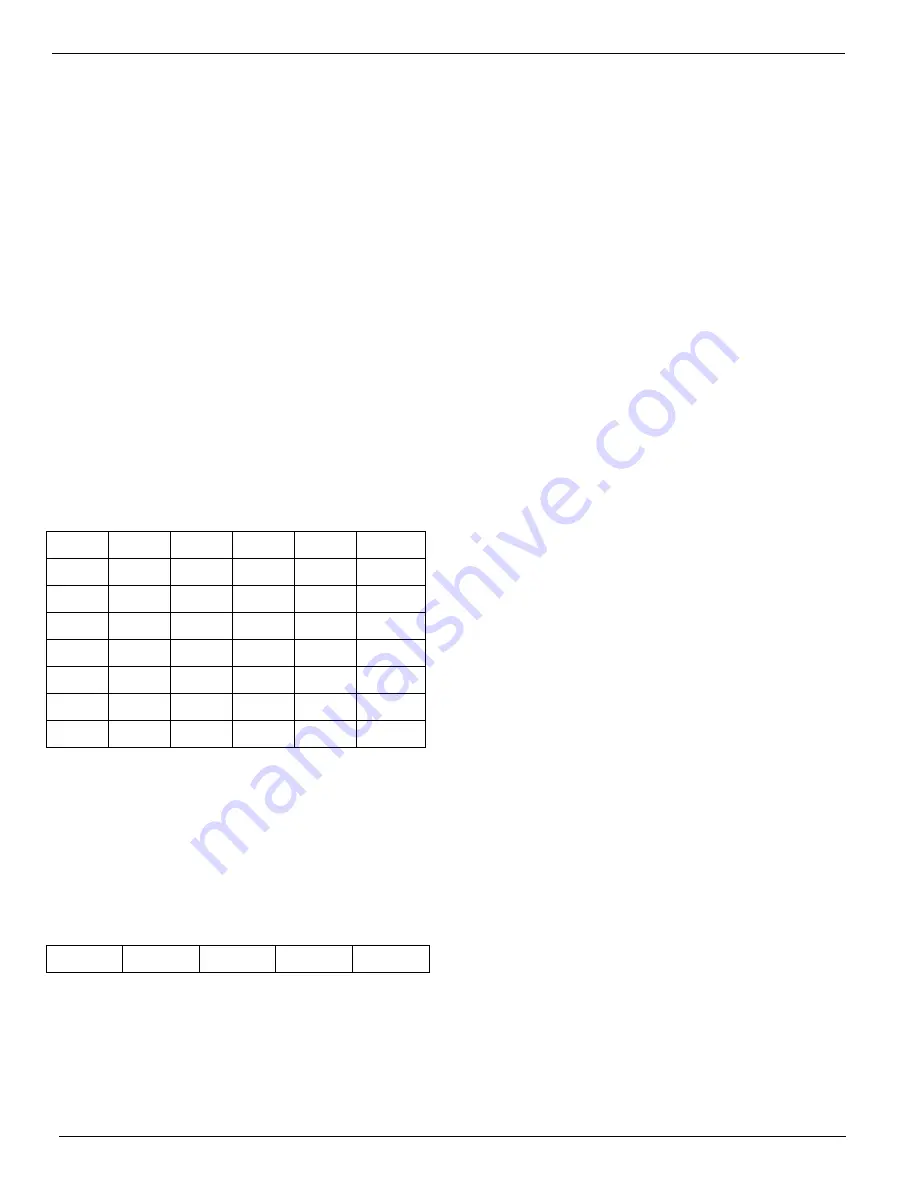
P
AGE
6
M
IDIAN
E
LECTRONICS
I
NCORPORATED
for when entering User Names or messages for
POCSAG alpha pagers.
Entering alphabetic characters using the numeric
keypad is easy. All of the letters of the alphabet appear
above the numbers on the keypad. For example, the
letters ‘A’ ‘B’ and ‘C’ appear on the <2> key.
Alphabetic characters are entered by pressing 2 digits.
The first digit is the key with the desired letter
appearing on it. The 2
nd
digit is the position of the letter
on that key. For example, the code for the letter ‘C’ is
23 since it is the 3
rd
letter on the <2> key. The letter ‘T’
is the 1
st
letter on the <8> key, so its code is 81.
To enter numeric characters in alphanumeric mode,
press the <0> key followed by the desired digit.
Punctuation characters such as comma <,> and <-> do
not appear on the keypad. Special codes have been
assigned to allow entry of those characters. Please
refer to the following chart.
During data entry, the left <SCROLL> button acts as
backspace, and the <#> button aborts data entry. In
some cases, you can use the <*> button to toggle
between numeric and alphanumeric entry (more on this
later on).
A=21 I=43 Q=72 Y=93 7=07 -
=15
B=22 J=51 R=73 Z=94 8=08 +
=16
C=23 K=52 S=74 1=01 9=09 ]
=17
D=31 L=53 T=81 2=02 0=00 *
=18
E=32
M=61
U=82
3=03
. =11
/ =19
F=33 N=62 V=83 4=04 ,
=12
Space
=10
G=41 O=63 W=91 5=05 ?=13
H=42 P=71 X=92 6=06 [=14
The code 10 is used to insert a space between
characters.
4.1.4 Entering Special DTMF Digits
The PDE supports the following special DTMF 'digits'
in numeric entry mode: *, #, A, B, and C (D is not
supported). These are entered using 2-key sequences
as follows:
* = * *
# = * #
A = * 1
B = * 2
C = * 3
These special digits can only be entered when adding
a User ID to the database. They cannot be dialed
directly from the call mode (unless the database is
empty). Also, these special sequences should not be
used unless you are using DTMF as the encode
format.
4.2
C
ALLING
A
U
NIT
4.2.1 Automatic Pager Profile Selection
At this time, you may wish to connect the audio output
(green wire) of the PDE to an amplified speaker so you
can hear the paging tones go out. Select
CALL A
UNIT
from the Main Menu. Type in 3 digits and press
<SEND>. You should hear a 1 second tone followed by
a 3 second tone. You have just sent a Motorola
General Plan 1+1 page.
Now try typing in a 4-digit number. You should hear
DTMF tones. You may ask, how does the PDE know
which paging format to use? Later on, when there are
entries in the User Database, the PDE will determine
the format based on the information in the database.
Right out of the box, the PDE database is blank so
another method is used.
The PDE picks the
Pager Profile
automatically based
on the number of digits entered. Enter 3 digits and
profile 3 is chosen. Enter 10 digits and profile 10 is
used. This was done so that the PDE would work right
out of the box. Each of the 10 pager profiles were
initialized at the factory with examples. Try entering 7
digits and you can do a POCSAG page.
4.2.2 Changing Pager Profiles
Say you have pagers that work with Motorola code
plan ‘L’. You can change profile 3 to match this format.
Navigate to
SETUP->PAGER SETUP->Profile 3
and press <SEND>. You will first be prompted for a
Profile Name. You can call it whatever you want, let’s
say MOT L:
61 63 81 10 53 <SEND>
Next you will be prompted for pager type. It should
already say ‘
2-Tone
’, just press <SEND>. Next you
will be prompted for the pager Format. Scroll right until
you find ‘
MOTOROLA L
’ and press <SEND>. Next you
will be prompted for the 1
st
and 2
nd
tone times. They
have already been set for 1000 and 3000 milliseconds
respectively, which is correct for Motorola. Press
<SEND> for each one. You will hear a confirmation
signal. Changes do not take effect until the
confirmation beeps are heard. Now all 3-digit pages
will be in the Motorola L format.
This was just one example of a pager profile. The
information prompted for will be depend on pager type.
For example, a POCSAG pager profile includes a baud
rate setting. Please refer to section 5.5.4,
PAGER
SETUP.
4.3
U
SER
D
ATABASE
The user database makes day-to-day operation of the
PDE much easier. You can use easy-to-remember
names instead of just numbers. It is advised that the
pager profiles be setup before setting up the user
database.





















