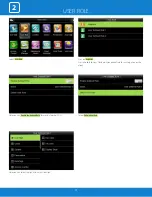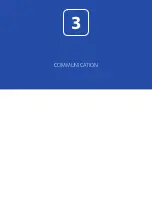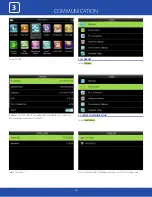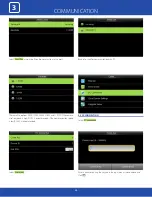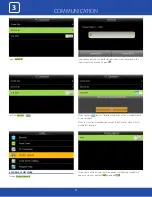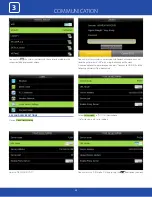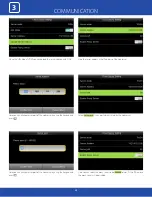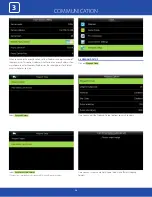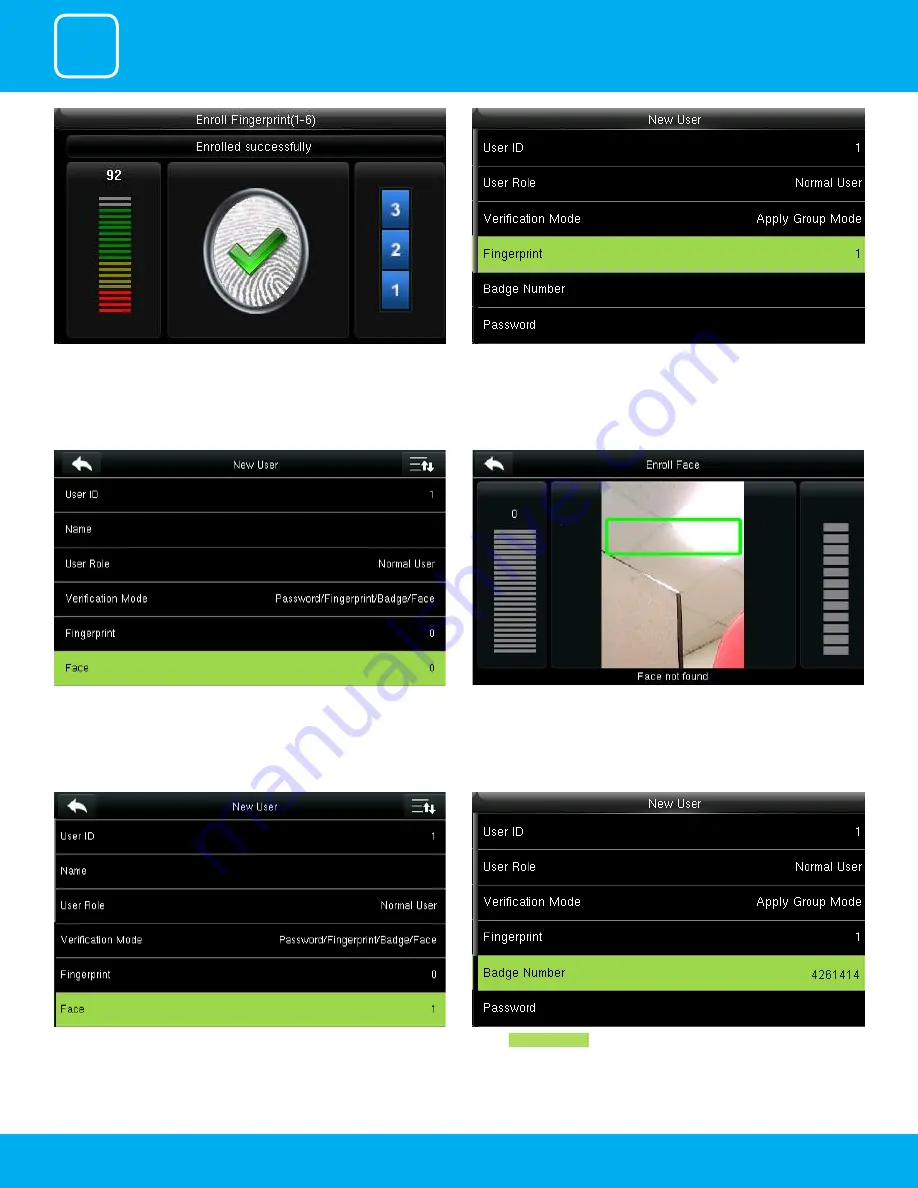
USER MANAGEMENT
1
9
Enrollment succeeds. If the enrollment fails, the system will display a prompt
message and return to the [Enroll Fingerprint] interface. In this case, you
need to repeat the operations of step 2
After the fingerprint is enrolled successfully the fingerprint will be shown as
1 as above which means one fingerprint is enrolled.
Select “Face”.
After you select face place your place in the green box until the face gets
registered for that user.
After the face is recognized for that user it will show as 1 face has been
registered as above.
Select
Badge Number
.
Summary of Contents for uFace800
Page 5: ...USER MANAGEMENT 1 ...
Page 15: ...USER MANAGEMENT 1 15 Multiple line Mixed Line ...
Page 16: ...USER ROLE 2 ...
Page 18: ...COMMUNICATION 3 ...
Page 26: ...SYSTEM 4 ...
Page 34: ...PERSONALIZE 5 ...
Page 51: ...DATA MANAGEMENT 6 ...
Page 56: ...ACCESS CONTROL 7 ...
Page 61: ...USB MANAGER 8 ...
Page 65: ...ATTENDANCE SEARCH 9 ...
Page 68: ...SHORT MESSAGE 10 ...
Page 73: ...WORK CODE 11 ...
Page 77: ...JOB CODE 12 ...
Page 90: ...TIP CODE 13 ...
Page 96: ...AUTOTEST 14 ...
Page 101: ...SYSTEM INFORMATION 15 ...