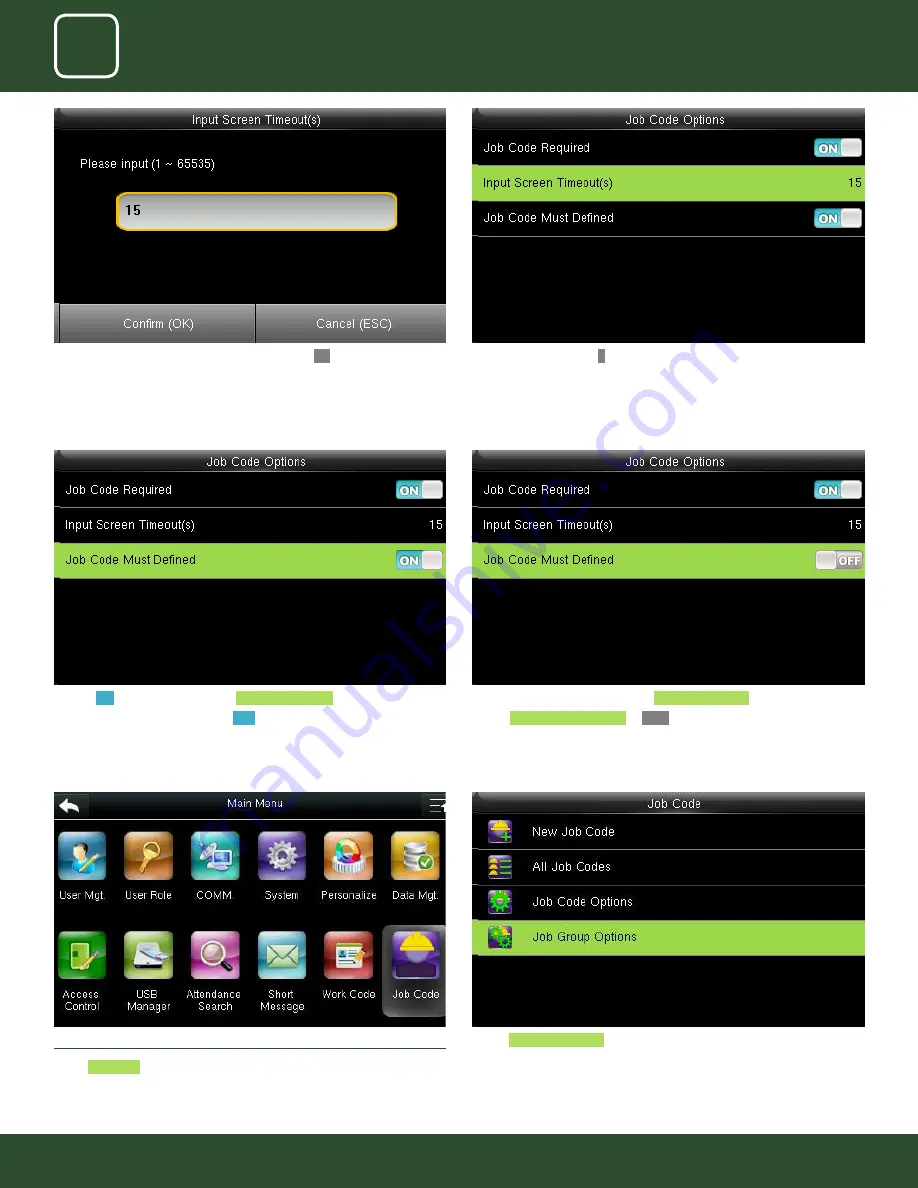
WORK CODE
87
11
JOB CODE
87
12
12.4 JOB GROUP OPTION MENU OPERATION
Select
Job code
Select
Job Group options
.
Turning
ON
options will enable the
Job Code Required
function
Switch “Job Code Must Defined” to
ON
to force a job code to be selected
before verification
The input screen timeout for job code is selected as 15 seconds as shown
above.
Turning ON options will enable the
Job Code Required
function
Switch
Job Code Must Defined
to
OFF
will not force a job code to be
selected before verification
Here we put 15 seconds and then click on confirm
OK
function to get that
time selected.
After pressing confirm O
K
function the image will be displayed as above.
Summary of Contents for uFace800
Page 5: ...USER MANAGEMENT 1 ...
Page 15: ...USER MANAGEMENT 1 15 Multiple line Mixed Line ...
Page 16: ...USER ROLE 2 ...
Page 18: ...COMMUNICATION 3 ...
Page 26: ...SYSTEM 4 ...
Page 34: ...PERSONALIZE 5 ...
Page 51: ...DATA MANAGEMENT 6 ...
Page 56: ...ACCESS CONTROL 7 ...
Page 61: ...USB MANAGER 8 ...
Page 65: ...ATTENDANCE SEARCH 9 ...
Page 68: ...SHORT MESSAGE 10 ...
Page 73: ...WORK CODE 11 ...
Page 77: ...JOB CODE 12 ...
Page 90: ...TIP CODE 13 ...
Page 96: ...AUTOTEST 14 ...
Page 101: ...SYSTEM INFORMATION 15 ...
















































