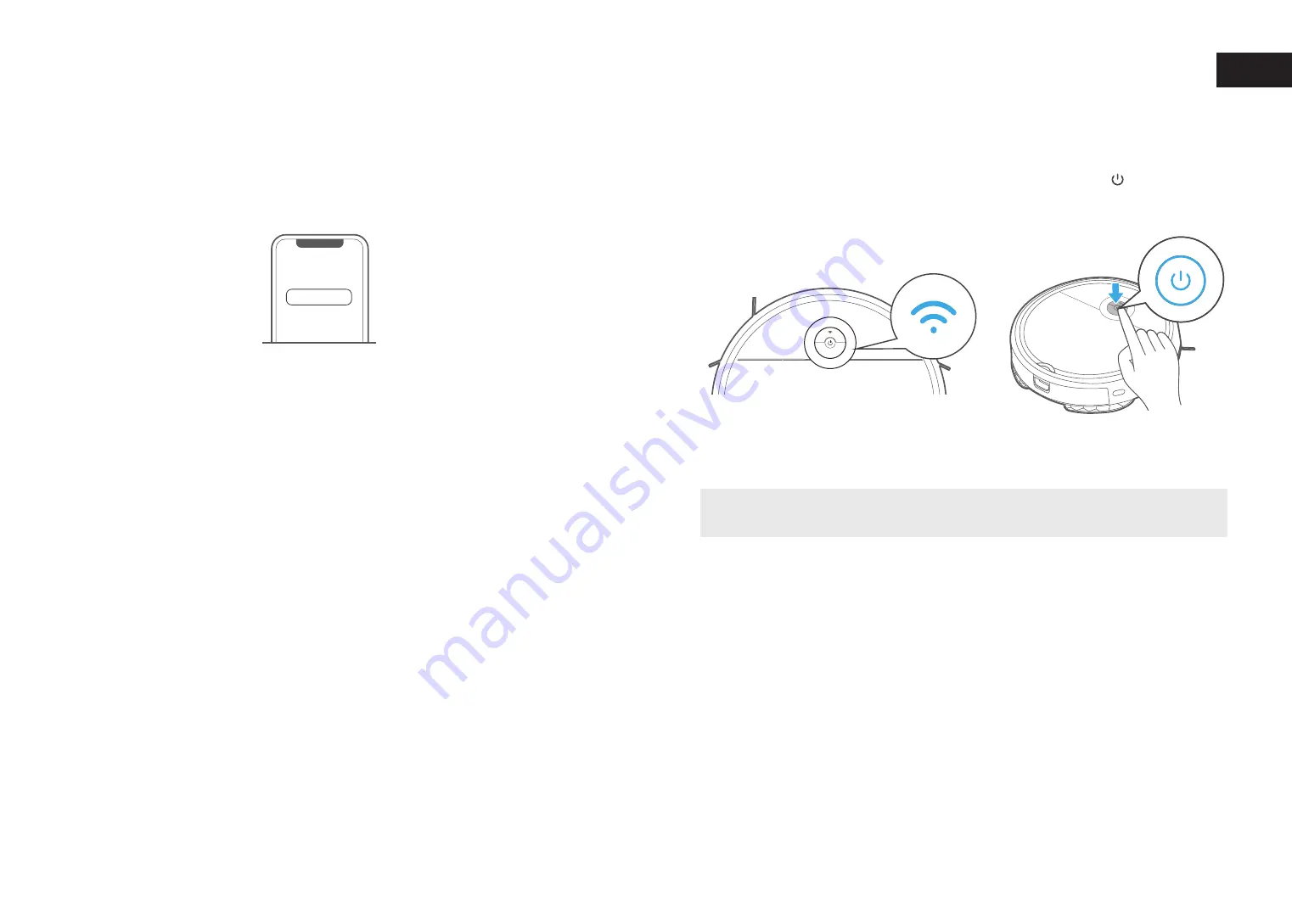
16
17
3. Add your robot vacuum to your app
Once the network access is configured successfully, you will be the owner of this cleaner and can
operate your security intelligent cleaner by accessing to cleaner operating interface.
Press the "
+
" button on the main screen of the app and select
VCR09B
from the available
list of
products.
Add Equipment
After assembling and powering on the robot, press and hold down the " " button for 3 seconds
until a beep is heard. The WiFi indicator light should start to flicker. Follow instructions on app
for next steps.
4. Connect your robot to your WiFi
EN
+














