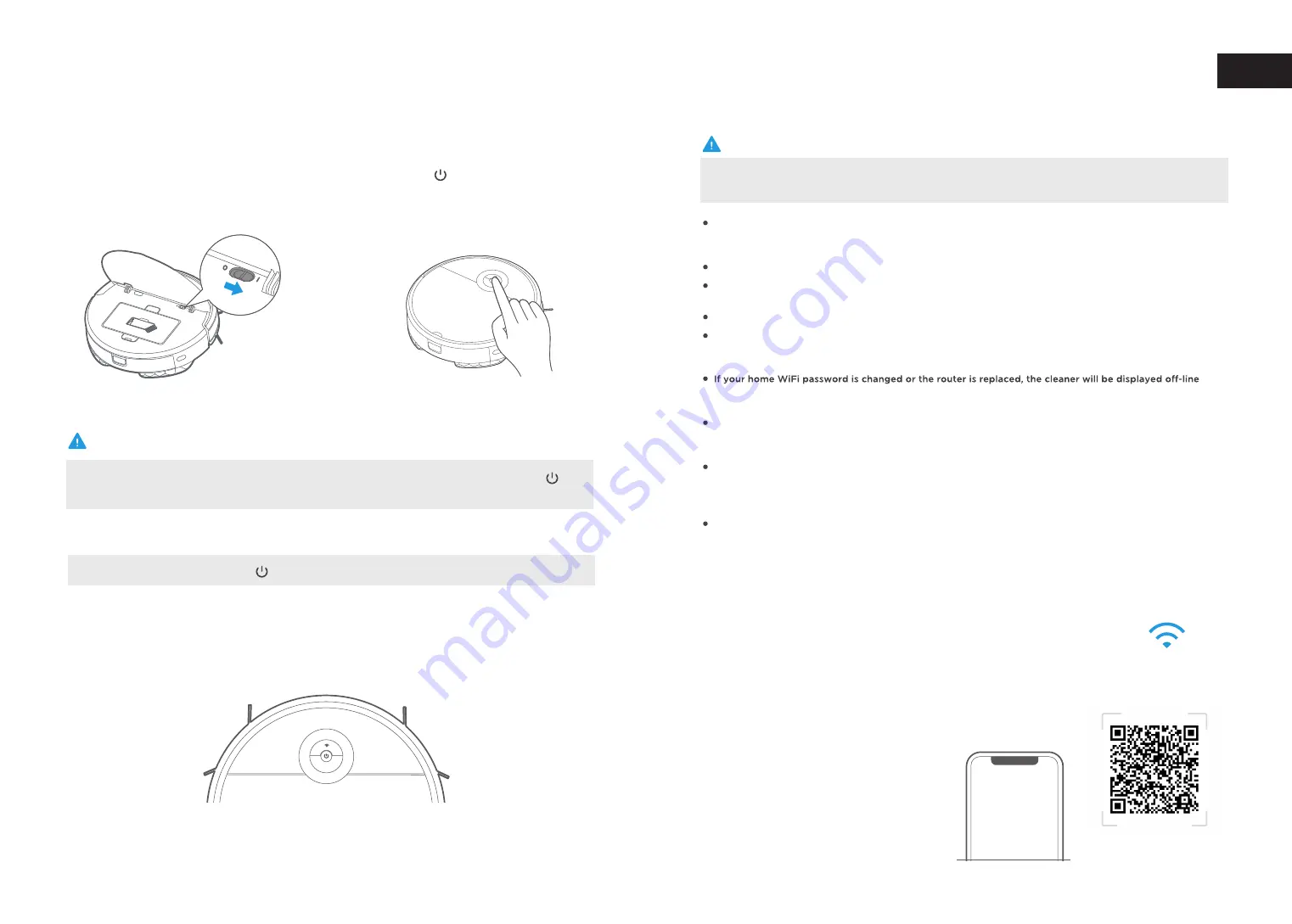
14
15
If your home WiFi name or password is changed, you will need to reestablish connection with your
robot vacuum.
NOTE
Using APP
WiFi
1. Ensure mobile phone is connected to your home WiFi.
2. Download the MSmartLife app and register your vacuum
a. Scan the QR code or search for the MSmartLife app in the
Apple or Google Play store. Download the app.
b. Open the app and create your personal account.
Follow instructions on the screen.
Register and login
personal account
App supports iOS
8
.0 and above, Android 4.4 and above phone system versions, but Pad device is
not accepted; generally the phone system version may be checked by clicking “Settings-About Mobile
Phone” in the mobile phone.
This model does not support WEP encrypted router;
The network accessing configuration of the cleaner requires WiFi network of 2.4GHz frequency range,
5GHz frequency range is not currently compatible;
Do not configure network accessing under the charging state;
WiFi is mandatory for network accessing configuration of the cleaner; once the network accessing is
configured successfully, App may be operated in WiFi/2G/3G/4G network environment and the
cleaner may be controlled remotely;
on App; Without any changes of App account number, one just needs to configure network accessing
for the cleaner once again;
If others want to use App to operate same cleaner, they just required to be invited on App by the
family creator to join in (on the condition that the invitee has downloaded App and registered for
an account);
When App changes, the old users may be invited to remove device on mobile App and the new users
just need to configure directly network accessing in accordance with network accessing instructions
(if the old users don’t remove the device on mobile App, it will be removed automatically after the
new users configure successfully network accessing);
Once the cleaner is configured successfully network accessing, the following operations will result in
clearance of WiFi settings and secondary network accessing configuration is required; Long press the
network accessing configuration key on the device over 3 seconds and after a tick sound is heard, all
Wi-Fi information will be cleared;
The robot will enter a sleep mode if it is not used for an extended period of time. Press the " "
button to wake the robot, and then use one of the options above to start cleaning.
NOTE
Clean
Pause
Ensure the power switch is in the
"ON" position.
1
Clean/Pause
2
To begin cleaning, use one of the options below:
a. Press the " " key to start cleaning.
b. Press the Start/Pause button on the remote.
c. Press the Start button on the APP.
When robot is working, press the " " and it will stop cleaning.
EN














