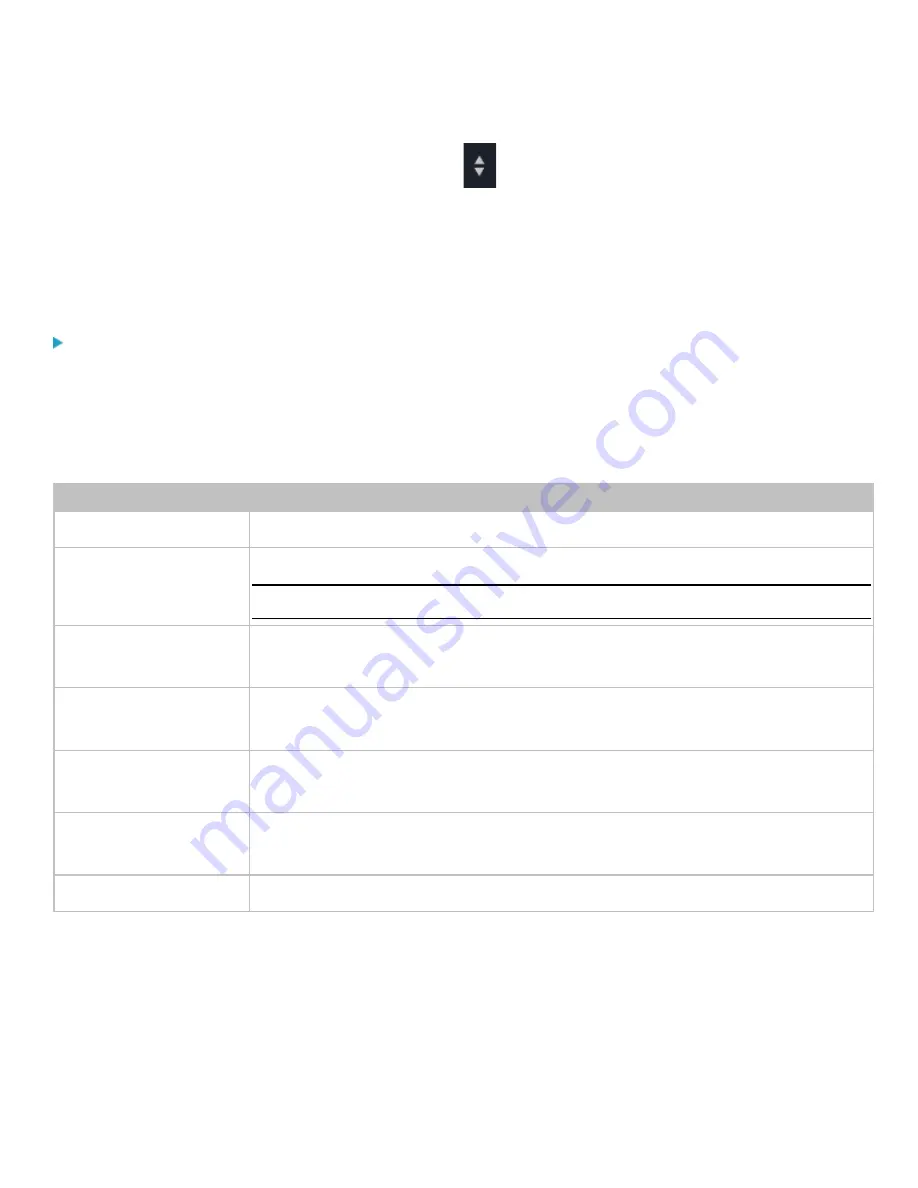
Chapter 3: Using the Web Interface
116
4.
In the Password Aging Interval field, type a value or click
to select a time option. This setting determines how
often users are requested to change their passwords.
•
If you type a value, the value must be followed by a time unit, such as '10 d.' See
(on page 187).
5.
Click Save.
Configuring Strong Password Settings
To force users to create strong passwords:
1.
Choose Device Settings > Security > Password Policy
2.
The Password Policy page appears.
3.
Select the 'Enabled' checkbox of Strong Passwords to activate the strong password feature.
4.
Configure the following fields from their default settings as desired:
Field
Description
Minimum Password Length The default is 8 characters. Change the minimum password character length as desired.
Maximum Password Length The default is 32 characters. Change the maximum password character length as desired.
Note: The maximum password length accepted by the PDU is 64 characters.
Enforce at least one lower
case character
This field is selected by default.
Enforce at least one upper
case character
This field is selected by default.
Enforce at least one
numeric character
This field is selected by default.
Enforce at least one special
character
This field is selected by default.
Password History Size
The default is 5 previous passwords allowed. Change the history size as desired.
5.
Click Save.
Enabling the Restricted Service Agreement
The restricted service agreement feature, if enabled, forces users to read a security agreement when they log in to the
PDU.






























