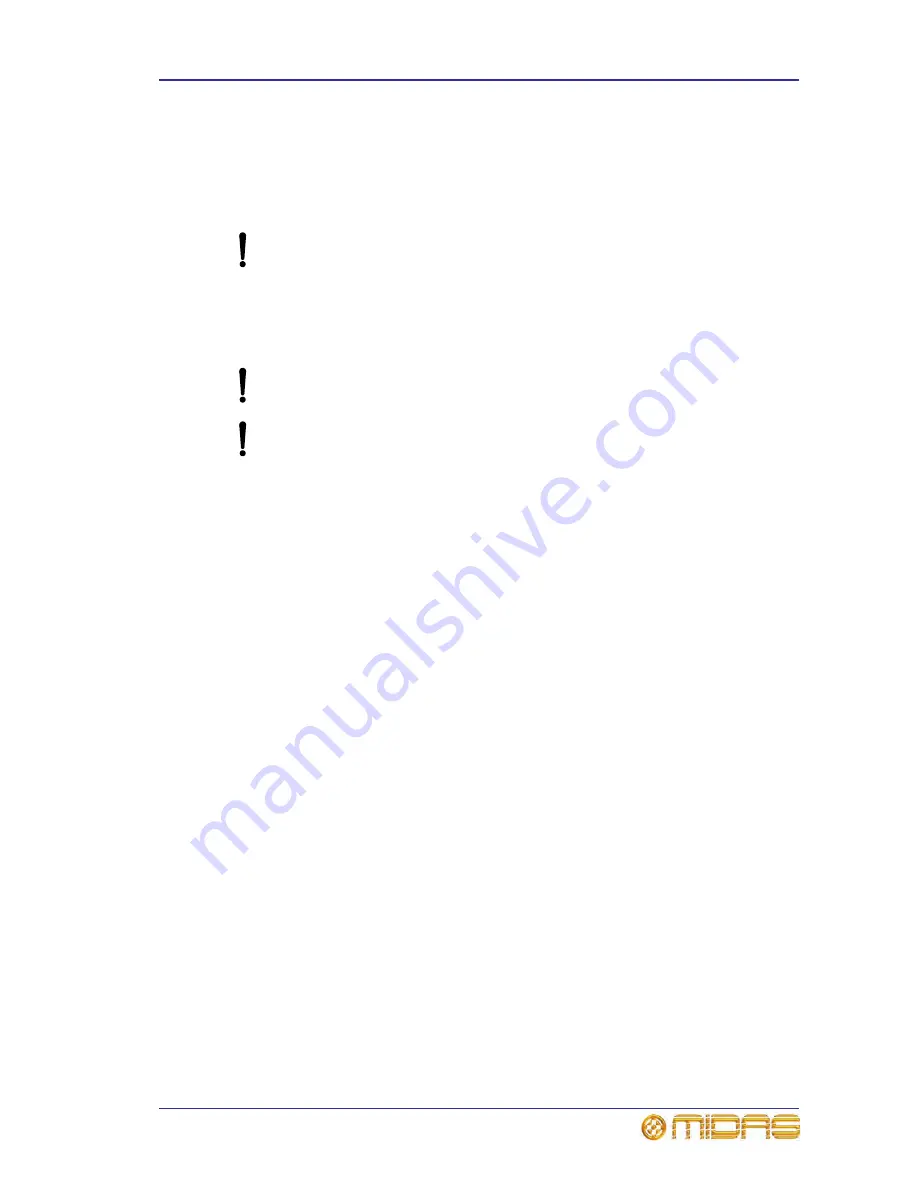
Updating the FireWire driver
27
VeniceF
Operator Manual
Step B — Connecting the Venice
F
to your Mac
Important:
The Venice
F
must be switched on
before
the FireWire cable is connected to it.
>> To connect the Mac to the console
Do not attempt the following procedure until you have completed Step A
(see “Step A — Installing the device driver on your Mac” on page 25).
1
Switch on the Venice
F
.
2
Connect the Venice
F
to the Mac using the appropriate FireWire cable (see
Figure 3 “Some typical FireWire connectors” on page 20), while observing the
following precautions
Make sure you use the correct FireWire cable connector with your Mac.
When plugging the FireWire connector into your Mac, make sure the
connector is the correct way up and take great care not to exert too much
force.
Step C — Configuring the FireWire settings for the Venice
F
In general, you should be able to use your recording software application quite
successfully using the default FireWire settings. However, you can change the settings
if you want (for example, if you have audio problems) in the
Midas FW
FireWire
settings window. For details of how to configure the Venice
F
’s FireWire settings, see
“Step C — Configuring the FireWire settings for the VeniceF” on page 22.
Updating the FireWire driver
The latest version of the FireWire driver for the Venice
F
will be available on the Midas
website (address is on the front cover of this manual).
>> To update your PC/Mac with the latest driver
1
Download the latest Venice
F
FireWire driver from the Midas website onto your
PC/Mac. There should be two drivers available — one each for a PC and Mac — so
make sure you download the correct one.
2
Install the latest Venice
F
FireWire driver (see “Installing FireWire on a PC” on
page 17 or “Installing FireWire on a Mac” on page 25). You don’t have to
uninstall the existing Venice
F
FireWire driver, as this it will be overwritten by the
new one.
Summary of Contents for Venice F16
Page 2: ......
Page 8: ...viii Contents VeniceF Operator Manual...
Page 38: ...30 Chapter 4 Working With The Console VeniceF Operator Manual...
Page 50: ...42 Chapter 5 Mono Input Channel VeniceF Operator Manual...
Page 80: ...72 Chapter 7 Output Section VeniceF Operator Manual...
Page 82: ...74 Appendix A Functional Block Diagrams VeniceF Operator Manual Overview...
Page 83: ...Mono input module 75 VeniceF Operator Manual Mono input module...
Page 84: ...76 Appendix A Functional Block Diagrams VeniceF Operator Manual Stereo input module...
Page 85: ...Stereo return 77 VeniceF Operator Manual Stereo return...
Page 86: ...78 Appendix A Functional Block Diagrams VeniceF Operator Manual Group...
Page 87: ...Aux 79 VeniceF Operator Manual Aux...
Page 88: ...80 Appendix A Functional Block Diagrams VeniceF Operator Manual Monitor...
Page 89: ...Stereo master 81 VeniceF Operator Manual Stereo master...
Page 90: ...82 Appendix A Functional Block Diagrams VeniceF Operator Manual Mono master...
Page 91: ...Matrix 83 VeniceF Operator Manual Matrix...
Page 92: ...84 Appendix A Functional Block Diagrams VeniceF Operator Manual Solo and comms...
Page 93: ...Digital 85 VeniceF Operator Manual Digital...
Page 94: ...86 Appendix A Functional Block Diagrams VeniceF Operator Manual...
Page 104: ...96 Appendix C Application Notes VeniceF Operator Manual...
Page 106: ...98 Appendix D Crib Sheets VeniceF Operator Manual Mono input channels Notes...
Page 107: ...Dual stereo input channels 99 VeniceF Operator Manual Dual stereo input channels Notes...
Page 108: ...100 Appendix D Crib Sheets VeniceF Operator Manual...






























