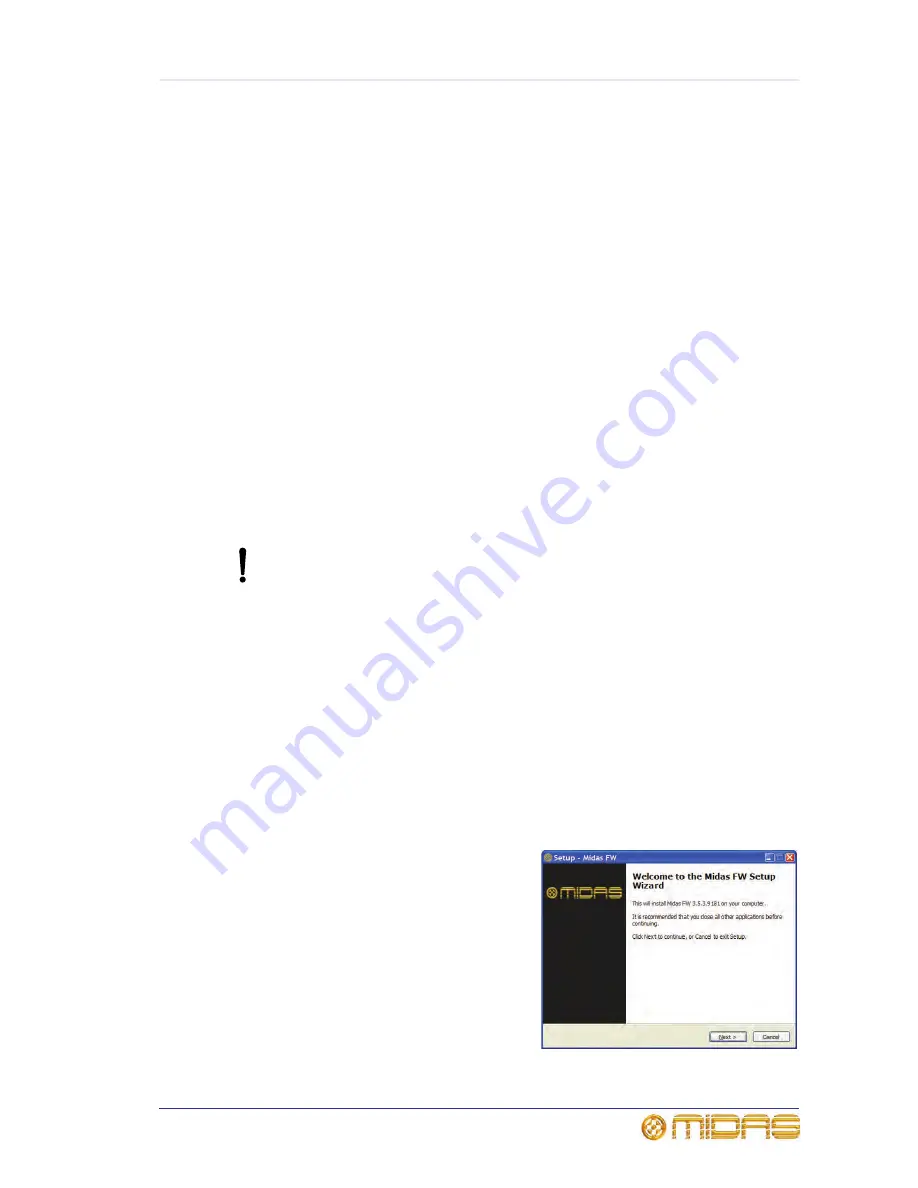
17
VeniceF
Operator Manual
Chapter 3: Using The VeniceF With
FireWire
This chapter shows you how to prepare your PC/Mac for using FireWire, how to update
the FireWire driver and how to troubleshoot FireWire. For information on how to use
FireWire with the ‘bundled’ recording software, refer to the Software Application Guide.
Installing FireWire on a PC
This section shows how to install and set up FireWire on a PC running the Windows®
operating system. This procedure comprises three main steps:
• “Step A — Installing the device driver on your PC”
• “Step B — Connecting the VeniceF to your PC”
• “Step C — Configuring the FireWire settings for the VeniceF”
Step A — Installing the device driver on your PC
Do not connect the FireWire cable to the PC
before
installing the device
driver.
Important:
Before installing the FireWire device driver from the Venice
F
USB memory
stick, we recommend that you make sure it is the latest version by checking
the www.midasconsoles.com website. This is important, as you may not be
able to use FireWire properly with an older version of the device driver.
>> To install the FireWire device driver
1
The FireWire device driver software is on the Venice
F
USB memory stick. Plug
the Venice
F
USB memory stick into your PC. (Depending on your PC’s
configuration, a window may open asking you what you want Windows to do. If
so, select the
Open folder to view files
option and then click
OK.
)
2
On the USB memory stick, double-click the “MidasFW-Installer.exe” file to start
the setup wizard.
3
In the
Setup - Midas FW
window
(right), click
Next.
Summary of Contents for Venice F16
Page 2: ......
Page 8: ...viii Contents VeniceF Operator Manual...
Page 38: ...30 Chapter 4 Working With The Console VeniceF Operator Manual...
Page 50: ...42 Chapter 5 Mono Input Channel VeniceF Operator Manual...
Page 80: ...72 Chapter 7 Output Section VeniceF Operator Manual...
Page 82: ...74 Appendix A Functional Block Diagrams VeniceF Operator Manual Overview...
Page 83: ...Mono input module 75 VeniceF Operator Manual Mono input module...
Page 84: ...76 Appendix A Functional Block Diagrams VeniceF Operator Manual Stereo input module...
Page 85: ...Stereo return 77 VeniceF Operator Manual Stereo return...
Page 86: ...78 Appendix A Functional Block Diagrams VeniceF Operator Manual Group...
Page 87: ...Aux 79 VeniceF Operator Manual Aux...
Page 88: ...80 Appendix A Functional Block Diagrams VeniceF Operator Manual Monitor...
Page 89: ...Stereo master 81 VeniceF Operator Manual Stereo master...
Page 90: ...82 Appendix A Functional Block Diagrams VeniceF Operator Manual Mono master...
Page 91: ...Matrix 83 VeniceF Operator Manual Matrix...
Page 92: ...84 Appendix A Functional Block Diagrams VeniceF Operator Manual Solo and comms...
Page 93: ...Digital 85 VeniceF Operator Manual Digital...
Page 94: ...86 Appendix A Functional Block Diagrams VeniceF Operator Manual...
Page 104: ...96 Appendix C Application Notes VeniceF Operator Manual...
Page 106: ...98 Appendix D Crib Sheets VeniceF Operator Manual Mono input channels Notes...
Page 107: ...Dual stereo input channels 99 VeniceF Operator Manual Dual stereo input channels Notes...
Page 108: ...100 Appendix D Crib Sheets VeniceF Operator Manual...






























