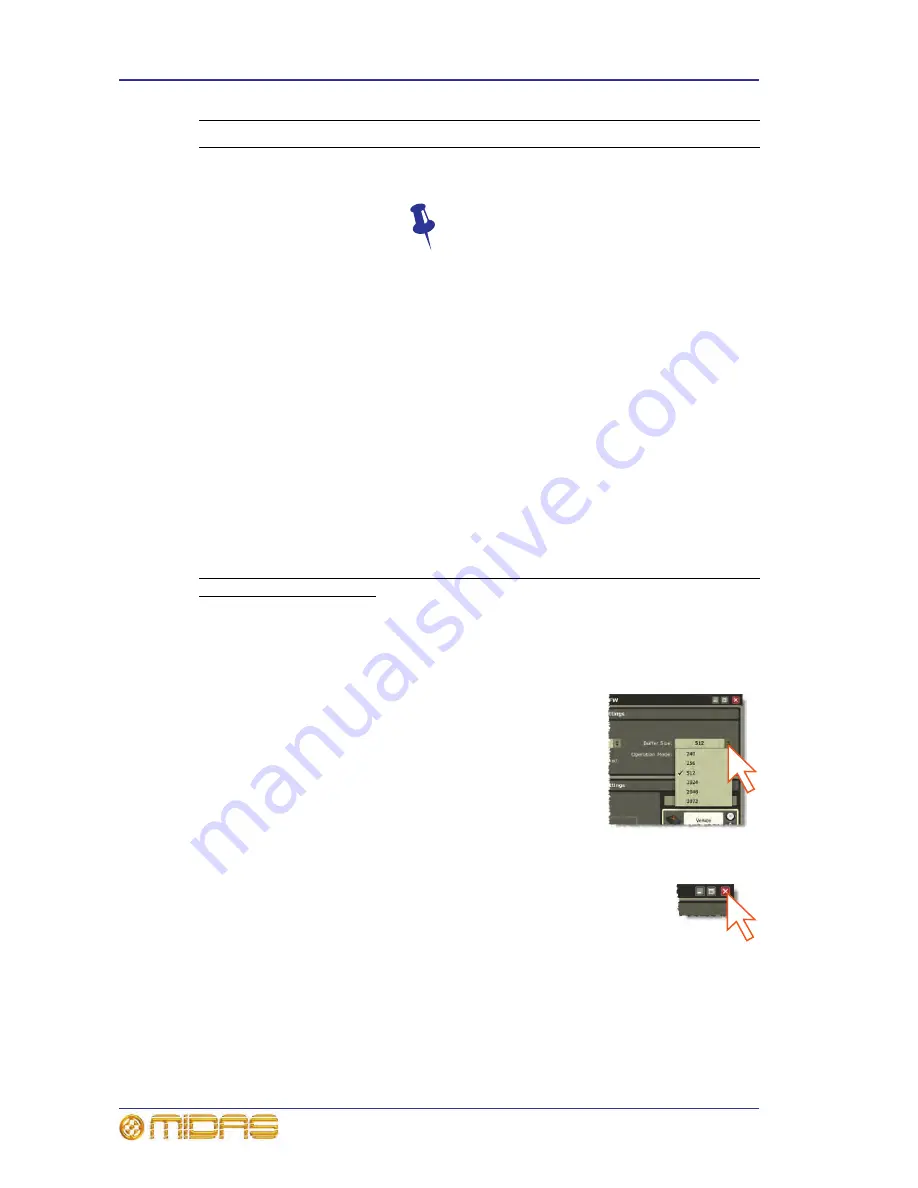
24
Chapter 3: Using The VeniceF With FireWire
VeniceF
Operator Manual
>> To select an option from a drop-down list
Click the up/down arrow box of the drop-down list to open it,
and then click the desired option.
>> To close the Midas FW window
Click “X” at the upper-right corner of the
Midas FW
window.
5
Buffer Size
drop-down list
This drop-down list lets you select the buffer size that
the PC/Mac will use for the recording software.
Select buffer size according to your equipment,
remembering that if it is too small you will
suffer audio clicks and pops, and if it is too
large there will be audible delays (latency).
6
Operation Mode
drop-down list
This drop-down list lets you select another operating
mode if you are having problems with the audio.
(Default = normal.)
7
Venice
icon
This icon shows you that the PC/Mac recognises the
connected device as a Venice
F
and that the
connection is good.
8
Devices
panel
This panel shows you what FireWire device(s) are
connected to your PC/Mac. If the message “no
devices found” appears in this panel, see “No devices
found” on page 28.
9
Device
description
field
This field gives details of the selected device.
10
Nickname
field
This field gives a shortened description of the
selected device.
11
Measured
Sampling Rate
field
This field shows the sampling rate of the currently
connected device.
1. Windows Driver Models (WDMs) are audio device drivers for the Microsoft® Windows®
family of operating systems.
Item
Element
Description
Summary of Contents for Venice F16
Page 2: ......
Page 8: ...viii Contents VeniceF Operator Manual...
Page 38: ...30 Chapter 4 Working With The Console VeniceF Operator Manual...
Page 50: ...42 Chapter 5 Mono Input Channel VeniceF Operator Manual...
Page 80: ...72 Chapter 7 Output Section VeniceF Operator Manual...
Page 82: ...74 Appendix A Functional Block Diagrams VeniceF Operator Manual Overview...
Page 83: ...Mono input module 75 VeniceF Operator Manual Mono input module...
Page 84: ...76 Appendix A Functional Block Diagrams VeniceF Operator Manual Stereo input module...
Page 85: ...Stereo return 77 VeniceF Operator Manual Stereo return...
Page 86: ...78 Appendix A Functional Block Diagrams VeniceF Operator Manual Group...
Page 87: ...Aux 79 VeniceF Operator Manual Aux...
Page 88: ...80 Appendix A Functional Block Diagrams VeniceF Operator Manual Monitor...
Page 89: ...Stereo master 81 VeniceF Operator Manual Stereo master...
Page 90: ...82 Appendix A Functional Block Diagrams VeniceF Operator Manual Mono master...
Page 91: ...Matrix 83 VeniceF Operator Manual Matrix...
Page 92: ...84 Appendix A Functional Block Diagrams VeniceF Operator Manual Solo and comms...
Page 93: ...Digital 85 VeniceF Operator Manual Digital...
Page 94: ...86 Appendix A Functional Block Diagrams VeniceF Operator Manual...
Page 104: ...96 Appendix C Application Notes VeniceF Operator Manual...
Page 106: ...98 Appendix D Crib Sheets VeniceF Operator Manual Mono input channels Notes...
Page 107: ...Dual stereo input channels 99 VeniceF Operator Manual Dual stereo input channels Notes...
Page 108: ...100 Appendix D Crib Sheets VeniceF Operator Manual...






























