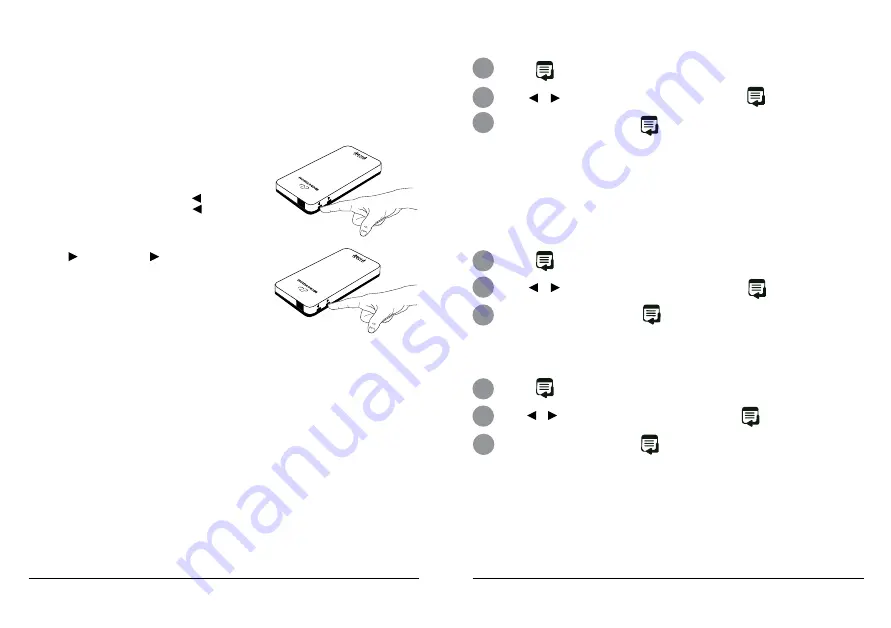
14
15
Advanced Controls
Menu Controls
The SHOWWX was designed as a plug-and-play device, however, some users may want to make adjust-
ments to the settings such as change colors, adjust aspect ratio, and adjust brightness. The following
information will help you understand how to fully operate the SHOWWX.
Hot Keys
The SHOWWX includes two hot keys to allow the
user to quickly adjust the image depending on
the type of content being shown.
Color Mode:
Color mode can be changed without
going into the Menu screen by pressing the
button to change the color mode. Press the
button to cycle through the color modes.
Gamma Mode:
Gamma mode can be changed
without going into the Menu screen by press-
ing on the button. Press the button to
cycle through the gamma modes.
Note:
The Color Mode hot key also includes the
ability to invert the image. Inverting the image
may improve the readability of certain images.
Also, if the content background is predominately
white, then inverting the image (e.g., white
becomes black) will extend battery life.
How To Change Color Mode
The SHOWWX has 3 default color modes.
Brilliant Colors:
Bright and vivid colors.
Standard Colors:
More accurate flesh tones and grey scales.
Inverted Colors:
All colors are inverted. Useful for presentations with black
text on white backgrounds.
1
Press the
button to bring up the on screen menu.
2
Use the or buttons to navigate to COLOR MODE and press
.
3
Select the desired setting and press
to accept.
How To Adjust Aspect Ratio
The image may appear cropped or skinny. The aspect ratio may be different from the video source device.
1
Press the
button to bring up the on screen menu.
2
Use the or buttons to navigate to ASPECT RATIO and press
.
3
Select the desired setting and press
to accept.
Onscreen Menu
The SHOWWX has an onscreen display to allow the user the ability to make advanced changes to
the projector. All settings changed by the user will remain even when powered off.
Brightness:
High
(default)
/ Medium / Low
Color Mode:
Brilliant
(default)
/ Standard / Inverted / Gamma
Aspect Ratio:
Widescreen
(default)
/ Normal / Zoom
System:
Image Alignment / Color Alignment / Properties / Reset Defaults
How To Adjust Brightness
The image brightness can be reduced for close distance viewing in darker environments.
1
Press the
button to bring up the on screen menu.
2
Use the or buttons to navigate to BRIGHTNESS and press
.
3
Select the desired setting and press
to accept.















