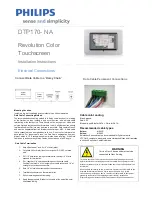5
Avis d’utilisation
Précautions
Veuillez suivre toutes les mises en garde, précautions et entretiens recommandés dans
ce manuel d’utilisation pour maximiser la durée de vie de votre unité.
À faire :
▪
Éteindre l’appareil avant de le nettoyer.
▪
Utiliser un chiffon humidifié par une solution savonneuse pour nettoyer le boîtier du
produit.
▪
Utiliser uniquement l’adaptateur d’alimentation prescrit pour votre appareil.
▪
Débra
ncher l’appareil lorsqu’il n’est pas utilisé pendant une période prolongée.
À éviter :
▪
Ne pas utiliser de nettoyants abrasifs, de cires ou de solvants pour le nettoyage
▪
Ne jamais utiliser l’appareil dans les conditions suivantes :
– des conditions environnementales extrêmes (chaud, froid ou humidité)
– des endroits remplis de poussières et de saletés.
– à proximité d’appareils produisant un fort champ magnétique.
!
Mise en garde
— Pour prévenir les risques d’incendie ou
d’électrocution, ne pas exposer le produit à l’humidité.
!
Mise en garde
— Prière de ne pas ouvrir ou démonter le produit, car
cela pourrait entraîner l’électrocution.
!
Mise en garde
– Le cordon d’alimentation doit être branché à une
prise pourvue d’une mise à la terre.
!
Mise en garde
– La gaine du câble ne doit pas être retirée en
conditions normales d’utilisation.
!
Mise en garde
— Risque de renversement. Le moniteur tactile peut se
renverser et causer de graves blessures corporelles, voire la mort.
Pour prévenir les blessures, ce moniteur tactile doit être solidement
fixé au mur selon les instructions d’installation.
Summary of Contents for SK-156P-A1
Page 1: ...SK 156P A1 Slimline Kiosk Touch Monitor User Manual ...
Page 8: ...7 Chapter 1 Product Introduction ...
Page 10: ...9 1 4 Block Diagram For TF1634MC B7X T1634MC B7X TF1634MC B8X T1634MC B8X ...
Page 17: ...16 Chapter 2 Product Installation ...
Page 25: ...24 2 3 Dimension 2 3 1 Front View 2 3 2 Side View ...
Page 26: ...25 2 3 3 Rear View ...
Page 27: ...26 Appendix ...