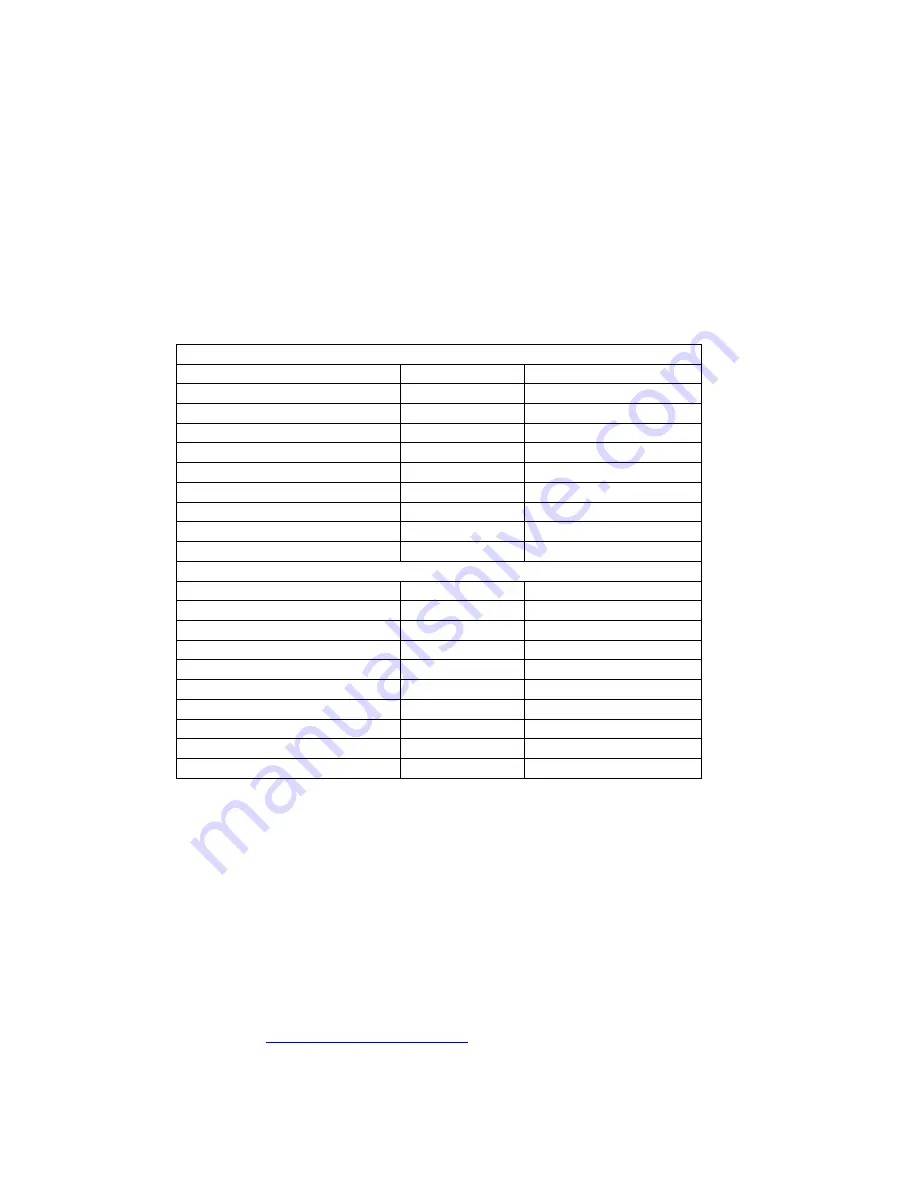
SYSTEM INSTALLATION NOTES
A.
SYSTEM LOCATION
1.
Address: _________________________________________________________
2.
Contact: _________________________________________________________
3.
Phone Number: ___________________________________________________
B.
IP ADDRESS AND SERIAL NUMBERING TABLE FOR CUSTOM APPLICATIONS
Site #1
Device
Serial Number
IP Address
WEM #1
(point-to-point applications)
WEM #2
(point-to-point applications)
Host AP WEM
Client SU WEM #1
Client SU WEM #2
Client SU WEM #3
Client SU WEM #4
Client SU WEM #5
Client SU WEM #6
Site #2
Device
Serial Number
IP Address
WEM #1
(point to point applications)
WEM #2
(point to point applications)
Host AP WEM
Client SU WEM #1
Client SU WEM #2
Client SU WEM #3
Client SU WEM #4
Client SU WEM #5
Client SU WEM #6
C.
NOTES: ______________________________________________________________________
_________________________________________________________________________________
_________________________________________________________________________________
_________________________________________________________________________________
_________________________________________________________________________________
_________________________________________________________________________________
If you have any questions regarding the advanced setup of the MiniLink Wireless Ethernet System,
please contact MicroTek’s Technical Assistance at 888-366-4276 (Monday through Friday 8-5pm
PST) or online at
www.microtekelectronics.com
- 18 -





































