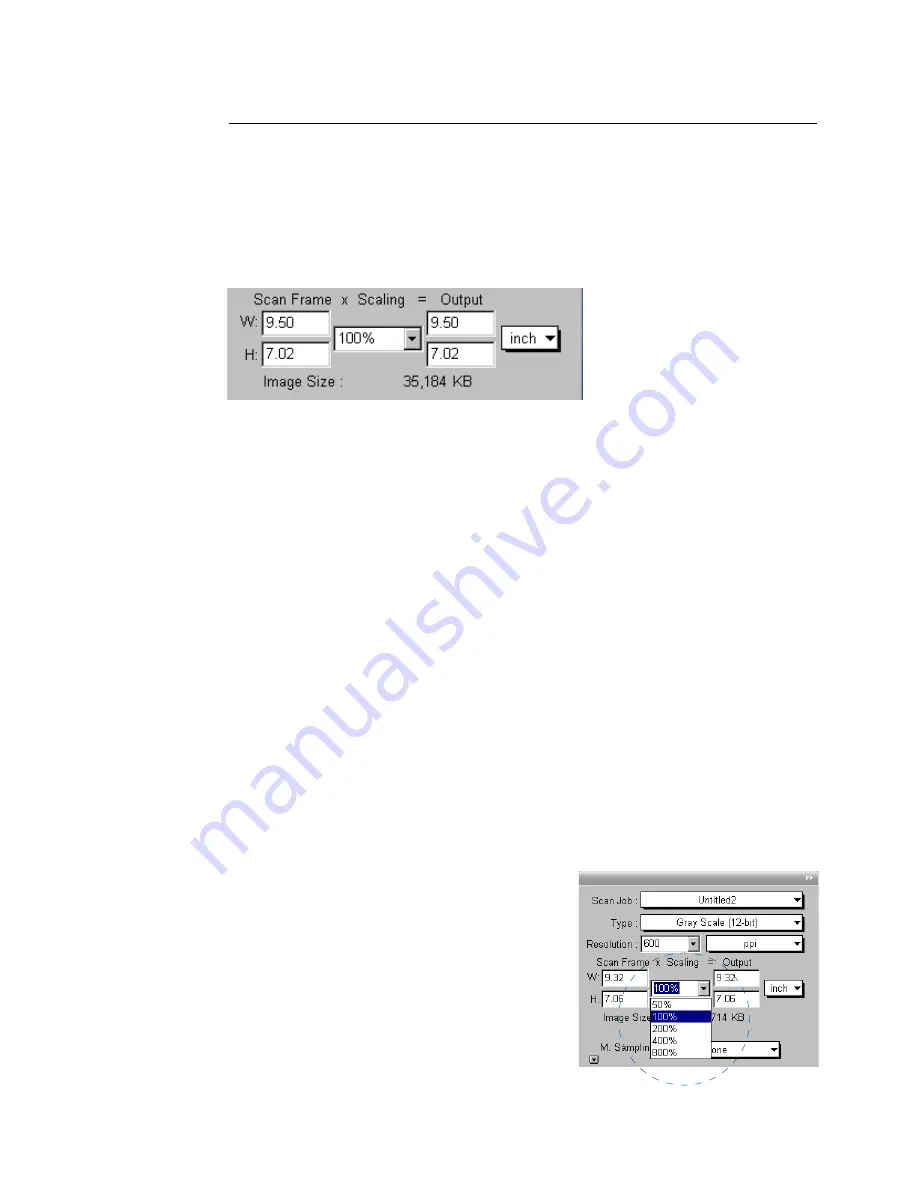
Microtek ScanWizard Medi Reference Manual 37
Scan Frame and Related Settings
These settings allow you to adjust the various factors that affect your image,
including the width and height of your image when it is first scanned (Scan
Frame settings), the Scaling factor (how big or how small the resulting scanned
image will be), and the dimensions of the image when it is output (Output
settings).
To choose the scaling percentage, click the
arrow button next to the Scaling box, and
choose your setting from the list box.
Scan Frame Settings
The Scan Frame settings (width and height) represent the area on the scan bed
that you wish to scan.
To specify your settings, enter the dimensions manually in the width and height
edit boxes; or use the Scan Frame tool to define or resize your scan frame.
Changes made in the Preview window are automatically displayed in the Scan
Frame setting edit boxes.
Scaling
Scaling lets you create larger or smaller images from the original source image.
Take note of the following:
•
Keep the scaling at 100% if you are outputting at the same size (e.g., a 14” x
17” original to be output at the same size).
•
Reduce the scaling if you are outputting your image at a smaller size (e.g., a
9” x 7” original to be output to 4.5” x 3.5”). Increase the scaling if
outputting at a larger size.
Summary of Contents for ScanWizard Medi
Page 1: ...Reference Manual...
Page 6: ...vi...






























