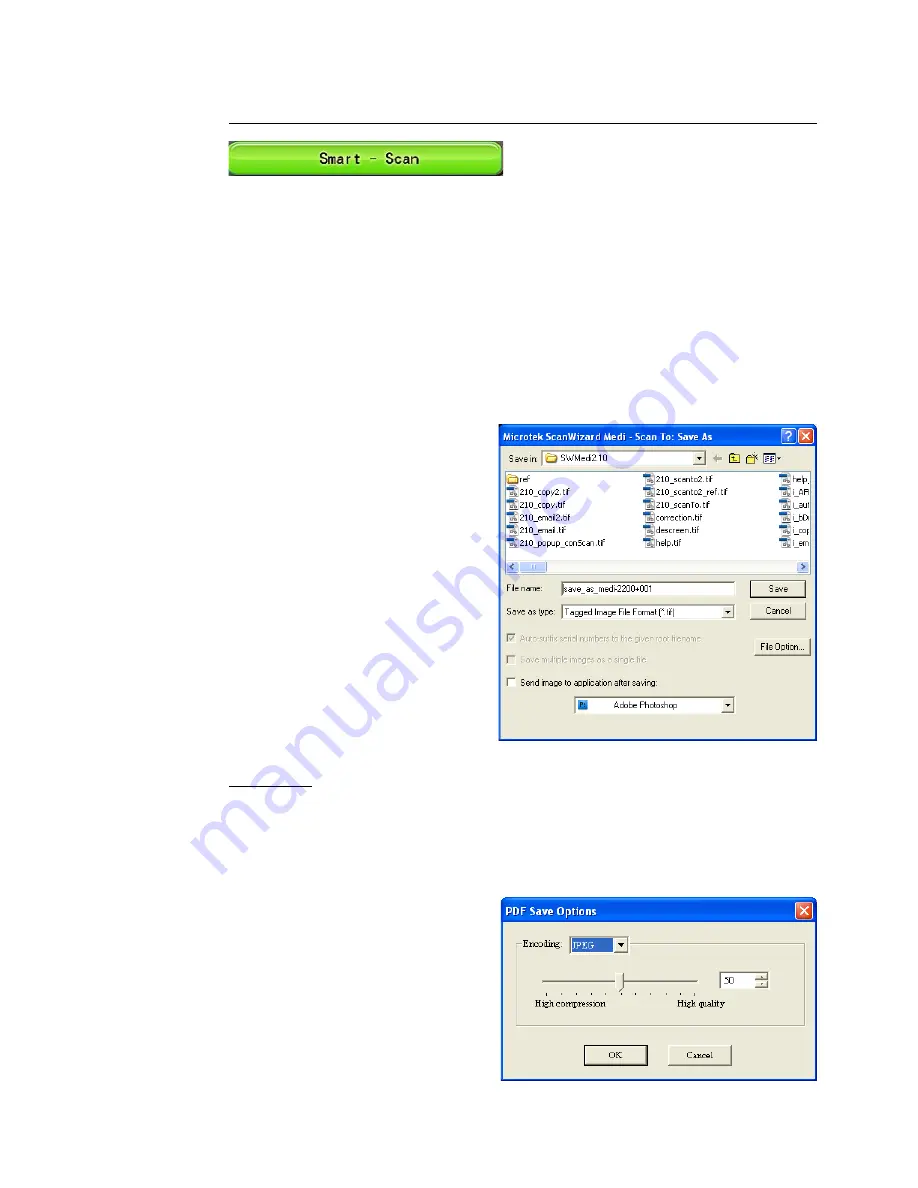
12 Microtek ScanWizard Medi Reference Manual
Smart-Scan
(for X-ray mode only)
The Smart-Scan button, a green button, activated only when the software is in
the X-ray mode, provides you a quick and easy way to perform X-ray film
scanning. With this button applied, the scanner can automatically scan the X-ray
film and deliver the scanned images to your preferred folder or application.
If you are scanning the X-ray films together with a film holder, the Smart-Scan
button will automatically detect the film holder with loaded films, auto-crop the
individual scan frames, and perform scanning in a single pass for all the films at
one time. The software will scan the images which are the scan jobs checked in
the Scan Job Queue window.
When the “Scan To: Save As”
dialog box appears, key in a file
name; next, select a type as your
export file format, and click Save
to perform the final scan. The
available file format includes .tif,
.bmp, .pcx, .jpg, .gif, .pdf, and
more. “.tif ” is the default.
To view the scanned image, double
click the “MSmart Images” icon on
your desktop (default folder
assigned by the software), or
retrieve it from your assigned
folder.
File Option: This button is active only when the file format is TIF, JPG or PDF;
otherwise it will not appear.
When you select “PDF” as your “Save as type” in the “Scan To: Save As” dialog
box and then click the File Option button, the “PDF Save Options” dialog box
will appear.
•
Encoding: The encoding
options include ZIP and
JPEG. If ZIP is selected,
image quality compression
will not be available for
adjustment.
Summary of Contents for ScanWizard Medi
Page 1: ...Reference Manual...
Page 6: ...vi...
















































