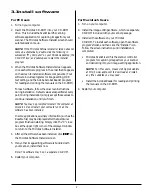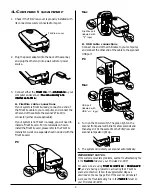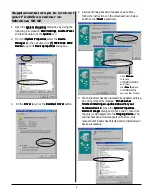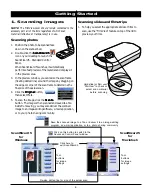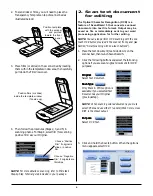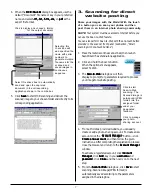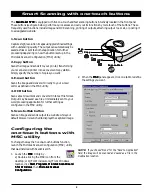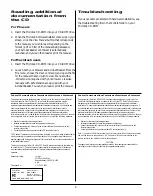9
Federal Communications Commission Interference Statement
This equipment has been tested and found to comply with the limits for a Class B digital
device, pursuant to Part 15 of the FCC rules. These limits are designed to provide
reasonable protection against harmful interference in a residential installation. This
equipment generates, uses and can radiate radio frequency energy and, if not installed and
used in accordance with the instructions, may cause harmful interference to radio
communications. However, there is no guarantee that interference will not occur in a
particular installation. If this equipment does cause harmful interference to radio or
television reception, which can be determined by turning the equipment off and on, the user
is encouraged to try to correct the interference by one or more of the following measures:
•
Reorient or relocate the receiving antenna.
•
Increase the separation between the equipment and receiver.
•
Connect the equipment into an outlet on a circuit different from that to which the
receiver is connected.
•
Consult the dealer or an experienced radio/TV technician for help.
FCC Caution: To assure continued compliance, (example - use only shielded interface cables
when connecting to computer or peripheral devices). Any changes or modifications not
expressly approved by the party responsible for compliance could void the user’s authority
to operate this equipment.
This device complies with Part 15 of the FCC Rules. Operation is subject to the following
two conditions: (1) This device may not cause harmful interference, and (2) this device
must accept any interference received, including interference that may cause undesired
operation.
Responsible Party:
Loi Han
3715 Doolittle Drive
Redondo Beach, CA 90278-1226
U.S.A.
Telephone No:
1-310-297-5000
Federal Communications Commission Interference Statement
This equipment (Model::::: MRS-2400FU) has been tested and found to comply with the
limits for a Class B digital device, pursuant to Part 15 of the FCC Rules. These limits are
designed to provide reasonable protection against harmful interference in a residential
installation. This equipment generates, uses and can radiate radio frequency energy and, if
not installed and used in accordance with the instructions, may cause harmful interference to
radio communications. However, there is no guarantee that interference will not occur in a
particular installation. If this equipment does cause harmful interference to radio or
television reception, which can be determined by turning the equipment off and on, the user
is encouraged to try to correct the interference by one or more of the following measures:
•
Reorient or relocate the receiving antenna.
•
Increase the separation between the equipment and receiver.
•
Connect the equipment into an outlet on a circuit different from that to which the
receiver is connected.
•
Consult the dealer or an experienced radio/TV technician for help.
Note: 1) A shielded of USB interface cable with ferrite core installed on the scanner connector
end must be used with this equipment. 2) AC adapter with ferrite core installed on the
scanner connector end must be used with this equipment.
CAUTION
Changes or modifications not expressly approved by the manufacturer responsible for
compliance could void the user's authority to operate the equipment.
Trade Name
Model Number
ScanMaker 5700
MRS-2400FU
Tested to Comply
With FCC Standards
FOR HOME OR OFFICE USE
Reading additional
documentation from
the CD
For PC users
1. Insert the Microtek CD-ROM into your CD-ROM drive.
2. When the Microtek Software Installer comes up on your
screen, click the
View Manual
button that corresponds
to the manual you wish to read. Depending on the
format (.pdf or .htm) of the manual being accessed,
your Acrobat Reader or browser is automatically
launched, and you can then read or print the manual.
For Macintosh users
1. Insert the Microtek CD-ROM into your CD-ROM drive.
2. Launch both your browser and Acrobat Reader. From the
File menu, choose the
Open
command, and open the file
for the manual that you wish to view. Manual with a
.htm
extension is opened with your browser. Likewise
manuals with
extension are opened with your
Acrobat Reader. You can then read or print the manual.
Troubleshooting
If you encounter problems with hardware installation, see
the troubleshooting file in the
Techinfo
folder on your
Microtek CD-ROM.