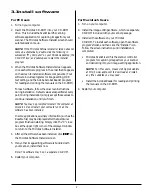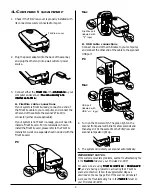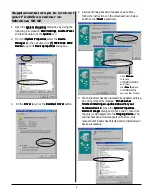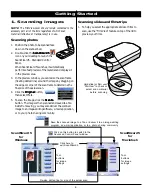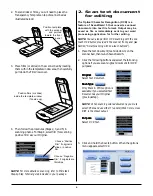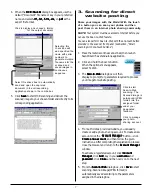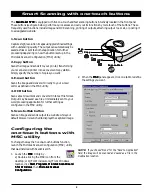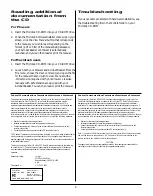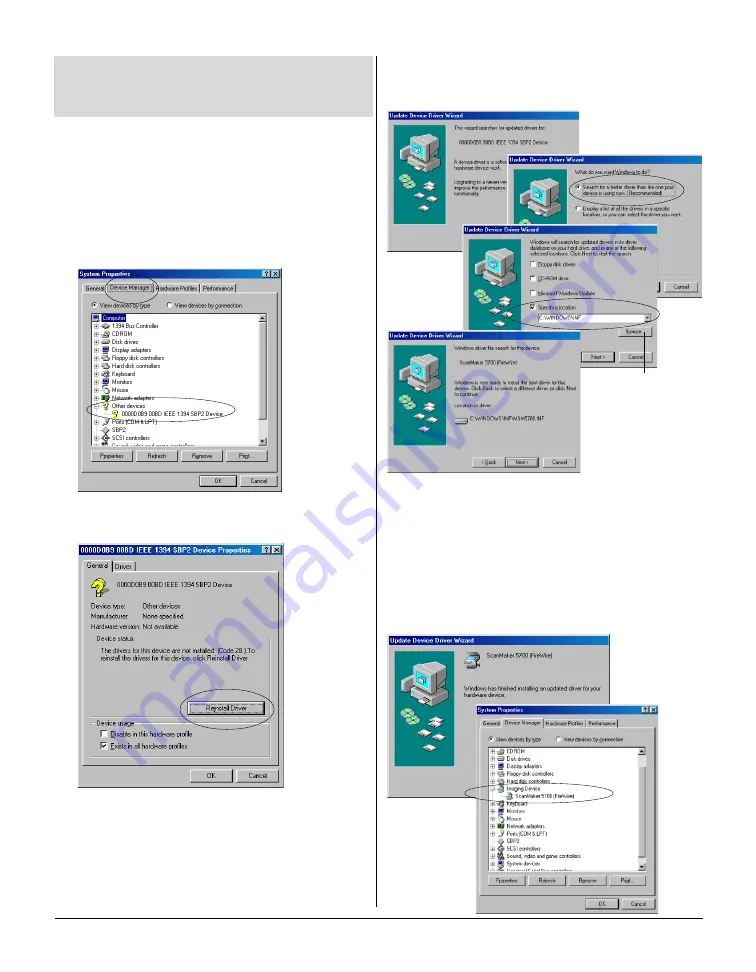
4
3. On the Driver
Driver
Driver
Driver
Driver tab, click the Reinstall Driver
Reinstall Driver
Reinstall Driver
Reinstall Driver
Reinstall Driver button.
4. A series of dialog boxes will appear one at a time --
follow the instructions on the screen as shown below,
and then click Next
Next
Next
Next
Next respectively.
5. When the driver has been successfully updated, a dialog
box will prompt this message: “Windows has
Windows has
Windows has
Windows has
Windows has
finished installing an updated driver for your
finished installing an updated driver for your
finished installing an updated driver for your
finished installing an updated driver for your
finished installing an updated driver for your
hardware device
hardware device
hardware device
hardware device
hardware device”. Open the System Properties
System Properties
System Properties
System Properties
System Properties -
Device Manager
Device Manager
Device Manager
Device Manager
Device Manager dialog box (Step 1 and 2), then click
the plus (+) sign adjacent to the Imaging Device.
Imaging Device.
Imaging Device.
Imaging Device.
Imaging Device. The
scanner name and model appears on the list -- this
means that Windows has detected and re-installed your
device successfully.
Supplemental steps to connect
your FireWire scanner on
Windows 98 SE
1. Open the System Properties
System Properties
System Properties
System Properties
System Properties dialog box by doing the
following in succession: Start
Start
Start
Start
Start, Settings
Settings
Settings
Settings
Settings, Control Panel
Control Panel
Control Panel
Control Panel
Control Panel,
and then double-click the System
System
System
System
System icon.
2. From the System Properties
System Properties
System Properties
System Properties
System Properties, select the Device
Device
Device
Device
Device
Manager
Manager
Manager
Manager
Manager tab, then double-click [?] IEEE 1394 SBP2
[?] IEEE 1394 SBP2
[?] IEEE 1394 SBP2
[?] IEEE 1394 SBP2
[?] IEEE 1394 SBP2
Device
Device
Device
Device
Device to open its Device properties
Device properties
Device properties
Device properties
Device properties dialog box.
Click Browse
Browse
Browse
Browse
Browse
to locate
C:\WINDOWS\INF,
and then
click Next
Next
Next
Next
Next (where
C:\WINDOWS is
your system folder).