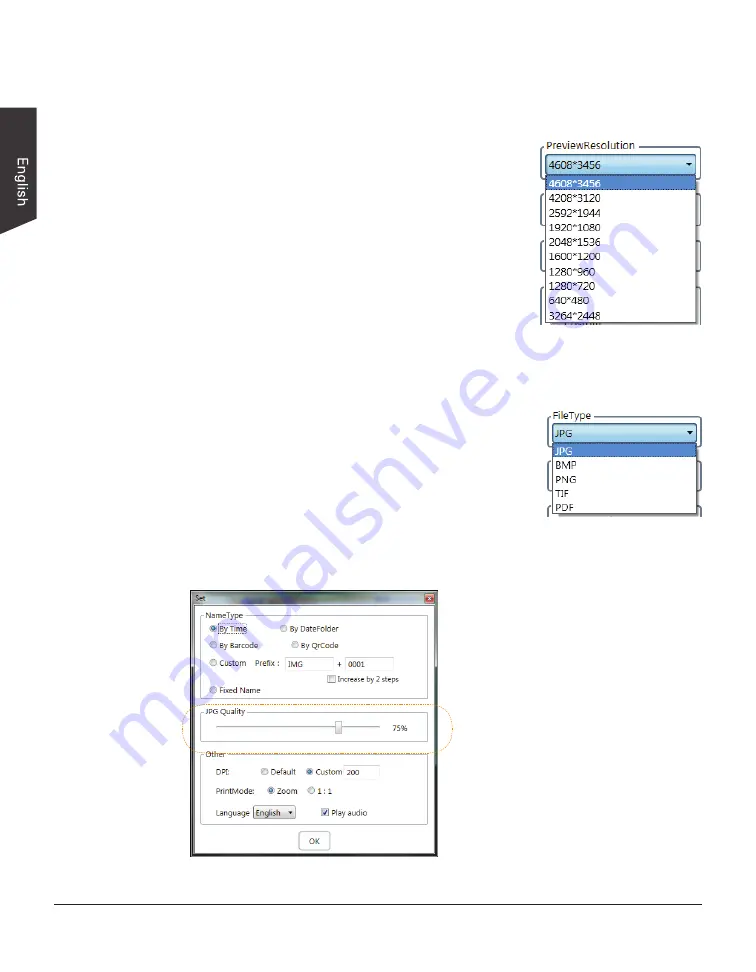
20 H-Screen Series User's Manual
Basic Image Settings
Resolution Setting
Select a resolution for the captured image.
Click the “PreviewResolution” options menu at
the right side of the interface to see the available
resolutions supported by the document camera in
use. Click to select the resolution you want to use
for the captured image. The selected resolution value
is higher and the size of the captured image will be
larger.
Please note that selectable resolutions depend on the
document camera is in use.
File Format Setting
Select a file format for the captured and saved image.
Click the “FileType” options menu at the right side of
the interface to select an image format you want to
use. The supported formats include JPG, BMP, PNG,
TIP and PDF.
JPG is the default file format which is used in
common and occupies less memory space. BMP and
TIFF are used to keep uncompressed files which
occupy more memory space. PDF is selected when
single PDF file is in need.
If JPG is selected, you can adjust
image quality based on your
preference. Click the “Set” button
at the bottom of the interface to
activate the Set window. In the
Set window, drag the slide bar of
the “JPG Quality” option to adjust
the image quality. The larger of the
number means the better the image
quality becomes.






























