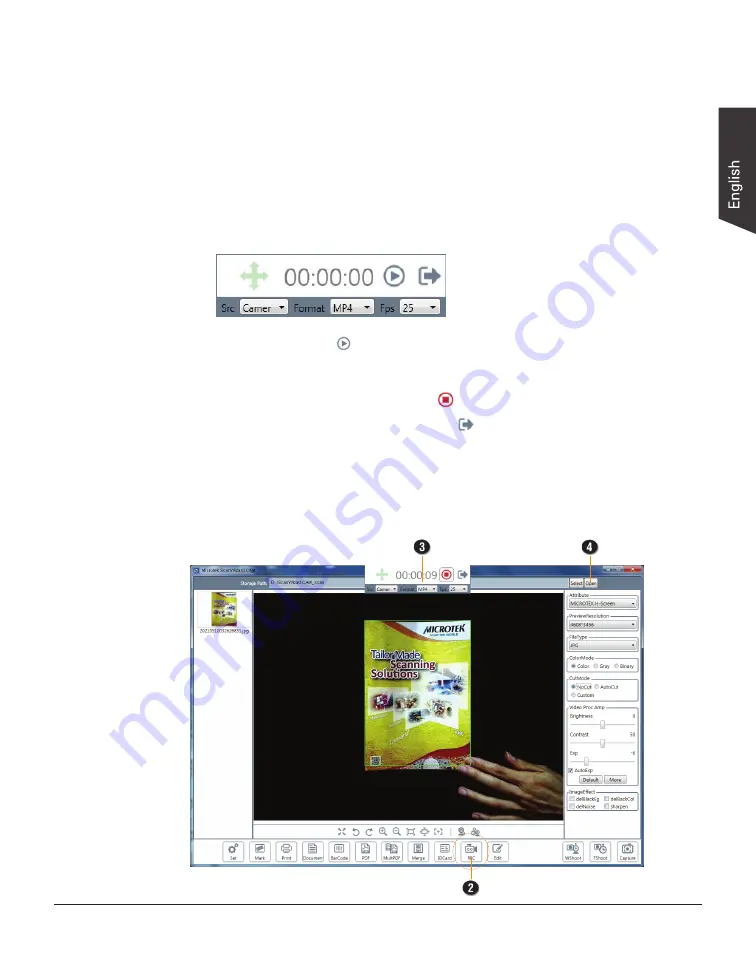
H-Screen Series User's Manual 13
Shooting Your First Video
1, Refer to the step 1 to 3 in “Shooting Your First Still Image” section for how
to put on your target, enable the software program and select a storage path
for the saved file.
2. Click the “REC” button at the bottom of the interface.
The REC window will pop up on the screen. Set up parameters related to the
video clips, such as image resource, recording format and FPS (frame per
second), there.
3. When done, click “
” button to start recording a video.
The elapsed recording time will be displayed in the REC window.
To stop video recording, click the “
” button.
To exit the video recording, click the “
” button to close the REC window.
The recorded video will be saved in the predefined path and you can watch it
by using a video playback software.
4. Click the “Open” button at the top-right side of the interface to check where
the video has been saved. Double-click the video to start playing.














































