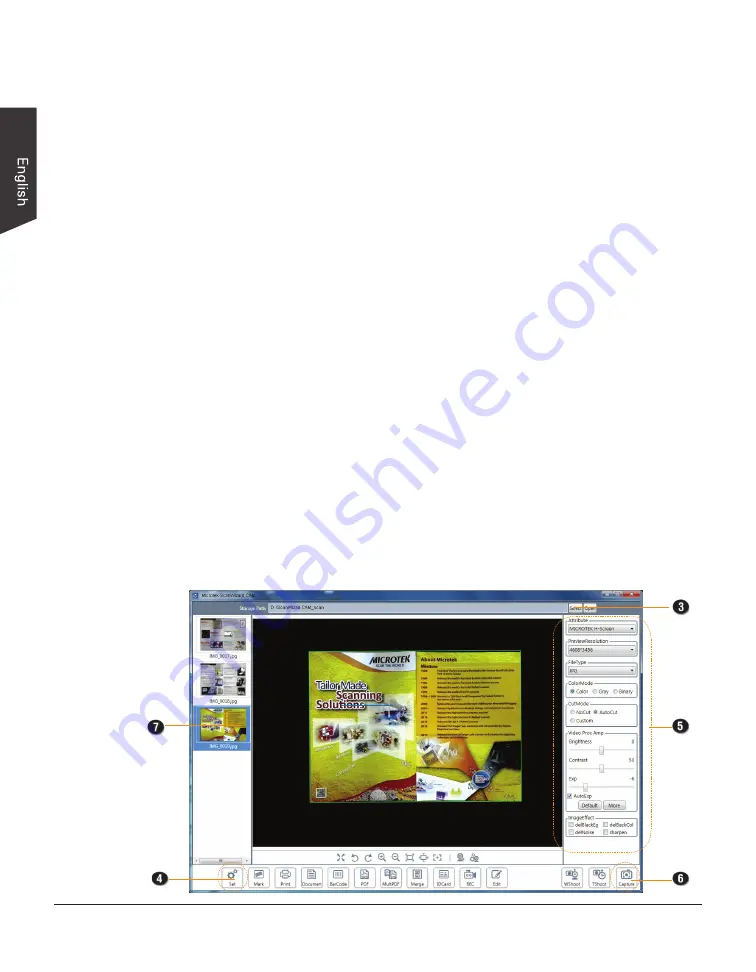
12 H-Screen Series User's Manual
Basic Shooting
Shooting Your First Still Image
1 Place the target on the center of the Black Pad, aligning the side to be
scanned facing up and toward the lens.
2. Double-click the “Microtek ScanWizard CAM" icon on the desktop to
activate the software interface.
3. Click the “Select” button at the top-right side of the interface to select a
preferred storage path for the saved file.
4. Click the “Set” button at the bottom side of the interface to enable the Set
window. From the “NameType” column, select a method you want to use to
name your file.
5. At right columns of the interface, specify your scanning requirements, such
as resolutions, color modes, file types,
cutting ways, image quality and so on.
6. Click the “Capture” button at the bottom-right of the interface to capture the
image you want.
The captured image will be displayed as a thumbnail image in list at the
Thumbnail View window of the interface. It will also be saved under the path
you have predefined.
7. Click on a thumbnail image to enlarge it for checking in a pop-up window; or,
click the right button of the mouse on the selected image to preview, delete,
print or re-name the selected image.



























