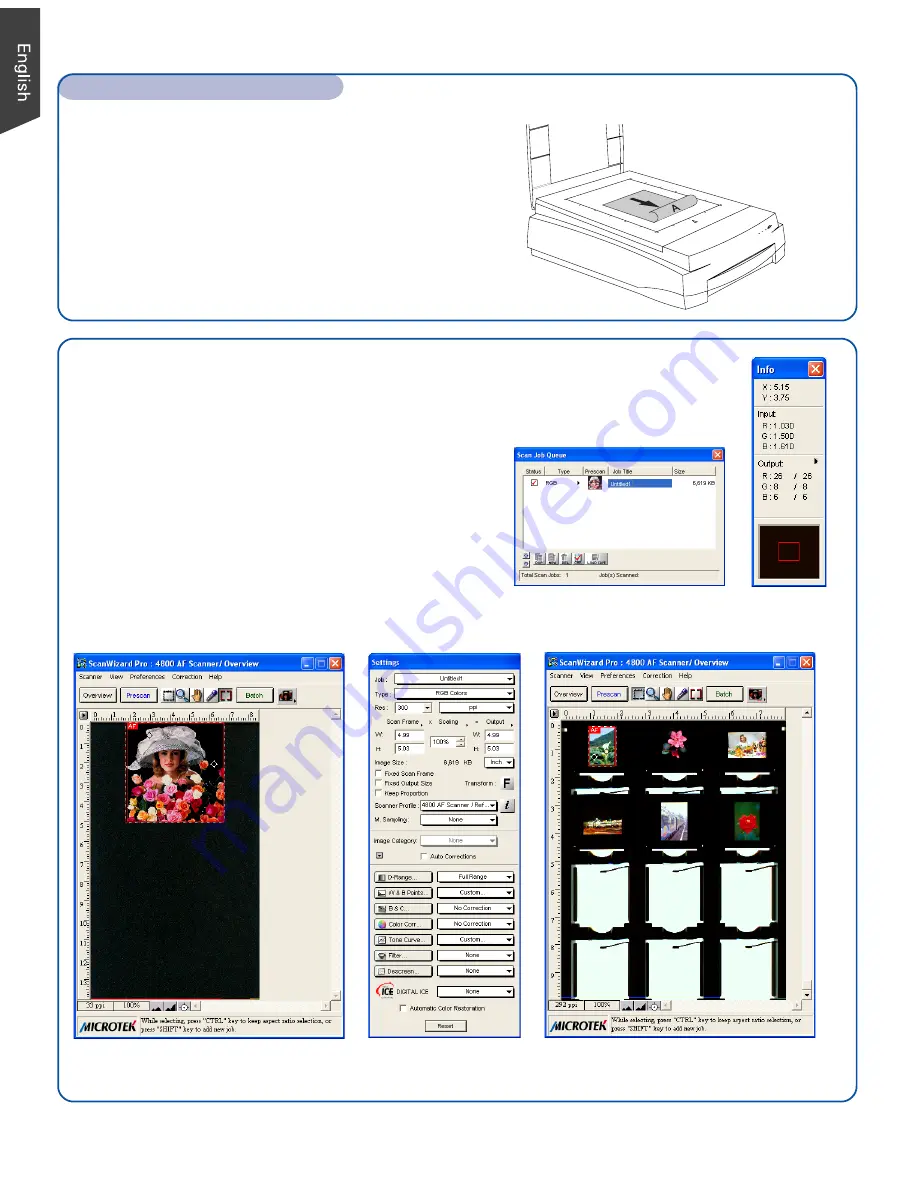
4
Position Reflective Materials
To scan reflective materials such as photos: Raise
the scanner lid, and place the original to be scanned
face down on the scanner glass bed, towards the
front of the scanner. Center the top of the original
along the horizontal ruler of the scanner. Close the
lid, and prepare to scan.
Position the Scan Material (cont.)
ScanWizard Pro
ScanWizard Pro is the scanner controller software for
the ArtixScan F1. The four windows of ScanWizard
Pro are shown here to familiarize you with the interface
and to prepare you for the material in the next section
on “Scanning.” ScanWizard Pro can be launched as a
stand-alone by clicking the program icon, or it can be
launched by using the File-Import or File-Acquire
command from your image-editing program. (On Mac
OS X, ScanWizard Pro can also be launched from the
Applications folder.)
Preview window when
scanning photos (reflectives)
Preview window when
scanning transparencies
Settings window
Info window
Scan Job Queue window
Summary of Contents for ArtixScan F1
Page 10: ...10...










