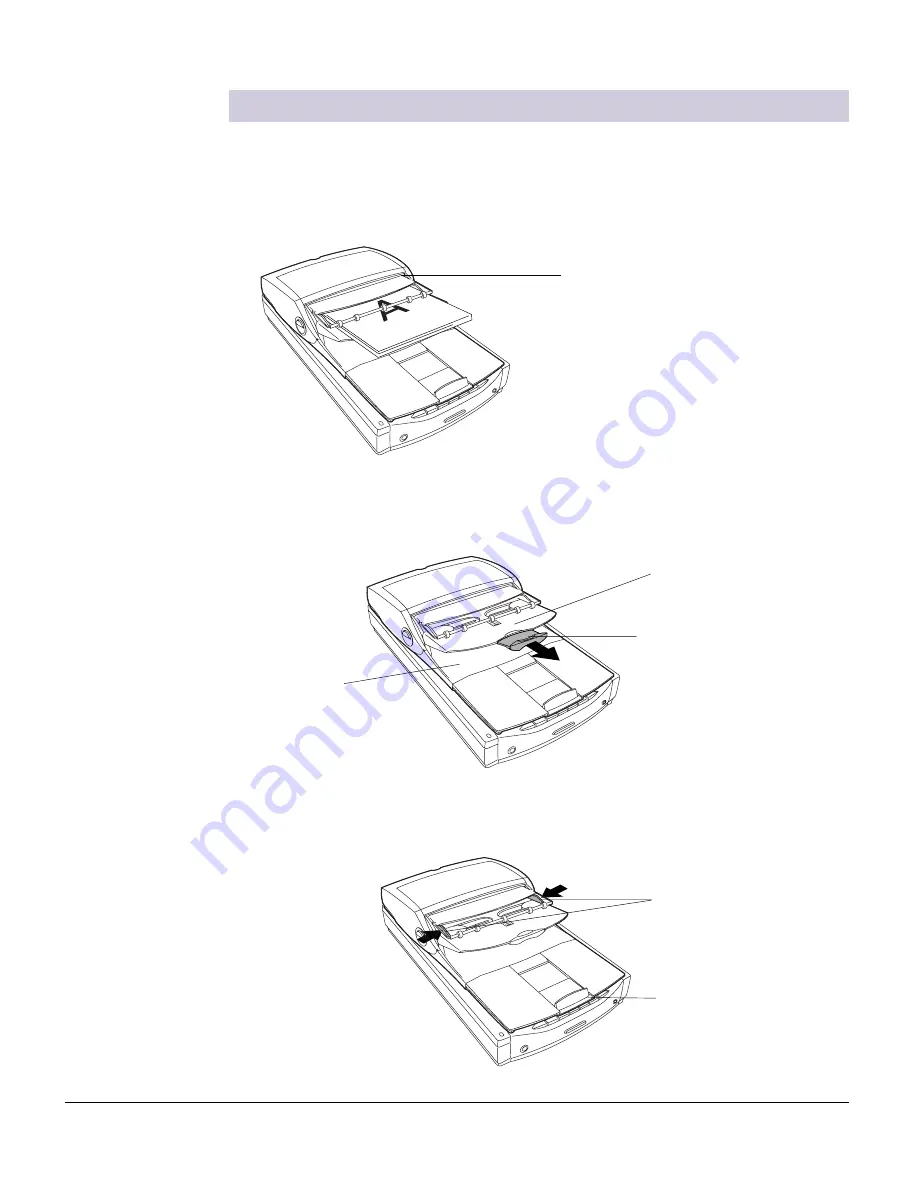
Microtek ADF-700 Installing and Getting Started 3
1. Open the top Tray Flap and load the stack of originals on the Document Feed
Tray, with the side to be scanned facing up. Push the stack of papers into the tray,
until the paper's edges touch the feeder rollers.
2. Pull out the top Tray Extender for better paper support if the length of the
originals exceeds 10 inches.
Placing Paper in the ADF-700
Note
: The document feeder is not
designed for scanning photos; doing
so may damage your originals.
Microtek accepts no responsibility for
damage that may arise from misuse of
equipment.
Tray Flap
Tray Extender
Document Feed Tray
Document Tray
Guide Arms
Paper Guide
(supports paper
sizes including A6,
A5, A4, Letter, and
Legal size)
3. Align the material with the center of the top tray by sliding in the two Guide Arms
toward the stacked sheets if the width of the originals is less than 8.5 inches.











