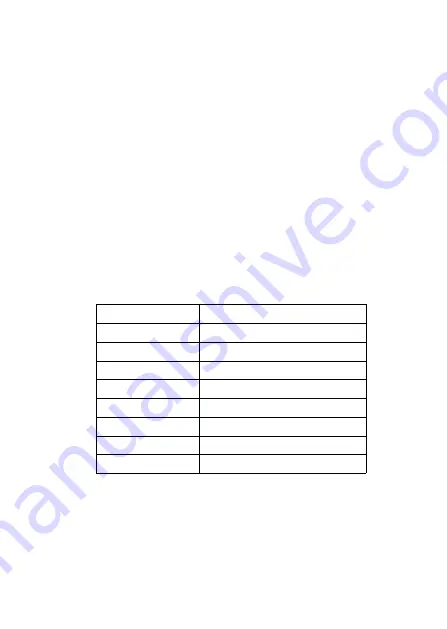
9
6
.
After setting decimal point, press down Z key, the left-down arrows flash,
now you can store your setting.
7
.
Press down S key to store setting; press down Z key, symbols bit begins to
flash and you can start the new setting programmed.
Notice:
If it is the “three keys” operation, during the setting procedure, you can
press down M key at any time to store setting quickly. If not, you have
to wait for the next down arrows flashing to store your settings.
6.3 Local Adjustment
6.3.1 Data setting
In local adjustment, LCD left-down “88” will show setting data types, the
corresponding relations:
Left-down “88”show
Setting data
0 or null
Normal display
1
Setting pass code
2
Setting units
3
Setting Range Down Limit
4
Setting Range Up Limit
5
Setting Damp
6
Adjusting Main volume to Zero
7
Zero and Span elevation
In the normal display state, press down Z key will enter the configuration data
setting, configuration data setting process see Figure 6.3-1.

















