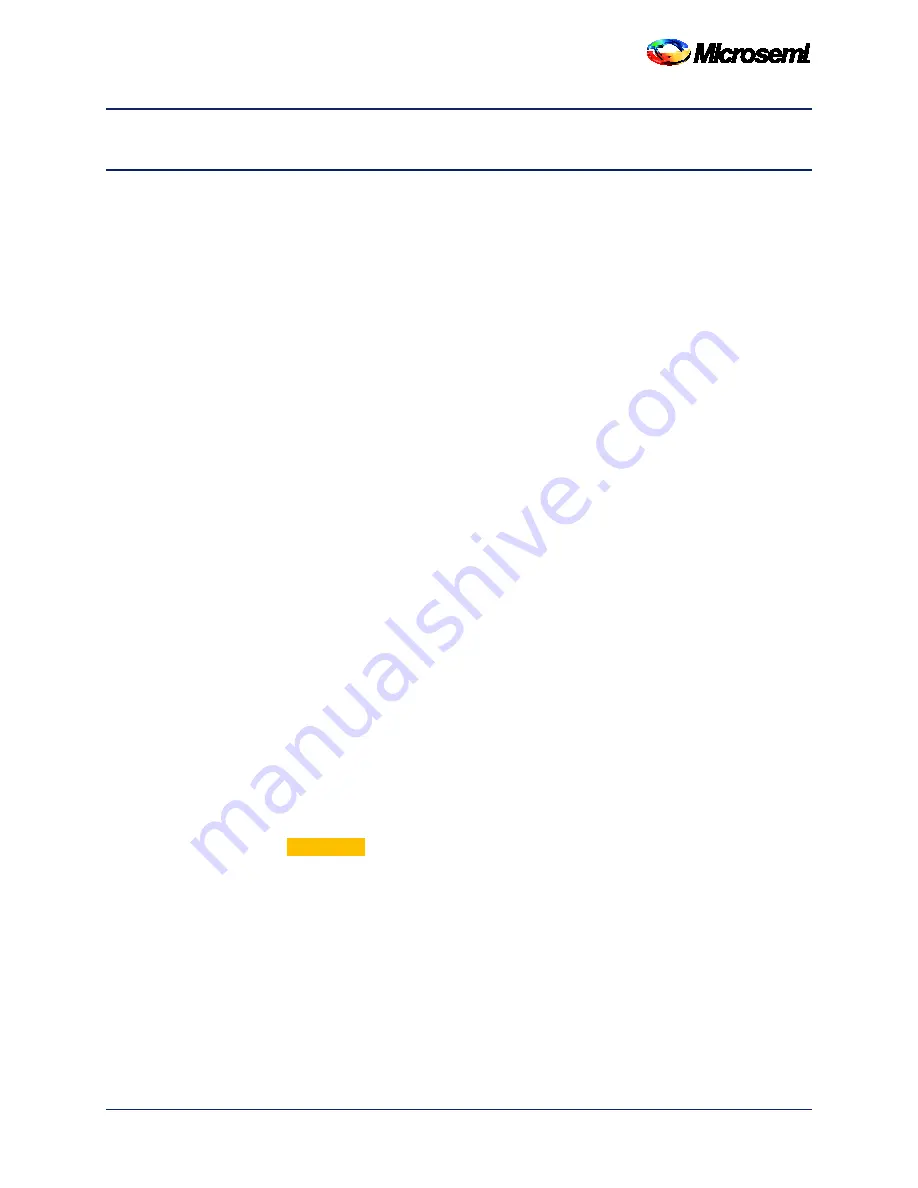
ZL70550 Application Development Kit (ADK) User’s Guide
Revisio n 1
26
A Performing Firmware Updates
This appendix describes how to program the firmware on the boards included with the
ZL70550 Application Development Kit. The ADK is shipped with the latest firmware installed.
If customers want to either modify the software for their own needs or install firmware
updates from a future release, follow the procedure outlined in this appendix.
A.1 Programming Firmware Using Atmel Studio
The ZL70550 Application Development Kit includes hex-format files (
.hex
) for the firmware on
the base and remote units. These files can be used with Atmel Studio to program the
firmware on each unit. Atmel Studio can be downloaded from
. The following
procedure also requires an Atmel JTAGICE3 programmer, which may be purchased
separately from distributors such as Digikey or Mouser.
To use Atmel Studio to program the firmware on a unit:
1. Connect the JTAGICE3 to the PC via USB.
2. Connect the JTAGICE3 to the PDI connector (P4) on the unit’s ADP200.
3. Connect the unit to a PC via the mini-B connector located on the unit’s ADP200.
4. Turn on the power switch (SW1) on the unit to be programmed (see section “Switch
Configuration” on page 7).
5. Launch the Atmel Studio software.
6. In Atmel Studio, click
Tools > Device Programming
.
7. Select
JTAGICE3
under
Tools
. Under
Device,
select
ATXMEGA256A3.
Select
PDI
under
Interface.
Then click
Apply
. If the JTAGICE3 is connected properly and the unit
is powered up, a new set of options appears on the left panel.
8. Select
Memories
.
9. In the
Flash
section, click the box labeled with an ellipsis (that is, “
…”
), navigate to
the appropriate firmware file for the target unit, and then click the
Program
button. If
the kit software is installed on your PC, the firmware files can be found under
C:\Program Files (x86)\Microsemi\ZL70550 ADK
\Firmware
. If the kit software
was installed in a different location, adjust the path accordingly. If the kit software has
not been installed, the firmware files can be found under the
Firmware
directory in the
ZIP file for the ZL70550 ADK release (see section
).
Note:
WARNING!
Be careful not to erase or program the
EEPROM
section because
it contains settings that the unit requires in order to function.
10. When Atmel Studio finishes programming the firmware, you may disconnect the
JTAGICE3.
11. To run the new firmware, press the reset button (SW2) or turn the power switch
(SW1) off and on (see section “Switch Configuration” on page 7).





















